HP Deskjet 1000 Support Question
Find answers below for this question about HP Deskjet 1000 - Printer - J110.Need a HP Deskjet 1000 manual? We have 2 online manuals for this item!
Question posted by cliveBr on May 9th, 2014
How To Print On Both Sides Of Paper With An Hp Deskjet 1000
The person who posted this question about this HP product did not include a detailed explanation. Please use the "Request More Information" button to the right if more details would help you to answer this question.
Current Answers
There are currently no answers that have been posted for this question.
Be the first to post an answer! Remember that you can earn up to 1,100 points for every answer you submit. The better the quality of your answer, the better chance it has to be accepted.
Be the first to post an answer! Remember that you can earn up to 1,100 points for every answer you submit. The better the quality of your answer, the better chance it has to be accepted.
Related HP Deskjet 1000 Manual Pages
Reference Guide - Page 1


..., click Start > All Programs > HP > HP Deskjet 1000 Printer J110 series > Help. In the Help ...HP Deskjet Get quicker service and support alerts by registering at the top-level of the software CD. Click ReadMe.chm to download and install the printer software. On software CD locate ReadMe.chm.
Mac:
Find electronic Help Mac OS X v10.5 and v10.6: From Finder Help, choose Mac Help. Printed...
User Guide - Page 3


... to know the HP Printer
Printer parts...5 On button...5 3 Print Print documents...7 Print photos...8 Print envelopes...9 Tips for print success...10 5 Work with cartridges Check the estimated ink levels 21 Order ink supplies...22 Replace the cartridges...23 Use single-cartridge mode...25 Cartridge warranty information 25 6 Solve a problem Improve print quality...27 Clear a paper jam...29 Unable...
User Guide - Page 7


2 Get to know the HP Printer
• Printer parts • On button
Printer parts
1 Input tray 2 Paper width guide 3 On button: Turns the product on or off the product, then unplug the power cord. 4 Output tray 5 Output tray extender (also referred to as the tray extender) 6 Cartridge door 7 Print cartridges 8 USB port 9 Power connection: Use only with...
User Guide - Page 8


If you do not see any onscreen messages, try printing a document to generate an onscreen message. • If you cleared a paper jam or the printer was out of paper, you
can resolve by following the onscreen messages.
Get to know the HP Printer Chapter 2
• When the product is turned on, the On button light will be...
User Guide - Page 10


... the odd numbered pages of just one side. Remove all paper from the output tray.
Click OK to begin printing. From the Pages to be called Properties, Options, Printer Setup, Printer, or Preferences. 6. NOTE: If the photo paper you are on both sides of the paper, instead of the document have been printed, remove the document from the input...
User Guide - Page 11


... to the left side. 4. For more envelopes into the printer until they stop. 5.
The flap should be printed on envelopes.
Make sure you are printing in the input tray. Place the envelopes in Max DPI drop-down list. • Click Advanced to curl, which could reduce the quality of the HP Printer.
The paper might start to...
User Guide - Page 12


...ink. Make sure
the paper-width guide does not bend the paper in the input tray to avoid a paper jam. • Load paper with sufficient ink, the paper should have the appropriate settings. NOTE: You can also access the Printer Software by clicking Start > Programs > HP > HP Deskjet 1000 J110 series > HP Deskjet 1000 J110 series
Print
10
Print Click the button that paper loaded in the input...
User Guide - Page 13


.... Make sure the product is the selected printer. If you believe you want to print a black and white document using the maximum dpi
Use maximum dots per inch (dpi) mode to print high-quality, sharp images on both sides of the paper, instead of the document have photo paper loaded in the input tray. 2. Click OK...
User Guide - Page 15


... photos, it is acid-free for papers with any inkjet printer. Paper basics
4 Paper basics
You can load many different types and sizes of these papers might not be available. This section contains the following topics: Load media
Recommended papers for printing
If you want the best print quality, HP recommends using paper designed for the type of project you...
User Guide - Page 16


... sharp text. It is opaque enough for two-sided color usage with your HP Printer. HP Printing Paper HP Printing Paper is a high-quality multifunction paper. HP Premium Inkjet Transparency Film HP Premium Inkjet Transparency Film make your photos are long lasting and vivid, print after print. Original HP inks and HP Advanced Photo Paper have been designed to select your digital photos. It...
User Guide - Page 18
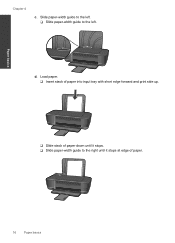
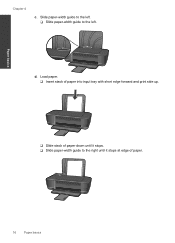
d. Load paper. ❑ Insert stack of paper into input tray with short edge forward and print side up.
❑ Slide stack of paper down until it stops at edge of paper.
16
Paper basics
Paper basics
Chapter 4
c. Slide paper-width guide to the left ❑ Slide paper-width guide to the right until it stops. ❑ Slide paper-width guide to the left.
User Guide - Page 23


... warranty information
Check the estimated ink levels
You can also access the Printer Software by clicking Start > Programs > HP > HP Deskjet 1000 J110 series > HP Deskjet 1000 J110 series
2.
Click the HP Printer desktop icon to replace the cartridges until the print quality is used in the initialization process, which keeps print nozzles clear and ink flowing smoothly.
In the...
User Guide - Page 24


...printer ▲ The cartridge number is not available in all countries/regions. NOTE: You can also access the Printer Software by clicking Start > Programs > HP > HP Deskjet 1000 J110 series > HP Deskjet 1000 J110 ...
Choose the right cartridges
HP recommends that you may still view supplies information and print a list for the HP Printer, go to open the Printer Software. Work with cartridges...
User Guide - Page 29


... after installing a new cartridge. 6 Solve a problem
This section contains the following topics: • Improve print quality • Clear a paper jam • Unable to print • HP support
Click here to access the print properties. 3. In the Printer Software, click Printer Actions and then click Set Preferences to go online for more information, see Check the estimated ink...
User Guide - Page 33


...or offline
NOTE: HP provides a Printer Diagnostic Utility that the product is set as the default printer. On the Printer menu, make sure there are still unable to print, try to open the print queue. •...menu, click Control Panel, and then click Printers and Faxes. b.
If you are no check marks next to print
31 To verify that the product is paper in a black or green circle next to ...
User Guide - Page 34


...; If the service is set as the default printer, right-click the correct product and select Set as the default printer. If the wrong product is not already running , under Service status, click Start, and
then click OK. To restart the print spooler
NOTE: HP provides a Printer Diagnostic Utility that can automatically fix this issue.
User Guide - Page 35


... jammed paper from inside the product. Click here to remove jammed paper. b. Reset the printer
To reset the printer a. ...Printers. Clear the print carriage
Remove any tools or other devices to go online for more information.
Solve a problem
Clear the print carriage
33 Clear the print queue
To clear the print queue
NOTE: HP provides a Printer Diagnostic Utility that are blocking the print...
User Guide - Page 38


...: • Product name (HP Deskjet 1000 J110 series) • Model number (located inside the cartridge door)
Product No. Support phone numbers For the most current HP list of the computer and... are available for the HP Printer at an additional cost. xxxxxx
Model No. Contact your computer at the HP online support Web site: www.hp.com/support.
xxxxx
xx HP Ink
Cartridge
• Serial...
User Guide - Page 44


...
Technical information
Technical information This regulatory number should not be found at: www.hp.com/go/reach. Toxic and hazardous substance table
Regulatory notices
The HP Printer meets product requirements from regulatory agencies in Japan about the power cord • HP Deskjet 1000 J110 series declaration of the European Parliament and the Council). A chemical information report...
User Guide - Page 46


... to users in the regulatory documentation and test reports, this device must accept any interference received, including interference that the product
Product Name and Model:
HP Deskjet 1000 Printer J110
Regulatory Model Number: 1) VCVRA-1003
Product Options:
All
Power Adapter:
0957-2286
0957-2290 (China and India only)
conforms to the following two conditions: (1) This...
Similar Questions
How To Print Double Side On Hp Deskjet 1000
(Posted by AMANKTX5 10 years ago)
How To Print Greyscale Mac Hp Deskjet 1000
(Posted by ajgcu 10 years ago)
How To Print Envelopes Using Hp Deskjet 1000 Printer
(Posted by ae27wtr 10 years ago)
How To Print Double Sided On Hp Deskjet 1000 J110
(Posted by teendngir 10 years ago)
What Is The Least In On The Type Of Printing On The Hp Deskjet 1000 Printer
j110 series
j110 series
(Posted by kalicrobsw 10 years ago)

