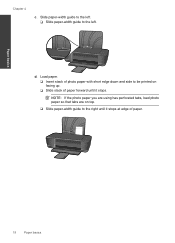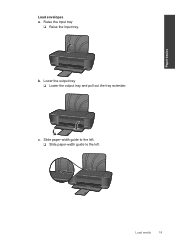HP Deskjet 1000 Support Question
Find answers below for this question about HP Deskjet 1000 - Printer - J110.Need a HP Deskjet 1000 manual? We have 2 online manuals for this item!
Question posted by noway1964 on December 29th, 2011
Need To Load Deskjet 1000 J110 Series No Cd
I need to load HP deskjet 1000 J110 series.cd not available and the computer is not able to fully load it for some reason.How can I do this.Any help is appreciated.
Current Answers
Related HP Deskjet 1000 Manual Pages
Similar Questions
Is The Hp Deskjet 1000 J110 Series Wifi
(Posted by pilad 10 years ago)
How To Install Hp Deskjet 1000 J110 Series Without Cd
(Posted by fucjw 10 years ago)
How To Set My Printer To Only Print Black Hp Deskjet 1000 J110 Series
(Posted by paLUIS 10 years ago)
Hp Deskjet 1000 J110 Series How To Check Ink Levels
(Posted by donkmve 10 years ago)
How Can I Print A Cutomize Size With Hp Deskjet 1000 J110 Series
How can I print a cutom size with HP Deskjet 1000 j110 series
How can I print a cutom size with HP Deskjet 1000 j110 series
(Posted by siaainc 11 years ago)