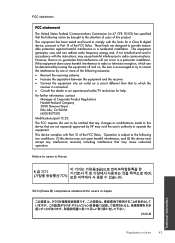HP Deskjet 1000 Support Question
Find answers below for this question about HP Deskjet 1000 - Printer - J110.Need a HP Deskjet 1000 manual? We have 2 online manuals for this item!
Question posted by kodamelwh on December 19th, 2013
How To Manually Install An Hp Deskjet 1000 For Mac
The person who posted this question about this HP product did not include a detailed explanation. Please use the "Request More Information" button to the right if more details would help you to answer this question.
Current Answers
Related HP Deskjet 1000 Manual Pages
Similar Questions
How To Properly Install Hp Deskjet 1000 For Mac
(Posted by farweis 10 years ago)
How In Install Hp Deskjet 1000 J110 Series Without The Disk
(Posted by swsteel 10 years ago)
How To Install Hp Deskjet 1000 Printer Without Cd Mac
(Posted by DenTRASH 10 years ago)
How To Install Hp Deskjet 1000 Printer J110 Series Without Cd
(Posted by aussm 10 years ago)
I Want To Install Hp Deskjet 1000 Without A Cd How Can I Do It?
(Posted by watasintin 11 years ago)