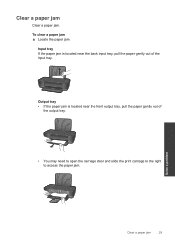HP Deskjet 1000 Support Question
Find answers below for this question about HP Deskjet 1000 - Printer - J110.Need a HP Deskjet 1000 manual? We have 2 online manuals for this item!
Question posted by pePool on November 15th, 2013
What Kind Of Usb Cable Do I Need For My Deskjet 1000
The person who posted this question about this HP product did not include a detailed explanation. Please use the "Request More Information" button to the right if more details would help you to answer this question.
Current Answers
Related HP Deskjet 1000 Manual Pages
Similar Questions
What Type Of Usb Cable Does An Hp Printer J110 Use
(Posted by riccopipika 10 years ago)
Hp Deskjet 1000 J110 What Kind Of Usb Cable
(Posted by jaxsteamlo 10 years ago)
What Kind Of Usb Cable Do I Need For A Hp Deskjet 1000 Printer J110 Series
(Posted by PluoscarL 10 years ago)