HP Deskjet 1000 Support Question
Find answers below for this question about HP Deskjet 1000 - Printer - J110.Need a HP Deskjet 1000 manual? We have 2 online manuals for this item!
Question posted by satarr on February 26th, 2014
Hp Deskjet 1000 Won't Print Left Edge On Envelopes Properly
The person who posted this question about this HP product did not include a detailed explanation. Please use the "Request More Information" button to the right if more details would help you to answer this question.
Current Answers
There are currently no answers that have been posted for this question.
Be the first to post an answer! Remember that you can earn up to 1,100 points for every answer you submit. The better the quality of your answer, the better chance it has to be accepted.
Be the first to post an answer! Remember that you can earn up to 1,100 points for every answer you submit. The better the quality of your answer, the better chance it has to be accepted.
Related HP Deskjet 1000 Manual Pages
Reference Guide - Page 1


...language.
Windows:
Find electronic Help After software installation, click Start > All Programs > HP > HP Deskjet 1000 Printer J110 series > Help. Mac:
Find electronic Help Mac OS X v10.5 and v10.6: ...located at http://www.register.hp.com. The electronic Help is automatically installed during printer software installation.
Printed in [French]
EN ES FR
Printed in the electronic Help and...
Reference Guide - Page 2


... the USB cable until you are told to print a test page: • Make sure the cable connections are secure. Insert the HP software CD into your computer. 2. Windows 7...printer is set as Default Printer" from the cartridges is left in the cartridge after it . If you are U.S. Disconnect the HP product from the computer.
2. Open the Applications: Hewlett-Packard folder. 3. Double-click HP...
User Guide - Page 3


... I?...3 2 Get to know the HP Printer
Printer parts...5 On button...5 3 Print Print documents...7 Print photos...8 Print envelopes...9 Tips for print success...10 5 Work with cartridges Check the estimated ink levels 21 Order ink supplies...22 Replace the cartridges...23 Use single-cartridge mode...25 Cartridge warranty information 25 6 Solve a problem Improve print quality...27 Clear a paper jam...
User Guide - Page 7


... extender (also referred to as the tray extender) 6 Cartridge door 7 Print cartridges 8 USB port 9 Power connection: Use only with the power adapter supplied by HP
On button
Get to know the HP Printer
On button
5 2 Get to know the HP Printer
• Printer parts • On button
Printer parts
1 Input tray 2 Paper width guide 3 On button: Turns the...
User Guide - Page 8


If you do not see any onscreen messages, try printing a document to generate an onscreen message. • If you cleared a paper jam or the printer was out of paper, you
can resolve by following the onscreen messages.
Get to know the HP Printer
6
Get to know the HP Printer Chapter 2
• When the product is turned on...
User Guide - Page 11


... format text for the return address on how to the left side. 4. The flap should be flat before printing. Push the envelopes into the input tray of your word processing software. Print
Print envelopes
9 7. Make sure you are printing in the input tray. For more envelopes into the printer until they stop. 5. Click OK to return to curl, which...
User Guide - Page 12


...For more information, see Improve print quality.
NOTE: You can also access the Printer Software by clicking Start > Programs > HP > HP Deskjet 1000 J110 series > HP Deskjet 1000 J110 series
Print
10
Print Select the appropriate options. • On Paper/Quality tab select a Plain paper type. • Click the Advanced button, and select the appropriate envelope size from the Paper/
Output...
User Guide - Page 15


... instant-dry finish for easy handling. It is available in the HP Printer, including letter or A4 paper, photo paper, transparencies, and envelopes. All papers with the ColorLok logo are printing. Your prints have a look and feel comparable to meet high standards of reliability and print quality, and produce documents with the ColorLok logo for casual...
User Guide - Page 16


...HP Printing Paper HP Printing Paper is a high-quality multifunction paper.
NOTE: At this time, some portions of photos or multiple prints to www.hp.com/buy/supplies. HP Premium Presentation Paper or HP...prompts to work together so your HP Printer.
It features ColorLok Technology for less smearing, bolder blacks, and vivid colors. HP Iron-On Transfers HP Iron-on Transfers (for color...
User Guide - Page 18
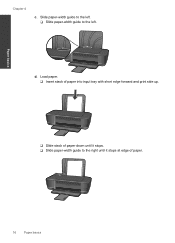
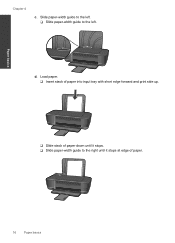
Slide paper-width guide to the left ❑ Slide paper-width guide to the right until it stops at edge of paper.
16
Paper basics d. Load paper. ❑ Insert stack of paper into input tray with short edge forward and print side up.
❑ Slide stack of paper down until it stops. ❑ Slide paper-width guide to the left. Paper basics
Chapter 4
c.
User Guide - Page 20
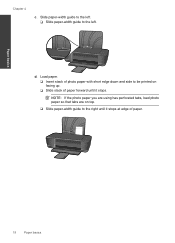
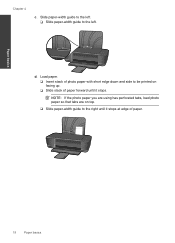
Load paper. ❑ Insert stack of photo paper with short edge down and side to be printed on top.
❑ Slide paper-width guide to the left. d. Slide paper-width guide to the left. ❑ Slide paper-width guide to the right until it stops at edge of paper forward until it stops. NOTE: If the...
User Guide - Page 23


...Printer Software 1. For more information, see www.hp.com/go/inkusage. Click the HP Printer desktop icon to avoid possible printing delays. NOTE: Ink level warnings and indicators provide estimates for printing, and in another printer... levels
You can also access the Printer Software by clicking Start > Programs > HP > HP Deskjet 1000 J110 series > HP Deskjet 1000 J110 series
2. You do not have...
User Guide - Page 24


...the Printer Software by clicking Start > Programs > HP > HP Deskjet 1000 J110 series > HP Deskjet 1000 J110 series
2. Work with cartridges To order genuine HP supplies for reference when shopping at a local HP reseller...HP recommends that you may still view supplies information and print a list for the HP Printer, go to open the Printer Software. Click the HP Printer desktop icon to www.hp...
User Guide - Page 27


... warranty information
25 The single-cartridge mode is initiated when a print cartridge is installed. Exit single-cartridge mode
Install two print cartridges in its designated HP printing device. If the message is used in the HP Printer to operate the HP Printer with the product. NOTE: When the HP Printer operates in YYYY/ MM/DD format, may be found on...
User Guide - Page 29


... when you are seeing
Solve a problem
Improve print quality
27 Print a diagnostics page if the cartridges are using genuine HP cartridges. 2. b. In the Printer Software, click Printer Actions and then click Maintenance
Tasks to print a diagnostics page. Click Print Diagnostic Information to access the Printer Toolbox. If you print a document after installing a new cartridge.
User Guide - Page 33


... changes, try the following in order: 1. To verify that the product is set as the default printer
NOTE: HP provides a Printer Diagnostic Utility that can automatically fix this issue. Depending upon your product to Pause Printing or Use Printer Offline. Double-click the icon for your product to go online for your operating system, do...
User Guide - Page 35


... clear, or if it is clear but jobs are still failing to print, proceed to open the print queue. Reset the printer
To reset the printer a. Turn off the product. Turn on the product. Clear the print queue
To clear the print queue
NOTE: HP provides a Printer Diagnostic Utility that are still documents in . Right-click the icon...
User Guide - Page 38


...HP Printer at additional costs. Additional warranty options
Extended service plans are in front of the computer and the product. Help may also be available at an additional cost. Go to www.hp...period, help is available from HP at the HP online support Web site: www.hp.com/support. Be prepared to provide the following information: • Product name (HP Deskjet 1000 J110 series) • Model ...
User Guide - Page 44


Toxic and hazardous substance table
Regulatory notices
The HP Printer meets product requirements from regulatory agencies in your product is assigned a Regulatory Model Number. A chemical information report for users in Japan • Notice to users in Japan about the power cord • HP Deskjet 1000 J110 series declaration of the European Parliament and the Council). Chapter 7
...
User Guide - Page 46


... to users in the regulatory documentation and test reports, this device must accept any interference received, including interference that the product
Product Name and Model:
HP Deskjet 1000 Printer J110
Regulatory Model Number: 1) VCVRA-1003
Product Options:
All
Power Adapter:
0957-2286
0957-2290 (China and India only)
conforms to the following two conditions: (1) This...
Similar Questions
Hp Deskjet 1000 Won't Print A Test Page
(Posted by derphmi 10 years ago)
Hp Deskjet 1000 Won't Print New Black Ink Cartridge
(Posted by NJMRav 10 years ago)
Does Hp Deskjet 1000 J110 Series Print Wireless
(Posted by arira 10 years ago)
Hp Deskjet 1000 Won't Print Black Just Color
(Posted by isandgar 10 years ago)
Can The Hp Deskjet 1000 J110 Printer Print 2-sided? If So, Instructions?
Bcrx
Bcrx
(Posted by mohara 11 years ago)

