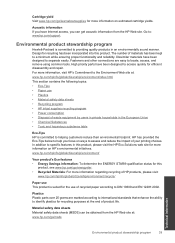HP Deskjet 1000 Support Question
Find answers below for this question about HP Deskjet 1000 - Printer - J110.Need a HP Deskjet 1000 manual? We have 2 online manuals for this item!
Question posted by fefe1lu on November 22nd, 2013
Hp Deskjet 1000 J110 Series How To Remove Printhead
The person who posted this question about this HP product did not include a detailed explanation. Please use the "Request More Information" button to the right if more details would help you to answer this question.
Current Answers
Related HP Deskjet 1000 Manual Pages
Similar Questions
Is The Hp Deskjet 1000 J110 Series Wifi
(Posted by pilad 10 years ago)
How To Remove Ink Cartridge From Hp Deskjet 1000 J110 Series
(Posted by Tog12 10 years ago)
Hp Deskjet 1000 J110 Series Where Are The Printheads Located
(Posted by cdmasitt 10 years ago)
How To Remove Back Cover From Hp Deskjet 1000 J110 Series Printer
(Posted by stixevans 10 years ago)
How Can I Print A Cutomize Size With Hp Deskjet 1000 J110 Series
How can I print a cutom size with HP Deskjet 1000 j110 series
How can I print a cutom size with HP Deskjet 1000 j110 series
(Posted by siaainc 11 years ago)