HP D7460 Support Question
Find answers below for this question about HP D7460 - PhotoSmart Color Inkjet Printer.Need a HP D7460 manual? We have 3 online manuals for this item!
Question posted by slkcarq on June 29th, 2014
How To Reset Hp Photosmart D7460
The person who posted this question about this HP product did not include a detailed explanation. Please use the "Request More Information" button to the right if more details would help you to answer this question.
Current Answers
There are currently no answers that have been posted for this question.
Be the first to post an answer! Remember that you can earn up to 1,100 points for every answer you submit. The better the quality of your answer, the better chance it has to be accepted.
Be the first to post an answer! Remember that you can earn up to 1,100 points for every answer you submit. The better the quality of your answer, the better chance it has to be accepted.
Related HP D7460 Manual Pages
User Guide - Page 12
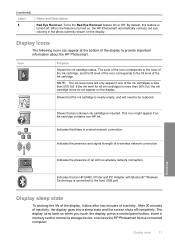
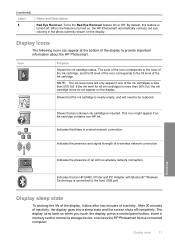
... Red Eye Removal feature On or Off. Shows that an HP bt450, Printer and PC Adapter with Bluetooth® Wireless Technology is nearly empty, and will only appear if one of the ink cartridges is turned on, the HP Photosmart automatically corrects red eye coloring in the photo currently shown on when you touch the...
User Guide - Page 23
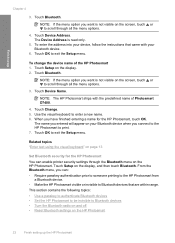
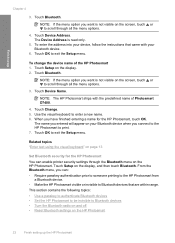
...HP Photosmart to print. 7. Touch Setup on your Bluetooth device when you can enable printer security settings through all the menu options.
3.
To change the device name of Photosmart D7400.
4.
NOTE: The HP Photosmart... devices • Set the HP Photosmart to be invisible to Bluetooth devices • Turn the Bluetooth radio on and off • Reset Bluetooth settings on the screen,...
User Guide - Page 25
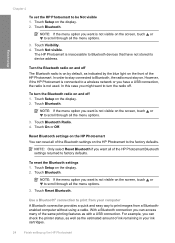
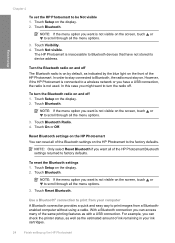
... Bluetooth.
Touch Setup on the display. 2. In this case you can check the printer status, as well as with a USB connection.
Touch Bluetooth Radio. 4. NOTE: If the menu option you can reset all of the HP Photosmart. Reset Bluetooth settings on the HP Photosmart You can access many of the same printing features as the estimated amount...
User Guide - Page 57
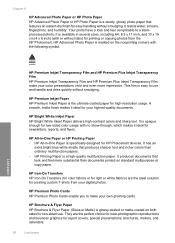
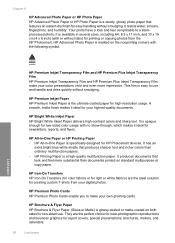
... is marked on standard multipurpose or copy paper. HP Premium Inkjet Paper HP Premium Inkjet Paper is a sturdy, glossy photo paper that produces sharper text and richer colors than documents printed on the nonprinting corners with no show-through, which makes it ideal for HP Photosmart devices.
HP Brochure & Flyer Paper HP Brochure & Flyer Paper (Gloss or Matte) is...
User Guide - Page 58
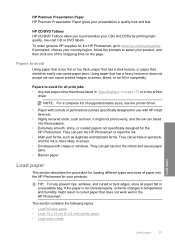
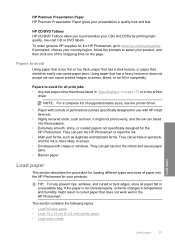
... on the page.
To order genuine HP supplies for the HP Photosmart, go to avoid for the HP Photosmart. NOTE: For a complete list of ...
Load paper
Load paper
57 HP CD/DVD Tattoos HP CD/DVD Tattoos allow you to smear.
• Envelopes with HP inkjet devices).
• Highly textured...types and sizes of supported media sizes, see the printer driver.
• Paper with cutouts or perforations (...
User Guide - Page 66
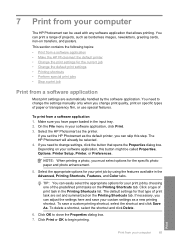
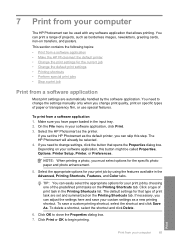
... Advanced, Printing Shortcuts, Features, and Color tabs. Select the HP Photosmart as a new printing shortcut. The default settings for the specific photo paper and photo enhancement.
5. Click OK to begin printing.
The HP Photosmart will already be selected. 4.
To save your custom settings as the printer. 7 Print from your computer
The HP Photosmart can be used with any...
User Guide - Page 67
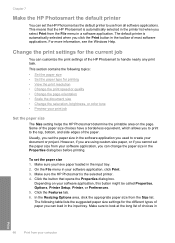
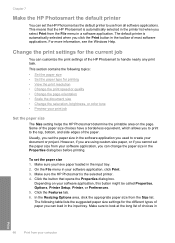
...Usually, you set the paper size in the software application you can set the HP Photosmart as the default printer to use from your document or project.
For more information, see the Windows Help...the page orientation • Scale the document size • Change the saturation, brightness, or color tone • Preview your software application, you used to look at the long list of the...
User Guide - Page 68
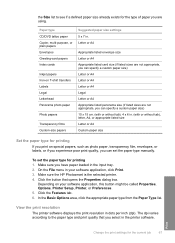
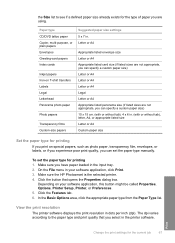
...HP Photosmart is the selected printer. 4. Click the Features tab. 6.
Print
Change the print settings for printing 1.
To set the paper type manually. Click the button that you select in the printer...DVD tattoo paper Copier, multi-purpose, or plain papers Envelopes Greeting-card papers Index cards
Inkjet papers Iron-on special papers, such as photo paper, transparency film, envelopes, or ...
User Guide - Page 70


... the original. Make sure you to print the document horizontally on your printout by adjusting the Saturation, Brightness, or Color Tone options. Make sure the HP Photosmart is the selected printer. 4.
Scale the document size
The HP Photosmart allows you have paper loaded in your software application, click Print. 3.
Depending on the page. Change the saturation...
User Guide - Page 72
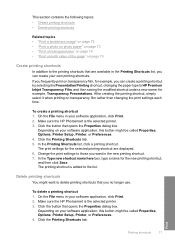
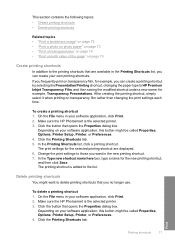
... print settings for the new printing shortcut, and then click Save.
Make sure the HP Photosmart is the selected printer. 3. In the Type new shortcut name here box, type a name for the selected...a printing shortcut by selecting the Presentation Printing shortcut, changing the paper type to HP Premium Inkjet Transparency Film, and then saving the modified shortcut under a new name; Change...
User Guide - Page 74


...to print the photo in black and white, click the Color tab and select the
Print in grayscale check box. 12... image can be called Properties, Options, Printer Setup, Printer, or Preferences. 5.
Depending on your software application, click Print. ...are not compatible, the HP Photosmart software displays an alert and allows you use HP Premium Plus Photo Papers with the HP Photosmart. In the Basic ...
User Guide - Page 81
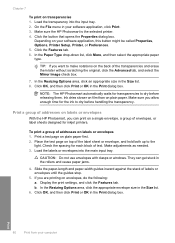
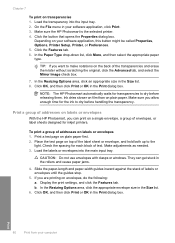
... the input tray. 2. Slide the paper-length and paper-width guides inward against the stack of addresses on labels or envelopes
With the HP Photosmart, you allow enough time for inkjet printers. Display the print settings, and click the Features tab. Depending on plain paper. On the File menu in the Print dialog box...
User Guide - Page 100
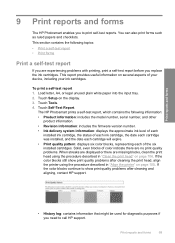
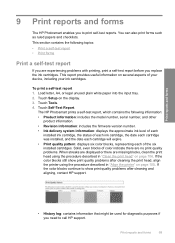
... and forms
9 Print reports and forms
The HP Photosmart enables you need to print self-test reports.
To print a self-test report 1.
If the color blocks still show print quality problems after cleaning the print head, align the printer using the procedure described in "Align the printer" on several aspects of the six installed cartridges...
User Guide - Page 106
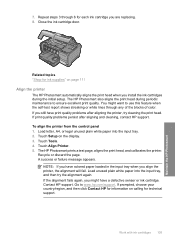
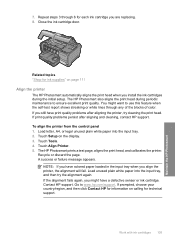
....
Touch Setup on page 111
Align the printer
The HP Photosmart automatically aligns the print head when you still have print quality problems after aligning and cleaning, contact HP support. Repeat steps 3 through any of the blocks of color. Close the ink cartridge door. You might have colored paper loaded in the input tray when you...
User Guide - Page 107
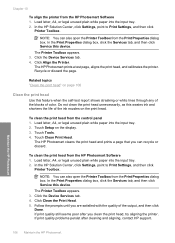
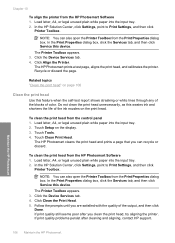
... the page.
NOTE: You can also open the Printer Toolbox from the HP Photosmart Software 1. Click Clean the Print Head. 5. Load letter, A4, or legal unused plain white paper into the input tray. 2.
Touch Tools. 4. Follow the prompts until you are satisfied with the quality of color. In the Print Properties dialog box, click...
User Guide - Page 108
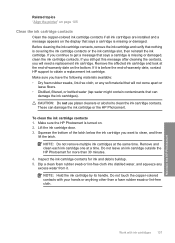
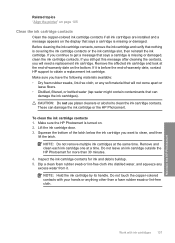
.... Do not leave an ink cartridge outside the HP Photosmart for ink and debris buildup. 5. NOTE: Hold the ink cartridge by its handle. Lift the ink cartridge door. 3. Related topics "Align the printer" on page 105
Clean the ink cartridge contacts
Clean the copper-colored ink cartridge contacts if all ink cartridges are installed...
User Guide - Page 109


... the HP Photosmart
1 Copper-colored contacts
7.
Gently close the ink cartridge door.
Warm or hot water can purchase an HP Cleaning Kit for the other ink cartridges. 9. For more information, go to wipe dust, smudges, and stains off the case. TIP: You can set the ink into place.
8. Repeat if necessary for Inkjet Printers and All...
User Guide - Page 121
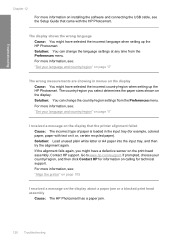
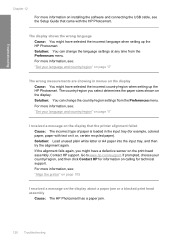
... selected the incorrect language when setting up the HP Photosmart. For more information, see: "Set your country/region, and then click Contact HP for information on calling for example, colored paper, paper with text on installing the software and connecting the USB cable, see : "Align the printer" on page 105
I received a message on the display...
User Guide - Page 133


... and aligning, contact HP support for the HP Photosmart.
Go to: www.hp.com/support If prompted, choose your country/region, and then click Contact HP for the HP Photosmart.
Solution: If the... the color blocks in the input tray and is not suitable for help. Solution: Use HP Premium Papers or any problems. If the color blocks show print quality problems, perform a printer alignment....
User Guide - Page 134
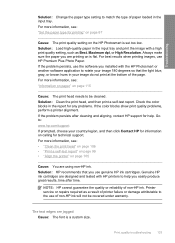
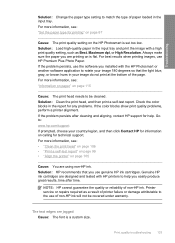
... the image with the HP Photosmart or another software application to the use HP Premium Plus Photo Paper.
If the problem persists, use genuine HP ink cartridges. Check the color blocks in the report for help you use the software you installed with a high print quality setting, such as a result of printer failure or damage attributable...
Similar Questions
How To Reset Hp Photosmart D7260 Printer
(Posted by manmegale 9 years ago)
Hp Photosmart D7460 Won't Power On
(Posted by toxidelly 9 years ago)
How To Reset Hp D7460 Ink Cartridge Problem
(Posted by sujarKaiwe 9 years ago)
Hp Photosmart D7460 Will Not Initialize
(Posted by hedela 10 years ago)
How To Reset Hp Photosmart D7260
(Posted by fransc 10 years ago)

