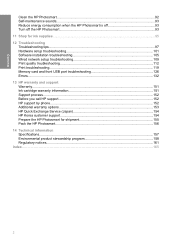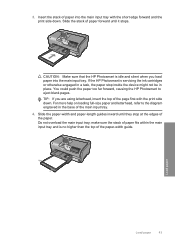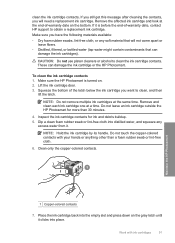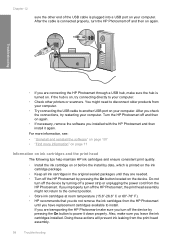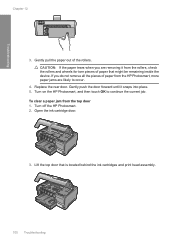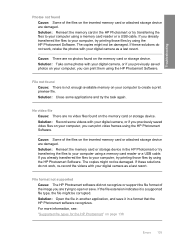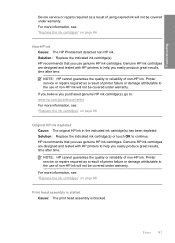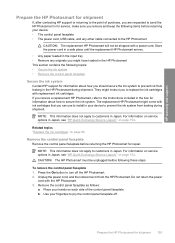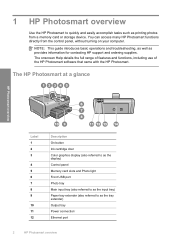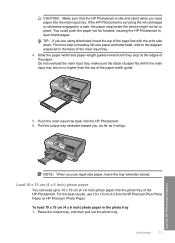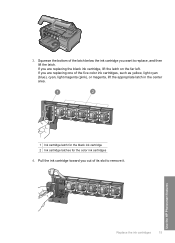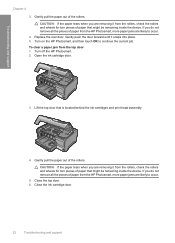HP D7260 Support Question
Find answers below for this question about HP D7260 - PhotoSmart Color Inkjet Printer.Need a HP D7260 manual? We have 3 online manuals for this item!
Question posted by llkanlouis8 on April 19th, 2014
Hp Printer Photosmart D7260 Won't Recognize Cartridge
The person who posted this question about this HP product did not include a detailed explanation. Please use the "Request More Information" button to the right if more details would help you to answer this question.
Current Answers
Related HP D7260 Manual Pages
Similar Questions
Hp Officejet Pro 8600 Is Not Recognized By My Computer All Of A Sudden.
HP printer was working for months. Slowed down today and now is not recognized by computer. What can...
HP printer was working for months. Slowed down today and now is not recognized by computer. What can...
(Posted by wbmarlowe 9 years ago)
How To Reset Hp Photosmart D7260 Printer
(Posted by manmegale 9 years ago)
How To Reset Hp Photosmart D7260
(Posted by fransc 10 years ago)
Z3100ps Hp Printer
I perform a color callibration on my Z3100os HP printer and get a "callibration cancelled due to sca...
I perform a color callibration on my Z3100os HP printer and get a "callibration cancelled due to sca...
(Posted by odie5980 11 years ago)
Hp Photosmart D7260 PrinterTouchscreen Went Black. I Had A Flashing Orange Lig
Before the screen went black I had a flashing orange light.
Before the screen went black I had a flashing orange light.
(Posted by Whis 11 years ago)