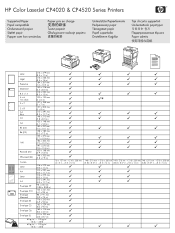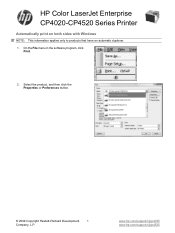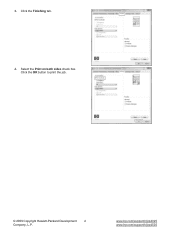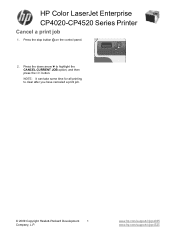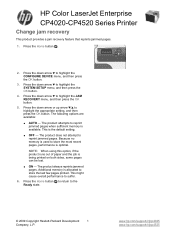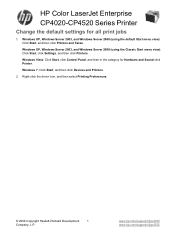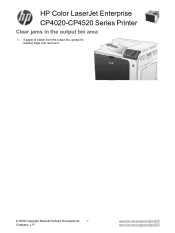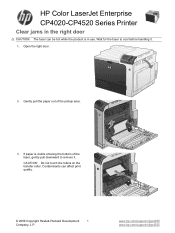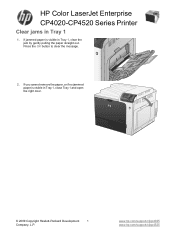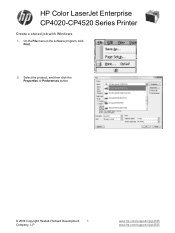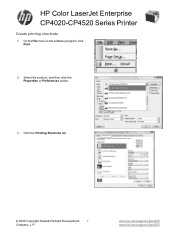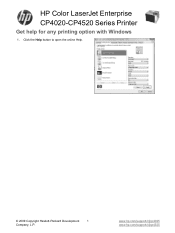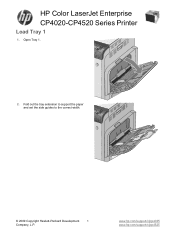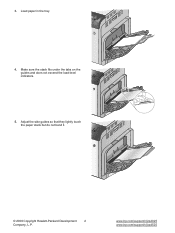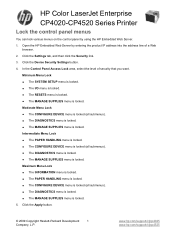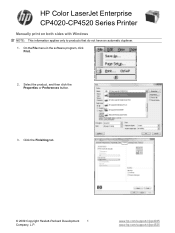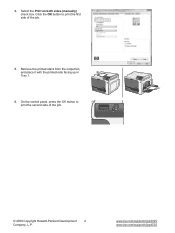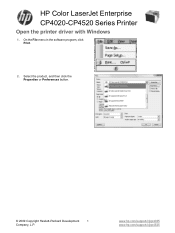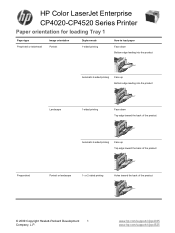HP Color LaserJet Enterprise CP4025 Support Question
Find answers below for this question about HP Color LaserJet Enterprise CP4025.Need a HP Color LaserJet Enterprise CP4025 manual? We have 21 online manuals for this item!
Question posted by malcoraja on July 16th, 2014
How To Make Tray 2 The Default Tray On A Hp Color Laserjet Cp 4025
Current Answers
Answer #1: Posted by LarryPorter on December 1st, 2014 1:48 PM
Open tray 2 and make sure the indicator is set on the correct paper size. I.e. If Letter, ensure that the indicator is set on Letter.
Then go into the setup of the printer and change the paper size for Tray 1 to something beside letter, maybe legal, envelope and the Type to something beside Plain.
Then set Tray 2 paper size to Letter and Type to Plain.
This should fix your problem.
This printer determine tray by autosense. If your default paper is Letter 8.5 x 11.
This determine what tray it will print from by the selector in each tray.
If it cannot find a tray with the paper size, it will go back to tray 1.
Hopefully this share light on this printer.
It can be a pain.