HP CP1215 Support Question
Find answers below for this question about HP CP1215 - Color LaserJet Laser Printer.Need a HP CP1215 manual? We have 8 online manuals for this item!
Question posted by Anonymous-98476 on February 12th, 2013
What Causes An Open Door Error When All The Doors Are Closed?
The person who posted this question about this HP product did not include a detailed explanation. Please use the "Request More Information" button to the right if more details would help you to answer this question.
Current Answers
There are currently no answers that have been posted for this question.
Be the first to post an answer! Remember that you can earn up to 1,100 points for every answer you submit. The better the quality of your answer, the better chance it has to be accepted.
Be the first to post an answer! Remember that you can earn up to 1,100 points for every answer you submit. The better the quality of your answer, the better chance it has to be accepted.
Related HP CP1215 Manual Pages
HP Color LaserJet CP1210 Series - Software Technical Reference - Page 15
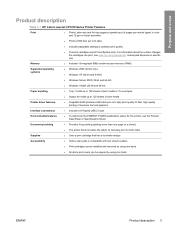
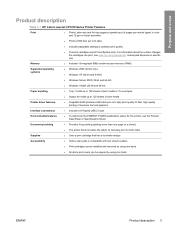
... of pages the cartridges can be opened by using one hand.
● All doors and covers can print, see the Product Data Sheet or Specifications Sheet. Printer driver features
● ImageREt 2400 ...than one hand.
Purpose and scope
Product description
Table 1-1 HP Color LaserJet CP1210 Series Printer Features
Print
● Prints Letter-size and A4-size pages at speeds up to 8 ...
HP Color LaserJet CP1210 Series - Software Technical Reference - Page 53


... Print a test page check box, and then click the Finish button.
6. HP does not control and is nearly complete, the Congratulations! Close all open programs on the control panel).
2. When the installation is not responsible for the HP Color LaserJet CP1210 Series printer. If you outside of the CD, and then proceed to the HP...
HP Color LaserJet CP1210 Series - Software Technical Reference - Page 59


... the HP Color LaserJet CP1210 Series printing-system software installation by clicking the Cancel button.
1. (Optional) Click the Begin Setup button to open the Animated GSG (Getting Started Guide), which provides detailed instructions about how to the computer (software-first installation).
Ensure all applications are intended to be necessary to reboot your printer.
NOTE...
HP Color LaserJet CP1210 Series - Software Technical Reference - Page 60


Welcome screen does not appear after one minute, open and then close the CD-ROM drive. 2. Click the Install button to continue the HP Color LaserJet CP1210 Series printing-system software installation. CD Browser screen
48 Chapter 2 Installing Windows printing-system components
ENWW NOTE: If the Software Wizard -
Figure 2-15 Software Installation -
HP Color LaserJet CP1210 Series - Software Technical Reference - Page 68


Close all open programs. 2. An uninstall confirmation dialog box appears.
Click the Windows Start button, and then click either the Programs or All Programs folder. 3. screen
56 Chapter 2 Installing Windows printing-system components
ENWW This section provides information about the following topics:
Uninstall component list
The HP Color LaserJet CP1210 Series printing-system software ...
HP Color LaserJet CP1210 Series - Software Technical Reference - Page 76


...Printers folder. Gain access to the Properties tab set of the driver tabs that came with the computer. this procedure is open... printer driver settings for Windows
Operating System
To change the settings for all print jobs until the software program is closed
To... software program or through the Windows Printers folder.
64 Chapter 3 HP Color LaserJet CP1210 Series print driver (Host-based...
HP Color LaserJet CP1210 Series - Software Technical Reference - Page 118


...Service Pack 4 (SP4) and critical updates are running. Close all available critical updates for help setting up the product....Open, and then click OK. Follow the on the configuration of the operating system that you are not currently installed. Depending on -screen instructions.
106 Chapter 4 Engineering details
ENWW HP Color LaserJet CP1210 Series Toolbox ● HP Color LaserJet...
HP Color LaserJet CP1210 Series Printer - Manage and Maintain - Page 4


...the sheet tears, make sure that all fragments are removed before resuming printing. 3 Open and then close the rear door to perform 1 Open the rear door.
2 Remove any visible media.
Clear jams in the output bin
1 Look for ... that all fragments are removed before you resume printing.
3 Close the rear door. HP Color LaserJet CP1210 Series Printer - Manage and Maintain
How do I?
HP Color LaserJet CP1210 Series Printer - Manage and Maintain - Page 5


HP Color LaserJet CP1210 Series Printer - Replace print cartridges
Steps to perform 1 Open the front door.
2 Pull out the print-cartridge drawer.
3 Grasp the handle on the old print cartridge and then pull the cartridge straight up to remove it.
4 Remove ...
HP Color LaserJet CP1210 Series Printer - Manage and Maintain - Page 7


HP Color LaserJet CP1210 Series Printer - Manage and Maintain
How do I?
Follow the recycling instructions that are included in the box for the new print cartridge. Replace print cartridges (continued)
Steps to perform 8 Close the print-cartridge drawer.
9 Close the front door.
10 Place the old print cartridge in the box.
© 2008 Copyright Hewlett-Packard Development...
HP Color LaserJet CP1210 Series - User Guide - Page 10
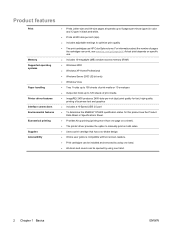
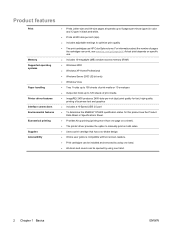
...go/pageyield. Product features
Print
Memory Supported operating systems
Paper handling Printer driver features Interface connections Environmental features Economical printing Supplies Accessibility
&#...-size pages at speeds up to 8 pages per minute (ppm) in color and 12 ppm in black and white.
● Prints at 600 dots...doors and covers can be opened by using one hand.
2 Chapter 1 Basics
ENWW
HP Color LaserJet CP1210 Series - User Guide - Page 12


... the product is ready to print. 3 Resume button and light: Indicates that a print cartridge needs to continue printing the current job. 4 Attention light: Indicates that a door is open or other errors exist. 5 Paper out light: Indicates that the product is paused.
HP Color LaserJet CP1210 Series - User Guide - Page 18


... then select
Preferences. Remove product software
1. Click HP, and then click HP Color LaserJet CP1210 Series. 3. Click Start, click Settings, 1. Hardware Devices (Windows XP Home). Click Start, click Settings,
Server 2003, and
software program, click
and then click Printers
and then click Printers
Vista
Print.
(Windows 2000) or
(Windows 2000) or
2. and then click...
HP Color LaserJet CP1210 Series - User Guide - Page 68


Close the door.
If the recovery is successful, the product goes to resolve the problem, see HP Customer Care on the product.
● If you are unable to the Processing Data state and completes the job. Fatal Error
● Turn off the product, wait 10 seconds, and turn on page 90. Light status
State...
HP Color LaserJet CP1210 Series - User Guide - Page 72


...Door Open
The door is empty. Fuser Error
The product has experienced an error with the fuser. Plug the product directly into the tray.
The job should continue to clear the message.
Load Paper
The tray is open... is either not installed or not correctly installed in the product.
Close the door. If the error continues, turn off the power by using a surge protector, remove...
HP Color LaserJet CP1210 Series - User Guide - Page 73


...Door Open
The door is nearing the end of its useful life. Replace the print cartridge. Replace the print cartridge.
The e-label for end of the HP Color LaserJet...Open the print-cartridge drawer and make
sealing tape from shipping. Printer...Resolution Reduction Supply Memory Error on .
●...cannot process the page.
Close the door.
Alert message
Description
...
HP Color LaserJet CP1210 Series - User Guide - Page 78
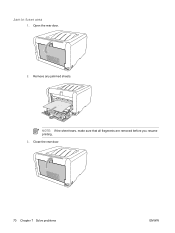
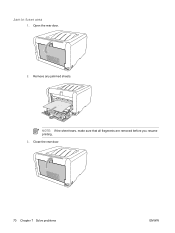
Open the rear door.
2.
Close the rear door.
70 Chapter 7 Solve problems
ENWW NOTE: If the sheet tears, make sure that all fragments are removed before you resume printing. 3. Remove any jammed sheets. Jam in fuser area
1.
HP Color LaserJet CP1210 Series - User Guide - Page 79


Remove any visible media. ENWW
Jams 71 NOTE: If the sheet tears, make sure that all fragments are removed before resuming printing.
3.
Open and then close the rear door to clear the message.
Look for jammed paper in output bin
1. Jam in the output bin area. 2.
HP Color LaserJet CP1210 Series - User Guide - Page 118


...
F faded print 73 features 2 Finnish laser safety
statement 106 fraud hotline 50 front door, locating 3 fuser
errors 64 jams, clearing 70
G glossy paper
ordering 86 gray background,
troubleshooting 74 grayscale
troubleshooting 77 grayscale printing 36
H Help tab
HP Color LaserJet CP1210 Series Toolbox 45
help, Windows printer drivers 23 HP Color LaserJet CP1210 Series
Toolbox about 43 density...
HP Color LaserJet CP1210 Series - User Guide - Page 119
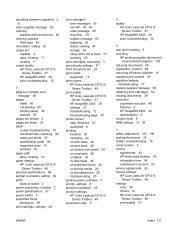
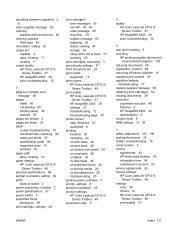
... clearing 71 locating 3 output quality HP Color LaserJet CP1210
Series Toolbox 47 HP ImageREt 2400 38 print, troubleshooting 72
P page too complex error
message 65 pages
blank 80 not printing 80... modes
HP Color LaserJet CP1210 Series Toolbox 48
print quality HP Color LaserJet CP1210 Series Toolbox 47 HP ImageREt 2400 38 settings 27 troubleshooting 72 troubleshooting page 79
printer drivers help,...
Similar Questions
How To Open Door For Hp Laserjet P2055dn
(Posted by jweijerr 9 years ago)
How To Solve Atention Light Blinking Problem On Hp Color Laser Jet Cp1215
(Posted by JerpsShi 9 years ago)
How To Fix Open Door And Clear Jam Issues In Hp Lj P2055dn Printer
(Posted by DaWhat 10 years ago)
How To Get Hp Laserjet Printer Cp1215 To Work On Mac Lion
(Posted by chr4lisa 10 years ago)
Color Laser Jet Cp1215 Won't Clean
(Posted by pedifoosmi 10 years ago)

