HP C8180 Support Question
Find answers below for this question about HP C8180 - Photosmart All-in-One Color Inkjet.Need a HP C8180 manual? We have 3 online manuals for this item!
Question posted by jerrysa on April 8th, 2014
How To Reset Photosmart C8180
The person who posted this question about this HP product did not include a detailed explanation. Please use the "Request More Information" button to the right if more details would help you to answer this question.
Current Answers
There are currently no answers that have been posted for this question.
Be the first to post an answer! Remember that you can earn up to 1,100 points for every answer you submit. The better the quality of your answer, the better chance it has to be accepted.
Be the first to post an answer! Remember that you can earn up to 1,100 points for every answer you submit. The better the quality of your answer, the better chance it has to be accepted.
Related HP C8180 Manual Pages
Windows Help - Page 2
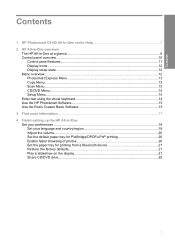
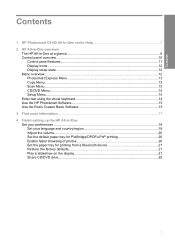
......9 Control panel overview...10
Control panel features...11 Display icons...12 Display sleep state...12 Menu overview...12 Photosmart Express Menu 13 Copy Menu...13 Scan Menu...13 CD/DVD Menu...14 Setup Menu...14 Enter text using... of photos 20 Set the paper tray for printing from a Bluetooth device 21 Restore the factory defaults 21 Play a slideshow on the display 21 Share CD/DVD drive...22
1
Windows Help - Page 4
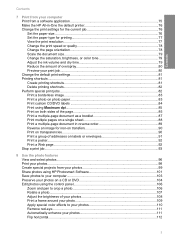
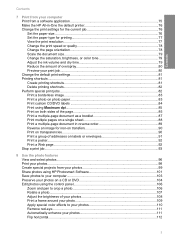
...78 Change the page orientation 78 Scale the document size...79 Change the saturation, brightness, or color tone 79 Adjust the ink volume and dry time 79 Reduce the amount of overspray 80 ... photos...96 Print your photos...98 Create special projects from your photos 99 Share photos using HP Photosmart Software 101 Save photos to your computer 103 Preserve your photos on a CD or DVD 104 ...
Windows Help - Page 7
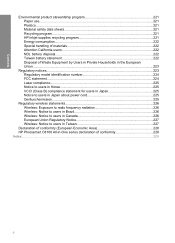
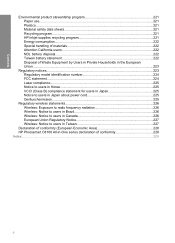
... program 221 Paper use...221 Plastics...221 Material safety data sheets 221 Recycling program...221 HP inkjet supplies recycling program 221 Energy consumption...222 Special handling of materials 222 Attention California users 222 ... to users in Taiwan 227
Declaration of conformity (European Economic Area 228 HP Photosmart C8100 All-in-One series declaration of conformity 228 Index...229
6
Windows Help - Page 13


... press a control panel button, insert a memory card or connect a storage device, insert a CD/DVD, lift the lid, or access the HP All-...icons do not appear on the HP All-in-One display. • Photosmart Express Menu • Copy Menu • Scan Menu
12
HP All-...completely.
After 30 minutes of inactivity. The color of the icon corresponds to the color of the ink cartridge, and the fill level...
Windows Help - Page 14


...
Share
Save
Copy Menu
The following options are available when you insert a memory card, storage device, or CD/DVD. • CD/DVD Menu • Setup Menu
Photosmart Express Menu
The following options are available in the Photosmart Express menu when you touch Copy on the main screen. Copies Size Quality Preview Lighter / Darker...
Windows Help - Page 25
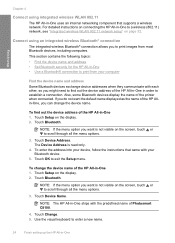
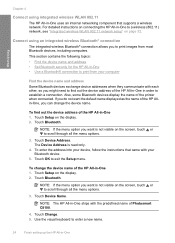
...-in -One ships with each other, so you might need to scroll through all the menu options.
3. If you can change the device name of Photosmart C8100.
4. To find out the device address of the printer when connected. Touch OK to enter a new name.
24
Finish setting up the HP All-in -One...
Windows Help - Page 64
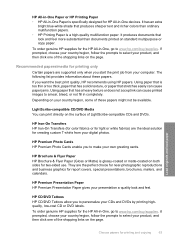
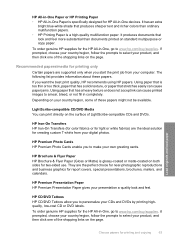
.... Using paper that look and feel more substantial than ordinary multifunction papers. • HP Printing Paper is a high-quality multifunction paper. HP Premium Photo Cards HP Premium Photo Cards enable...standard multipurpose or copy paper. HP Iron-On Transfers HP Iron-On Transfers (for color fabrics or for light or white fabrics) are the perfect choice for near-photographic ...in -One devices.
Windows Help - Page 71
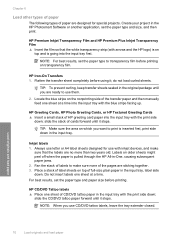
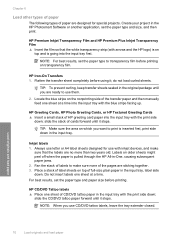
... film. HP CD/DVD Tattoo labels ▲ Place one sheet at a time into the input tray with inkjet devices, and make sure none of the pages are no more than two years old. NOTE: When you use ... do not load curled sheets. TIP: To prevent curling, keep transfer sheets sealed in the HP Photosmart Software or another application, set the paper type to use CD/DVD tattoo labels, leave the tray...
Windows Help - Page 85
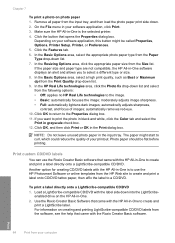
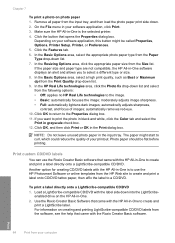
...then click Print or OK in the input tray. Print custom CD/DVD labels
You can use the HP Photosmart Software or online templates from the Size list. Print
84
Print from the Paper Type drop-down . 2....Software that came with the HP All-in-One to print the photo in black and white, click the Color tab and select the
Print in -One to the image. • Basic: automatically focuses the image; ...
Windows Help - Page 97
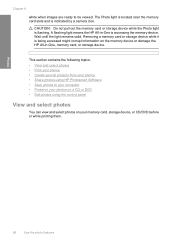
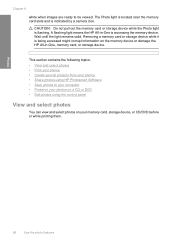
... your computer • Preserve your photos on a CD or DVD • Edit photos using HP Photosmart Software • Save photos to be viewed. A flashing light means the HP All-in -One, memory card, or storage device.
The Photo light is located near the memory card slots and is being accessed might corrupt...
Windows Help - Page 98
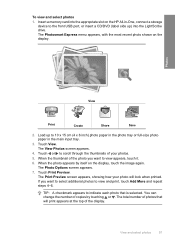
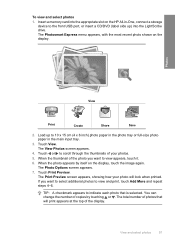
The Photosmart Express menu appears, with the most recent photo shown on the HP All-in the main input tray.
3. The View Photos ...up to 10 x 15 cm (4 x 6 inch) photo paper in the photo tray or full-size photo paper in -One, connect a storage device to view and print, touch Add More and repeat steps 4-6. When the photo appears by touching or .
The Print Preview screen appears, showing how ...
Windows Help - Page 99
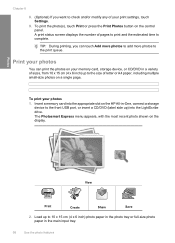
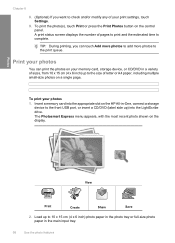
... up to the size of letter or A4 paper, including multiple small-size photos on a single page. The Photosmart Express menu appears, with the most recent photo shown on the control panel. TIP: During printing, you want to...(Optional) If you can print the photos on your memory card, storage device, or CD/DVD in the main input tray.
98
Use the photo features View
Print
Create
Share
Save
2....
Windows Help - Page 101
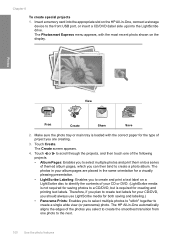
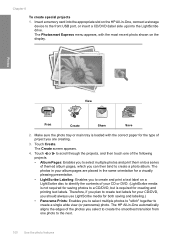
... and print a text label on the display. The HP All-in -One, connect a storage
device to the front USB port, or insert a CD/DVD (label side up) into the appropriate... photos and print them onto a series of your album pages are creating.
3.
Touch Create. The Photosmart Express menu appears, with the correct paper for both saving and labeling.)
• Panorama Prints: Enables...
Windows Help - Page 107
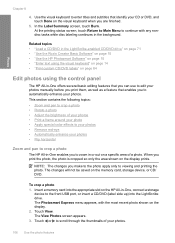
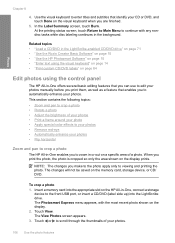
... 15 • "Use the HP Photosmart Software" on page 15 • "Enter text using the control panel
The HP All-in -One, connect a storage
device to zoom in the background. When ... through the thumbnails of your photos • Print a frame around your photo • Apply special color effects to viewing and printing the photo. This section contains the following topics: • Zoom and pan...
Windows Help - Page 110
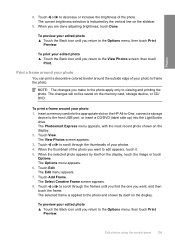
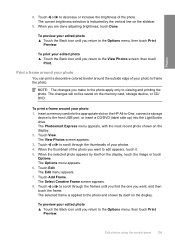
...be saved on the HP All-in-One, connect a storage
device to the View Photos screen, then touch
Print. The View ...touch Options.
To print your photo
You can print a decorative colored border around your photos. 4. NOTE: The changes you return to...Frame.
When you return to viewing and printing the photo. The Photosmart Express menu appears, with the most recent photo shown on the...
Windows Help - Page 111
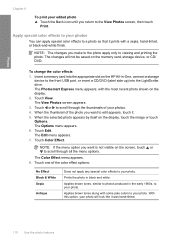
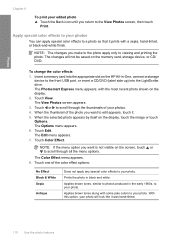
The Photosmart Express menu appears, with the most recent photo shown on the HP All-in-One, connect a storage
device to the front USB port, or insert a CD/.... When the selected photo appears by itself on the memory card, storage device, or CD/ DVD. Touch Edit. Photos
Chapter 8
To print your photo. Apply special color effects to a photo so that it . 5. The View Photos screen appears...
Windows Help - Page 112
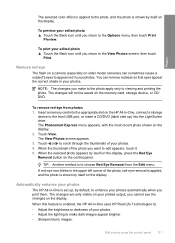
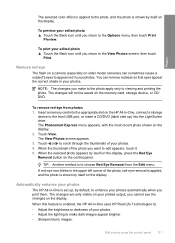
... changes you cannot see the changes on the display. The Photosmart Express menu appears, with the most recent photo shown on the memory card, storage device, or CD/ DVD. The View Photos screen appears. 3....into the LightScribe drive. Touch View.
Edit photos using the control panel 111
Photos
The selected color effect is applied to the photo, and the photo is shown by itself on the display,...
Windows Help - Page 140
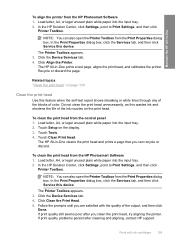
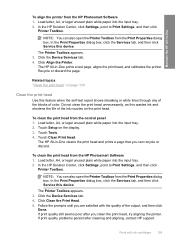
... 2. In the Print Properties dialog box, click the Services tab, and then click Service this device. Follow the prompts until you can also open the Printer Toolbox from the HP Photosmart Software 1. Load letter, A4, or legal unused plain white paper into the input tray. ...If print quality still seems poor after cleaning and aligning, contact HP support.
Work with the quality of color.
Windows Help - Page 234
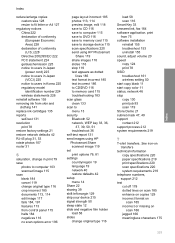
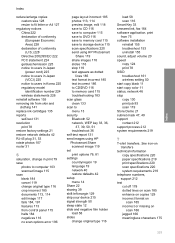
... computer 115 save to DVD 116 save to memory card 115 save to storage device 115 scan specifications 220 send using HP Photosmart
Share 119 share images 118 slides 116 stop 119 text appears as dotted
lines ... 20 speed copy 124 print 78 SSID troubleshoot 161 wireless setting 50 start copy black 11 start copy color 11 status, network 46 stop copy 130 print job 93 scan 119 Store Demo 21 subnet mask 47...
Getting Started Guide - Page 1
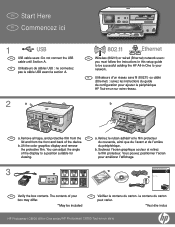
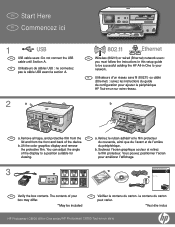
... differ.
*May be successful adding the HP All-in -One series/HP Photosmart C8100 Tout-en-un série
Remove all tape, and protective film from the front and back of the device. You can adjust the angle
b.
Lift the color graphics display and remove
du périphérique. Soulevez l'é...
Similar Questions
Photosmart C8180 Scanner And Display
How to replace scanner and display data connection repones for photosmart c8180
How to replace scanner and display data connection repones for photosmart c8180
(Posted by yrmhaddad96 1 year ago)
Hp Photosmart C8180 Won't Scan To Memory Device
(Posted by eliaEHuan 9 years ago)
How To Reset Your C8180 Printer Hp
(Posted by Doost 9 years ago)

