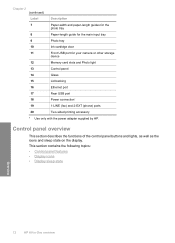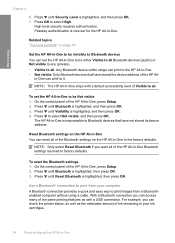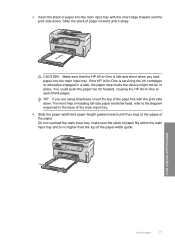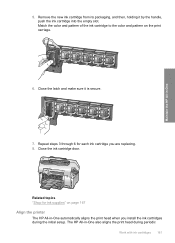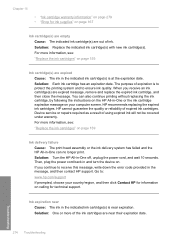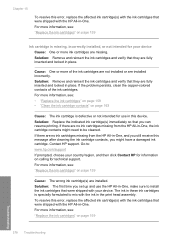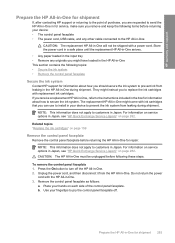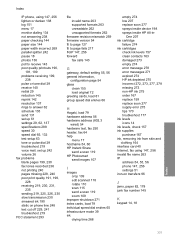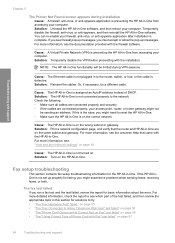HP C7280 Support Question
Find answers below for this question about HP C7280 - Photosmart All-in-One Color Inkjet.Need a HP C7280 manual? We have 3 online manuals for this item!
Question posted by lizpai on August 22nd, 2014
Can Expired Ink Cartridges Cause Fax Hardware Test Failure On Hp C7280
The person who posted this question about this HP product did not include a detailed explanation. Please use the "Request More Information" button to the right if more details would help you to answer this question.
Current Answers
Related HP C7280 Manual Pages
Similar Questions
The Following Ink Cartridges Cannot Be Used After Device Initialization And
must be replaced for c7280
must be replaced for c7280
(Posted by ffraRosees 10 years ago)
Can You Fax Wirelessly On Th Hp C7280 Printer
(Posted by paubreak 10 years ago)
How Do I Clear Install New Black Ink Cartridge If Available Message On A Hp
c7280
c7280
(Posted by beumair 10 years ago)
Can The Hp Office Jet Pro 8600 Plus Overide Expired Ink Cartridge
(Posted by tmiaojimb 10 years ago)
Can Ink Cartridge 57 Be Used In The Hp F2100 048>534!
(Posted by nlastar02 11 years ago)