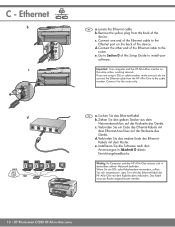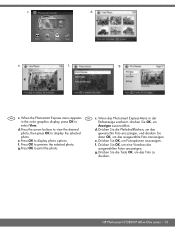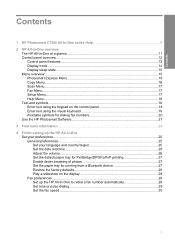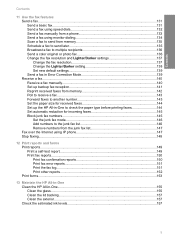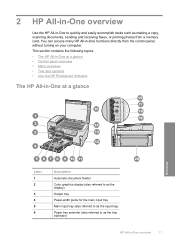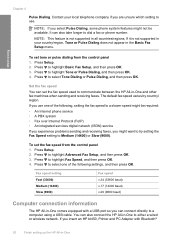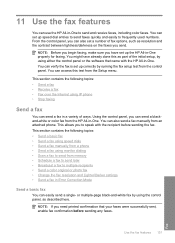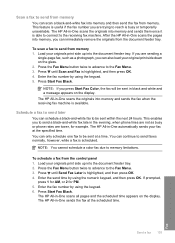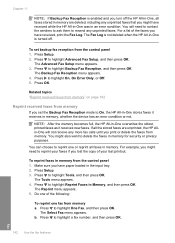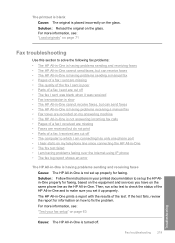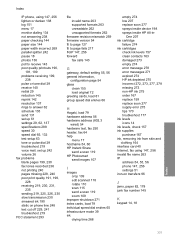HP C7280 Support Question
Find answers below for this question about HP C7280 - Photosmart All-in-One Color Inkjet.Need a HP C7280 manual? We have 3 online manuals for this item!
Question posted by Lotiger on April 24th, 2014
What Does Poll To Receive On My Fax Menu On Hp Photosmart C7280 All In One
The person who posted this question about this HP product did not include a detailed explanation. Please use the "Request More Information" button to the right if more details would help you to answer this question.
Current Answers
Related HP C7280 Manual Pages
Similar Questions
How Do You Save Sent And Received Faxes On Hp Photosmart C7280 All-in-one
printer software
printer software
(Posted by loreipkyo 10 years ago)
Hp Photosmart C7280 Wont Display Scan Menu To Scan To Computer
(Posted by mike2zmania 10 years ago)
Hp Photosmart C7280 Do You Fax Face Up Or Face Down
(Posted by dontdavid1 10 years ago)
How Do I Receive Fax Through Hp Photosmart 7515 Efax
(Posted by douglTek 10 years ago)