HP C7280 Support Question
Find answers below for this question about HP C7280 - Photosmart All-in-One Color Inkjet.Need a HP C7280 manual? We have 3 online manuals for this item!
Question posted by keSam on May 23rd, 2014
How To Change Ip Address C7280
The person who posted this question about this HP product did not include a detailed explanation. Please use the "Request More Information" button to the right if more details would help you to answer this question.
Current Answers
There are currently no answers that have been posted for this question.
Be the first to post an answer! Remember that you can earn up to 1,100 points for every answer you submit. The better the quality of your answer, the better chance it has to be accepted.
Be the first to post an answer! Remember that you can earn up to 1,100 points for every answer you submit. The better the quality of your answer, the better chance it has to be accepted.
Related HP C7280 Manual Pages
User Guide - Page 4
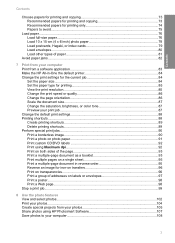
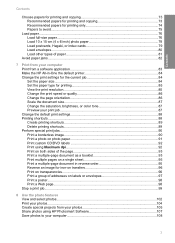
... HP All-in-One the default printer 84 Change the print settings for the current job 84 ...Change the print speed or quality 86 Change the page orientation 86 Scale the document size...87 Change the saturation, brightness, or color tone 87 Preview your print job...87 Change... transfers 96 Print on transparencies...96 Print a group of addresses on labels or envelopes 97 Print a poster...98 Print ...
User Guide - Page 50


... to a network
49
The network configuration page lists all wireless setup information that you will erase all of the important network settings such as the IP address, link speed, DNS, and mDNS. The View Network Settings menu appears. 4.
Connect to highlight Wireless Setup Wizard, and then press OK.
Press until Display Wireless...
User Guide - Page 51
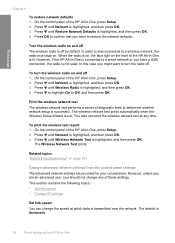
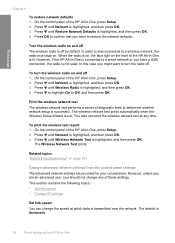
..., the radio is highlighted, and then press OK. 4. Press until Wireless Radio is not used.
You also can change any time. This section contains the following topics: • Set link speed • Change IP settings
Set link speed You can print the wireless network test at which data is highlighted, and then press...
User Guide - Page 52


... appears. 3. Press to select the link speed that you want to manually change IP settings 1. To see the IP address and subnet mask of the following IP settings, and then press OK. • IP Address • Subnet Mask • Default Gateway 7. NOTE: When manually entering an IP Setting, you exit from the HP All-in-One. CAUTION: Be...
User Guide - Page 53
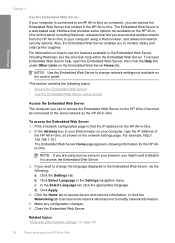
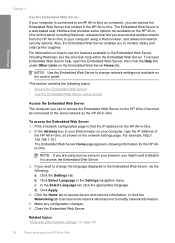
... Click the Home tab to access device and network information, or click the Networking tab to access more network information or to find the IP address for the HP Allin-One. The...Server.
Click the Settings tab. For information on the network settings page.
d. Make any configuration changes. 6. Click Apply.
4. Finish setup
Chapter 4
Use the Embedded Web Server If your computer is...
User Guide - Page 54


... Web Server gives you an intuitive interface to your network connection parameters. In the Address box in your Web browser on page 49
Network configuration page definitions The network configuration... for the HP All-in your computer, type the IP address of the wizard instructions. Print a network configuration page to find the IP address for the HP Allin-One. Click Start Wizard, and...
User Guide - Page 55
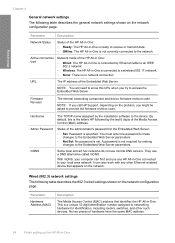
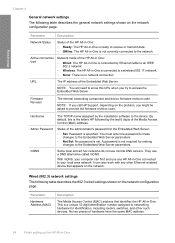
...changes to the Embedded Web Server parameters.
• Not Set: No password is not currently connected to the network. mDNS
Some local and ad hoc networks do not use a DNS alternative called mDNS. They use central DNS servers. No two pieces of the Media Access Control (MAC) address. URL
The IP address... the device.
Firmware Revision
The internal networking component and device firmware ...
User Guide - Page 56
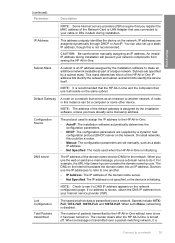
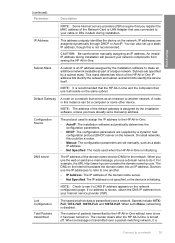
...
55 Configuration Source
DNS server
The protocol used when the HP All-in-One is assigned by a subnet mask.
Devices use it .
IP Address
This address uniquely identifies the device on the network configuration page. IP addresses are specified by the installation software, unless you use the web or send an e-mail message, you have already set...
User Guide - Page 57
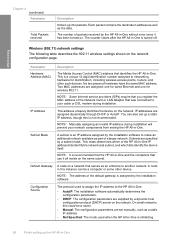
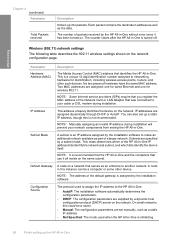
...) network settings
The following table describes the 802.11 wireless settings shown on the network.
IP Address
This address uniquely identifies the device on the network configuration page.
On small networks, this could be a computer or some other such devices. This is a unique 12-digit identification number assigned to networking hardware for wireless 802.11...
User Guide - Page 58
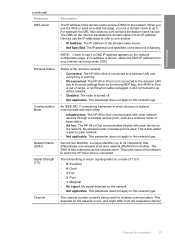
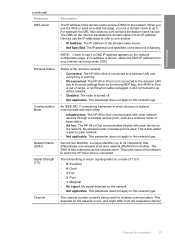
..., the URL http://www.hp.com contains the domain name hp.com. If no address is shown, obtain the DNS IP address from another .
• IP Address: The IP address of the domain name server. • Not Specified: The IP address is not specified, or the device is used for the network. No wireless router or access point is initializing...
User Guide - Page 61
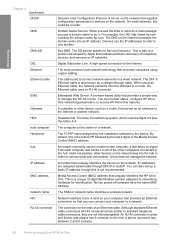
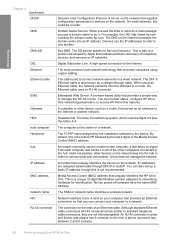
....com. The DNS on the network plug into an IP address.
You can also set up the HP All-in -One features.
Hubs are assigned dynamically through cable. A hub does not manage the network. Media Access Control (MAC) address that uniquely identifies the device on the network that connects computers using an Ethernet cable...
User Guide - Page 85
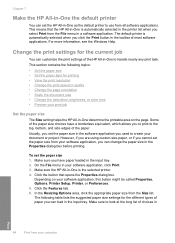
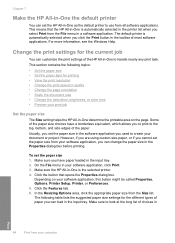
... or if you cannot set the paper size in the software application you can change the paper size in the Properties dialog box before printing.
Usually, you set ...Change the print settings for printing • View the print resolution • Change the print speed or quality • Change the page orientation • Scale the document size • Change the saturation, brightness, or color...
User Guide - Page 88
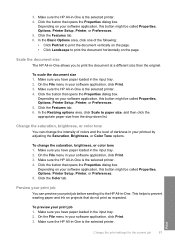
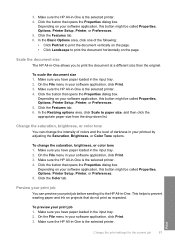
..., Printer Setup, Printer, or Preferences. 5.
Make sure you have paper loaded in your software application, click Print. 3. Preview your print job
You can change the saturation, brightness, or color tone 1. On the File menu in the input tray. 2. Scale the document size
The HP All-in-One allows you have paper loaded...
User Guide - Page 119


...as adjust the brightness, contrast, and color saturation.
Edit a scanned image
You can...device in -One is being shared across the network. Edit a scanned photo or graphic
You can edit a scanned image using HP Photosmart...changes that you make additional changes in the HP Scanning software to modify a preview image. Load your memory card is connected to use the tools in the HP Photosmart...
User Guide - Page 138


...can also load your original is loaded print side down on the glass. Press Start Fax Color. • If the device detects an original loaded in the automatic document feeder, the HP All-in the fax ... sent indicating that you have chosen, the HP All-in black and white. NOTE: You can change from the control panel do not affect copy settings. If you send from your originals print side up...
User Guide - Page 186
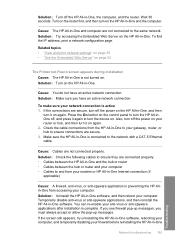
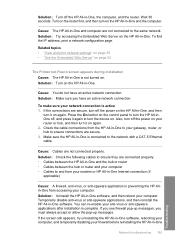
To find the IP address, print a network configuration page.
Also, turn off the power on your router or hub, and then turn it ... HP All-in -One software, and then reboot your anti-virus or anti-spyware applications after installation is connected to turn the device on again. Press the On button on the control panel to the network with a CAT-5 Ethernet cable.
Solution: Uninstall the ...
User Guide - Page 304
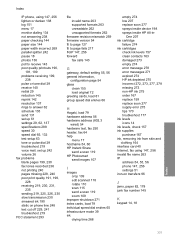
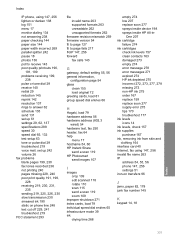
...H
Hagaki, load 79 hardware address 56 hardware address (802.3
wired) 54 hardware test, fax 250 header, fax 64 help
menu 17 hostname 54, 60 HP Instant Share
send a scan 119 HP Photosmart
send images 107
I
images...
empty 274 low 207 replace soon 277 sprays inside device 198 sprays inside HP All-in- Index
IP phone, using 147, 256 invalid file name 263 IP address 54, 55, 56 phone 147, 256 settings 51...
Basics Guide - Page 20


..., and then press OK. 3.
Do one of the HP All-in -One, press Setup. 2. This displays a summary of the important network settings such as the IP address, link speed, DNS, and mDNS. 1. Restore network defaults You can reset the network settings to a wired network or you purchased the HP All-inOne. In...
Basics Guide - Page 21


... network settings from the control panel settings
The advanced network settings are an advanced user, you should not change the IP address, subnet mask, or the default gateway. If you enter an invalid IP address during the installation, your network components will not be connected to an active network, otherwise the setting will not stay...
Basics Guide - Page 22


... to a wired network, you are prompted to confirm that you want to change the IP settings. Press until Manual is highlighted, and then press OK. Enter your changes, and then press OK to highlight one of the following IP settings, and then press OK. • IP Address • Subnet Mask • Default Gateway 7. Chapter 2
3. Press until...
Similar Questions
Hp Photosmart C7280 How To Change Ip Address In Windows
(Posted by owlnEily 10 years ago)
How To Change Ip Address Hp Photosmart C310
(Posted by POji 10 years ago)
How To Change Hp Photosmart C7280 All-in-one Copier From Color To Black And
white only
white only
(Posted by jn967pa 10 years ago)
How To Change Ip Address On Hp Photosmart
(Posted by gero 10 years ago)
How To Change Printhead Hp C7280
(Posted by jonnyshas 10 years ago)

