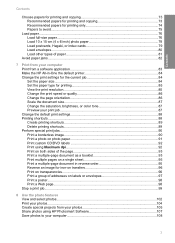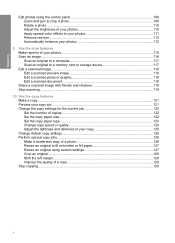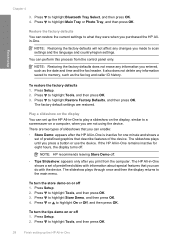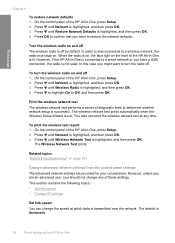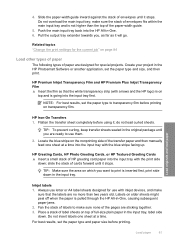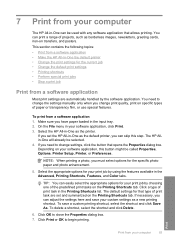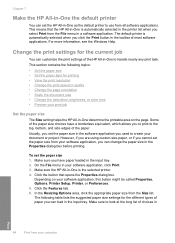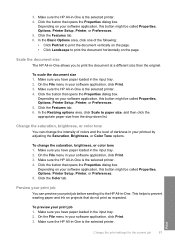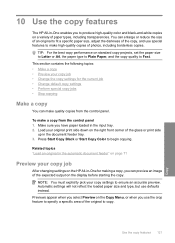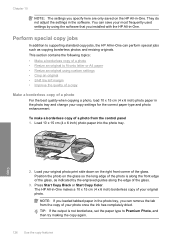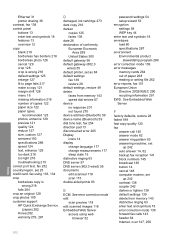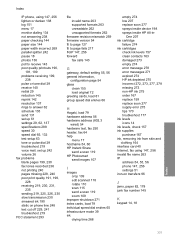HP C7280 Support Question
Find answers below for this question about HP C7280 - Photosmart All-in-One Color Inkjet.Need a HP C7280 manual? We have 3 online manuals for this item!
Question posted by candTOMMAR on July 11th, 2014
How To Change Default Scan Settings For Hp C7280
The person who posted this question about this HP product did not include a detailed explanation. Please use the "Request More Information" button to the right if more details would help you to answer this question.
Current Answers
Related HP C7280 Manual Pages
Similar Questions
How To Set Up Bluetooth On Hp C7280 On A Mac
(Posted by LoCr 10 years ago)
How Do I Assign Device For Scanning Using Hp C7280
(Posted by cangra 10 years ago)
Can I Still Scan On A C7280 If The Cartridges Are Empty?
Can I still scan on a C7280 if the cartridges are empty?
Can I still scan on a C7280 if the cartridges are empty?
(Posted by jeff8620 11 years ago)