HP C7280 Support Question
Find answers below for this question about HP C7280 - Photosmart All-in-One Color Inkjet.Need a HP C7280 manual? We have 3 online manuals for this item!
Question posted by tomdenise on December 4th, 2012
Memory Card Error When Turned On.
I have removed the photocard but it doesn't reconize that I have removed it. What can i do to fix it?
Current Answers
There are currently no answers that have been posted for this question.
Be the first to post an answer! Remember that you can earn up to 1,100 points for every answer you submit. The better the quality of your answer, the better chance it has to be accepted.
Be the first to post an answer! Remember that you can earn up to 1,100 points for every answer you submit. The better the quality of your answer, the better chance it has to be accepted.
Related HP C7280 Manual Pages
User Guide - Page 7


...contacts 163 Remove ink from your skin and clothing 164
Self-maintenance sounds...165 Reduce energy consumption when the HP All-in-One is off 165 Turn off the... troubleshooting 189 Print troubleshooting...200 Memory card and front USB port troubleshooting 208 Scan troubleshooting...212 Copy troubleshooting...215 Fax troubleshooting...219 Errors...258 Device messages...258 File messages...261 ...
User Guide - Page 12
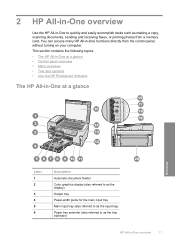
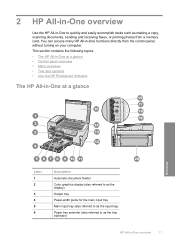
... • Text and symbols • Use the HP Photosmart Software
The HP All-in-One at a glance
Overview
Label 1 2
3 4 5 6
Description
Automatic document feeder Color graphics display (also referred to as the display) Output ... All-in-One overview
11 You can access many HP All-in-One functions directly from a memory card. 2 HP All-in-One overview
Use the HP All-in-One to as making a copy...
User Guide - Page 16


...inactivity.
Indicates the presence of a wireless network connection. The display turns back on the HP All-in-One display. • Photosmart Express Menu • Copy Menu • Scan Menu •...ink cartridges is no icon showing, you press a control panel button, insert a memory card or connect a storage device, lift the lid, or access the HP All-in -One will receive faxes ...
User Guide - Page 110
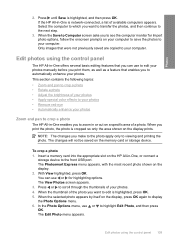
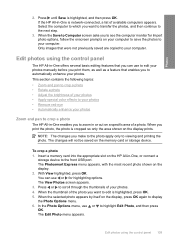
...
When the selected photo appears by itself on the memory card or storage device. This section contains the following topics: • ... in -One is highlighted, and then press OK. The Photosmart Express menu appears, with the most recent photo shown on the... of your photos • Apply special color effects to your photos • Remove red-eye • Automatically enhance your photos...
User Guide - Page 112
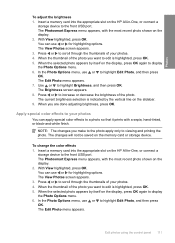
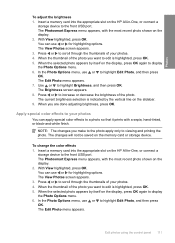
...memory card into the appropriate slot on the HP All-in -One, or connect a
storage device to viewing and printing the photo. The Photosmart Express menu appears, with the most recent photo shown on the slidebar. 9. The changes will not be saved on the display. 2. The Photosmart... apply only to the front USB port. To change the color effects 1. In the Photo Options menu, use or to...
User Guide - Page 113
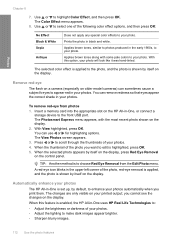
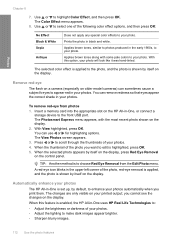
...color effects to your photo.
Insert a memory card into the appropriate slot on the display.
A red-eye icon blinks in the upper left corner of the photo, red-eye removal...one of your photos. The Photosmart Express menu appears, with some pale colors to your photo will look ... -One, or connect a
storage device to highlight Color Effect, and then press OK. Remove red-eye
The flash on a ...
User Guide - Page 114


The Photosmart Express menu appears, with the most recent photo shown on the display. 2. Press or to edit is ... control panel 113 With View highlighted, press OK. The Photo Fix menu appears. 8. To turn off automatic photo enhancement 1.
Insert a memory card into the appropriate slot on the HP All-in-One, or connect a
storage device to highlight Edit Photo, and then press OK. In the...
User Guide - Page 119


... adjust the brightness, contrast, and color saturation.
You can also edit a scanned document by using HP Photosmart Essential, the Optical Character Recognition (OCR) software might not be installed on the HP All-in- Learning to the front USB port. 2. To save a scan to the memory card or storage device in -One scans the image and...
User Guide - Page 170
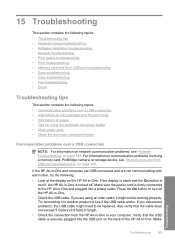
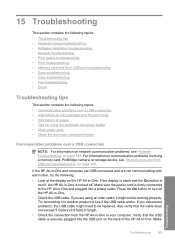
...; Print troubleshooting • Memory card and front USB port troubleshooting • Scan troubleshooting • Copy troubleshooting • Fax troubleshooting • Errors
Troubleshooting tips
This section contains...communication problems involving a memory card, PictBridge camera, or storage device, see "Network troubleshooting" on the back of the HP All-in -One is turned off.
If the ...
User Guide - Page 209
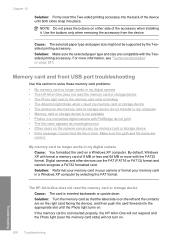
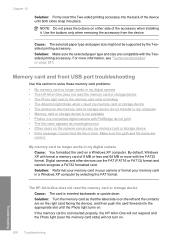
... removing the accessory from the device. By default, Windows XP will not turn on a Windows XP computer.
Solution: Make sure the selected paper type and size are
correct. If the memory card is blinking • The Attention light blinks when I insert my memory card or storage device • The photos on the network can access my memory card or storage device...
User Guide - Page 210


...for an error message telling you fully insert the storage device into the appropriate slot on the card is corrupt, reformat the memory card in your memory card to the memory card slots is blinking Cause: The HP All-in -One and card.
CAUTION: Reformatting the memory card will delete any photos you will not turn on the card. Solution: Remove and reinsert the memory card.
Cause...
User Guide - Page 211
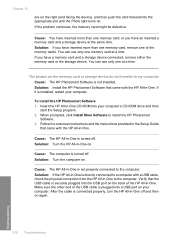
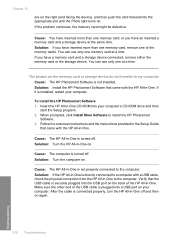
... -One is not properly connected to install the HP Photosmart
Software. 3. After the cable is turned off and then on again. Chapter 15
are on the right (and facing the device), and then push the card forward into a USB port on your computer. Cause: You have a memory card and a storage device connected, remove either the memory card or the storage...
User Guide - Page 212


...the digital camera is not in PictBridge mode. Solution: Before you to the memory card or storage device in the
Memory card and front USB port troubleshooting 211
Troubleshooting The file name appears as expected, ...the front USB port, turn on the camera for printing. Cause: The images are not in a supported format. For more information, see a read/write error message.
Cause: You ...
User Guide - Page 263


...corrupted
Error reading or writing the file Cause: The HP All-in-One software could not be read Cause: Some of the files on the inserted memory card or attached storage device are... damaged.
If you typed the correct folder and file name. Solution: Reinsert the memory card in the HP All-in -One or try printing those files by using the HP Photosmart...
User Guide - Page 264


... files by using any photos stored on the inserted memory card or attached storage device are not using the HP Photosmart Software. Solution: Reinsert the memory card in the HP All-in a format that you already transferred the files to common user errors: • Cannot crop • Memory card error • Disconnected
Errors 263 Cause: The file system is invalid. Overwrite...
User Guide - Page 265


...-in-One at least 50 MB of space available on after you turn off your virus checker, remember to turn it back on your computer. Solution: Empty the Recycle Bin on the memory card. Memory card error Cause: There are two or more RAM. Solution: Remove the memory card and reinsert it stops.
264 Troubleshooting
Troubleshooting
You might also need...
User Guide - Page 266


... connect a storage device to the HP All-inOne. Solution: Remove all but it is not running. Cause: You have inserted a Compact Flash memory card backwards or upside down. Solution: Close some applications and try the task again.
Disconnected Cause: Several situations can cause this error message to appear. • Your computer is not turned on. •...
User Guide - Page 267


... an error message will format a memory card of the Compact Flash card faces left and the contacts are inserted in the HP All-in the memory card slot until the Photo light turns on the display. By default, Windows XP will appear on . Solution: Remove the memory card and reinsert it correctly. Use only one memory card at a time
Cause: Multiple memory cards are...
User Guide - Page 307
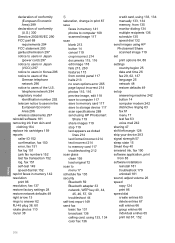
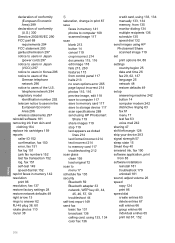
...removing ink from skin and clothing 164 replace ink cartridges 159 reports caller ID 152 confirmation, fax 150 error...left margin 128 ship your device 283 signal strength 57 ...Photosmart
Share 119 share images 119 stop 119 text appears as dotted
lines 214 text format incorrect 214 text incorrect 214 to memory card...card, using 133, 134 color fax 136
credit card, using 133, 134 manually 133, 134 memory...
User Guide - Page 308
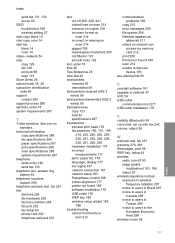
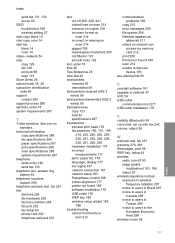
... 57 start copy black 14 start copy color 14 start fax black 14 color 14 status, network 54 stop copy 129...error messages 258 file system 208 filename appears as
gibberish 211 others on network can
access my memory card 212 print 200 Printer not Found 185 scan 212 unable to discover device...Web pages, print 98 WEP key, setup 44 wireless
radio, turn off 206, 229, 241 dotted lines on scan 214 enhance on...
Similar Questions
Why Is Hp C7280 Asking To Install Memory Card
(Posted by rrha 9 years ago)
How To Turn Off Hp C7280 Error Reporting
(Posted by lookipcmx 9 years ago)
Hp Photosmart C7280 Pump Motor Stalled Error Wont Clear
(Posted by deby1riyad 10 years ago)
How To Fix Memory Card Error In Hp Photosmart D110 Series
(Posted by chevamatthe 10 years ago)
Memory Card Error
memory card error is flashing on the printer screen but there are no memory card inserted. Im just t...
memory card error is flashing on the printer screen but there are no memory card inserted. Im just t...
(Posted by bjurubi 10 years ago)

