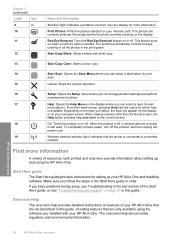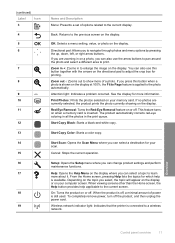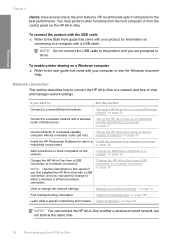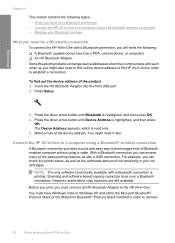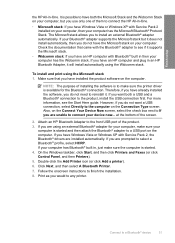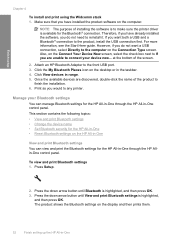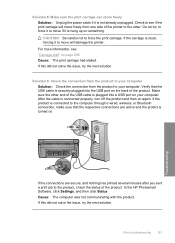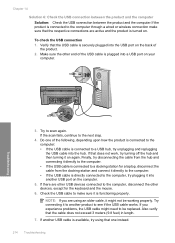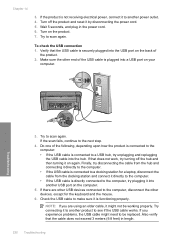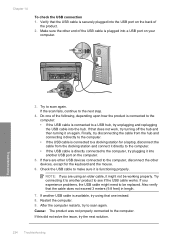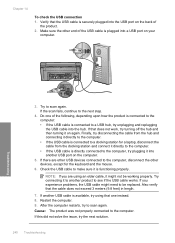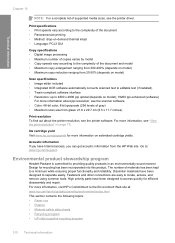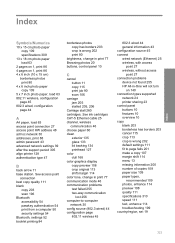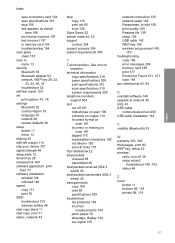HP C6380 Support Question
Find answers below for this question about HP C6380 - Photosmart All-in-One Color Inkjet.Need a HP C6380 manual? We have 3 online manuals for this item!
Question posted by mstut on December 10th, 2011
Printer Not Connecting Wireless To Desktop Computer
The person who posted this question about this HP product did not include a detailed explanation. Please use the "Request More Information" button to the right if more details would help you to answer this question.
Current Answers
Related HP C6380 Manual Pages
Similar Questions
Is Hp Photosmart C6380 All-in-one Printer Airprint Compatible
(Posted by khtberry 9 years ago)
How To Take Apart Hp Photosmart Printer
(Posted by Terbrau 10 years ago)
How To Setup Hp Photosmart C6380 Printer Wireless With Windows Xp
(Posted by evbrady7 10 years ago)
Can You Use Hp D110 Printer Connected To Desktop Computer And Wireless To A Pc
at same time
at same time
(Posted by jsauvCro 10 years ago)
I'm Having Trouble With The Printer Connecting Wirelessly To My Mac
(Posted by blakemans 11 years ago)