HP C5180 Support Question
Find answers below for this question about HP C5180 - Photosmart All-in-One Color Inkjet.Need a HP C5180 manual? We have 1 online manual for this item!
Question posted by Trojccon on July 28th, 2014
How To Remove Ocr C5180 From My Computer
The person who posted this question about this HP product did not include a detailed explanation. Please use the "Request More Information" button to the right if more details would help you to answer this question.
Current Answers
There are currently no answers that have been posted for this question.
Be the first to post an answer! Remember that you can earn up to 1,100 points for every answer you submit. The better the quality of your answer, the better chance it has to be accepted.
Be the first to post an answer! Remember that you can earn up to 1,100 points for every answer you submit. The better the quality of your answer, the better chance it has to be accepted.
Related HP C5180 Manual Pages
Basics Guide - Page 5


The HP All-in-One at a glance
2
HP Photosmart C5100 All-in -One to produce high-quality color and black-and-white copies on transfers, and posters. ... operations and troubleshooting, as well as borderless images, newsletters, greeting cards, iron-on a variety of the HP Photosmart software that allows printing. Additionally, if the HP All-in-One is equipped with a USB cable, you to...
Basics Guide - Page 7


...sharing photos.
Back button: Returns to turn the feature off and on the display.
Photosmart Express: Launches the Photosmart Express menu for generating reports, changing fax and network settings, and accessing tools and ...more about it .
4
HP Photosmart C5100 All-in -One control panel features. Features include color effects, photo brightness, frames, and red-eye removal.
Basics Guide - Page 8


...remove power, turn the HP All-in -One to show more information about the software, see the onscreen Help. Use the HP Photosmart software
You can use the HP Photosmart software (Windows) or the HP Photosmart... it sends the scan job to the device.
If no photos are zooming in ... same time on your scan. Start Copy Color: Starts a color copy.
Direction pad: Allows you are currently...
Basics Guide - Page 9


... in this Basics Guide, including features that are only available using the software you installed with your device for information on all the features that the HP All-in -One series
To access the HP Photosmart Mac Help ➔ On the Help menu in order. Make sure you follow the steps in...
Basics Guide - Page 11


... Use this section to the Ethernet port on the back of the HP All-in -One series Remove the yellow plug from 20 to 45 minutes depending on your operating system, the amount of available ...drive letters, and you have connected the HP All-in -One.
2. Note 1 If your computer.
8
HP Photosmart C5100 All-in -One. Once you have connected the HP All-inOne to a network. To connect the HP...
Basics Guide - Page 15


... the photo tray 1. Do not overload the photo tray;
Avoid paper jams
To help avoid paper jams, follow these guidelines. ● Remove printed papers from the control panel.
12
HP Photosmart C5100 All-in -One.
the entire stack of the paper-width guide.
4. If the photo paper you are using has perforated...
Basics Guide - Page 16


...Photosmart Mac Software (Mac) must be installed and running on the HP All-in -One to lose some of the glass. 3.
To change print settings before reprinting your original print side down in the input tray. 2. Basics Guide
13 Press Start Copy Black or Start Copy Color...Press Reprints. 2.
To use the HP Photosmart Software (Windows) or HP Photosmart Mac Software (Mac) to the memory ...
Basics Guide - Page 21


... the ink cartridges 1. Make sure the HP All-in-One is specially formulated to mix with the device. If you are replacing the black ink cartridge, lift the latch on . 2.
If prompted, choose... area.
1 Ink cartridge latch for the black ink cartridge 2 Ink cartridge latches for the color ink cartridges
18
HP Photosmart C5100 All-in -One, to order cartridges , go to select your product, and then...
Basics Guide - Page 22
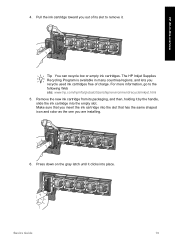
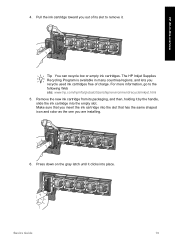
...Remove the new ink cartridge from its slot to the following Web site: www.hp.com/hpinfo/globalcitizenship/environment/recycle/inkjet.html 5. Press down on the gray latch until it by the handle, slide the ink cartridge into the slot that has the same shaped icon and color... as the one you out of charge. Basics Guide
19 The HP Inkjet Supplies Recycling Program is ...
Basics Guide - Page 23


... moistened with a mild soap and warm water.
Do not scrub the backing.
20
HP Photosmart C5100 All-in -One
To ensure that is dirty from fingerprints, smudges, hair, and dust...clean the glass 1. To clean the lid backing 1. You might seep under the glass and damage the device.
3.
Clean the white document backing with a soft cloth or sponge slightly moistened
with a nonabrasive
glass...
Basics Guide - Page 24
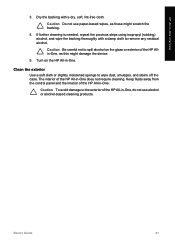
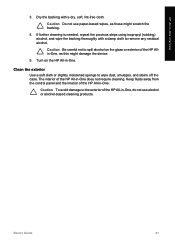
...4. The interior of the HP All-in -One overview
3.
Caution Be careful not to remove any residual alcohol. Clean the exterior
Use a soft cloth or slightly moistened sponge to the ...exterior of the HP Allin-One, as these might damage the device.
5. If further cleaning is needed, repeat the previous steps using isopropyl (rubbing) alcohol, and ...
Basics Guide - Page 25
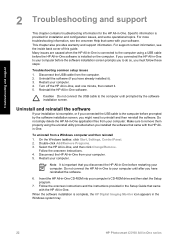
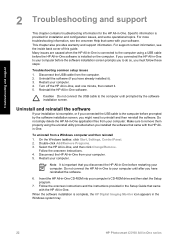
...-One, wait one minute, then restart it ). 3. Reinstall the HP All-in -One, and then click Change/Remove. Uninstall and reinstall the software
If your computer. To uninstall from your installation is connected to uninstall and then reinstall ...the HP Digital Imaging Monitor icon appears in the Windows system tray.
22
HP Photosmart C5100 All-in -One. Select the HP All-in -One software.
Basics Guide - Page 27


.... 5. Chapter 2
Solution The HP All-in-One might not respond if you might turn the device off. It might have installed the software, connecting your language and country/region 1. Go to turn...have a mechanical failure. Press to highlight Yes or No, and then press OK.
24
HP Photosmart C5100 All-in -One before the software was installed. Press to highlight Set Language, and ...
Basics Guide - Page 28
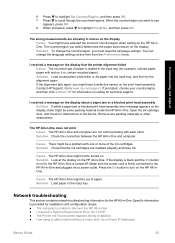
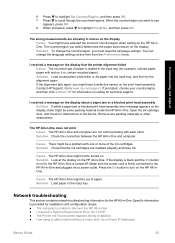
... the display, there might be some packing material inside the HP All-in -One. Remove any time from the Preferences menu.
Solution Check that the printer alignment failed Cause The ...the display on it or, certain recycled paper). Solution Load paper in the device.
Specific information is provided for example, colored paper, paper with text on the HP All-in -One. Troubleshooting and...
Basics Guide - Page 29


... Turn on the back of the RJ-45 Ethernet jack
on the HP All-in-One.
26
HP Photosmart C5100 All-in -One. Refer to the network,
and communications have an active network connection ➔...two Ethernet indicator lights on the top and bottom of the HP All-in -One series
b. Click Device Manager. 4. Cause You do not have an active network connection. To see if you have been established...
Basics Guide - Page 31
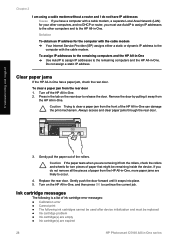
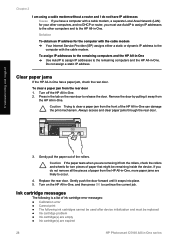
...; Calibration error ● Cannot print ● The following ink cartridges cannot be used after device initialization and must use AutoIP to assign IP addresses to the other computers and to the remaining...cable modem without a router and I do not remove all the pieces of paper from the HP All-in-One, more paper jams are expired
28
HP Photosmart C5100 All-in -One.
To assign IP addresses ...
Basics Guide - Page 33
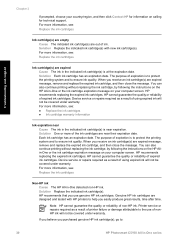
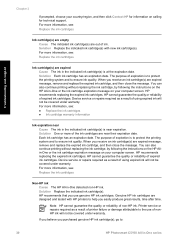
...(s) is to protect the printing system and to ensure ink quality. Device service or repairs required as a result of ink. Solution One or...-in -One series Genuine HP ink cartridges are expired message, remove and replace the expired ink cartridge, and then close the message... result of printer failure or damage attributable to :
30
HP Photosmart C5100 All-in -One detected non-HP ink. For more of...
Basics Guide - Page 35


... your device. Solution You might fail. Solution Remove and reinsert the ink cartridges and verify that they are fully inserted and locked in place. If the problem persists, clean the copper-colored contacts ...the ink cartridge contacts might need to be able to : www.hp.com/support
32
HP Photosmart C5100 All-in the print head assembly. If there are no ink cartridges missing from the HP...
Basics Guide - Page 39
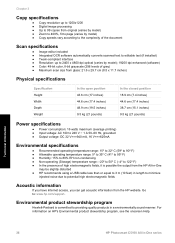
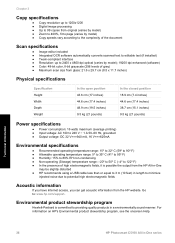
...Technical information
36
HP Photosmart C5100 All-in length ...the document
Scan specifications
● Image editor included ● Integrated OCR software automatically converts scanned text to editable text (if installed) ●... 4800 dpi optical (varies by model); 19200 dpi enhanced (software) ● Color: 48-bit color, 8-bit grayscale (256 levels of gray) ● Maximum scan size from glass...
Basics Guide - Page 43


See technical information start copy black 5 start copy color 5 support process 33 system requirements 35
T technical information
copy specifications ...Printer not Found 26 unable to discover device
26 using a cable modem
without a router 28
U uninstall software 22 USB cable installation 24
W warranty 34 wireless router 7
Z zoom
button 5
40
HP Photosmart C5100 All-in-One series reinstall ...
Similar Questions
How To Take Apart Hp Photosmart C5180
(Posted by Kursatosha2 10 years ago)
How To Take Apart An Hp Photosmart Printer C5180
(Posted by Ernechouha 10 years ago)
How To Remove Password On Hp Color Laserjet Cm2320 Multifunction Printer
(Posted by edszhnevi 10 years ago)
How To Disassemble Hp Photosmart C5180
(Posted by PETOLsmith 10 years ago)
How To Remove Paper Jam Hp Color Laserjet Cm2320 Multifunction Printer Series
scan
scan
(Posted by Himik 10 years ago)

