HP C4780 Support Question
Find answers below for this question about HP C4780 - Photosmart All-in-One Color Inkjet.Need a HP C4780 manual? We have 3 online manuals for this item!
Question posted by khanehf on April 10th, 2013
Scanner Saves Documents Small
when I scan a document it saves it half the size of 8x11 page, how show I adjust the settings. I've tried it all! Nothing works that scans the document reg size????
Current Answers
There are currently no answers that have been posted for this question.
Be the first to post an answer! Remember that you can earn up to 1,100 points for every answer you submit. The better the quality of your answer, the better chance it has to be accepted.
Be the first to post an answer! Remember that you can earn up to 1,100 points for every answer you submit. The better the quality of your answer, the better chance it has to be accepted.
Related HP C4780 Manual Pages
Reference Guide - Page 1


...*
XXXXX-XXXXX
Black Cartridge
XXX
Tri-color Cartridge
XXX
English
HP Photosmart C4700 series
1 Unpack
Important! For computers without a CD/DVD drive, please go to
www.hp.com/support to use the Easy One Button wireless setup. Do NOT connect the USB cable until prompted by the software!
2 Set up the printer, including how...
Reference Guide - Page 3


...will not need to more than one computer on a small network of different ways, including in the initialization process, which prepares the device and cartridges for a wireless network installation.
The Readme ... is used . Once you have set up the HP Photosmart on the network you already understand how to connect to your HP Photosmart
Connect to additional computers on the network...
User Guide - Page 3


... HP Photosmart Printer parts ...11 Control panel features ...12
4 How do I?...13
6 Print Print documents ...21 Print photos ...22 Print envelopes ...27 Print on specialty media ...28 Print a Web page ...29
7 Scan Scan to a computer ...33 Scan to a memory card ...34
8 Copy Copy text or mixed documents 38
9 Reprint photos...43
10 Save photos...45
11 Work with...
User Guide - Page 5


...: • "Finish setting up the HP Photosmart" on page 5 • "Get to know the HP Photosmart" on page 105
HP Photosmart C4700 series Help
HP Photosmart C4700 series Help
3 on page 13 • "Print" on page 21 • "Scan" on page 33 • "Copy" on page 37 • "Reprint photos" on page 43 • "Save photos" on...
User Guide - Page 10


...that the check box is selected, click the check box to remember any uppercase (capital) and lowercase (small) letters. e. In the Network key box, type a WEP key that you have a wireless network ...Windows to configure my wireless network settings check box. 6.
d. Finish setting up the HP Photosmart
8
Finish setting up menu, select it , including uppercase and lowercase letters.
User Guide - Page 12


... product until you use .
7. To test your network connection, go to your computer or see the Windows onscreen
Help. Finish setting up the HP Photosmart
10
Finish setting up a USB connection
The HP Photosmart supports a rear USB 2.0 High Speed port for information on a Windows computer ▲ Refer to the print features. This enables other...
User Guide - Page 13


3 Get to know the HP Photosmart
• Printer parts • Control panel features
Printer parts
Figure 3-1 Printer parts
1 Color graphics display (also referred to as the display) 2 Control panel 3 On button 4 Photo light 5 Memory card slot for Memory Stick ... USB port 17 Power connection (Use only with the power adapter supplied by HP.)
Get to know the HP Photosmart
11
Get to know the HP...
User Guide - Page 17


... for longer lasting documents.
HP Everyday Photo Paper Print colorful, everyday snapshots at...inkjet printer. If prompted, choose your HP Photosmart. It is acid-free. Paper basics
5 Paper basics
You can load many different types and sizes of paper in several sizes... HP papers and other supplies, go to save you are available in several sizes, including A4, 8.5 x 11 inch, 10 ...
User Guide - Page 18


...Inkjet Transparency Film makes your photos are glossy-coated or matte-coated on your country/region, some of photos or multiple prints to save you time and take the guesswork out of project you are the ideal solution for longer lasting documents...HP Iron-on Transfers (for color fabrics or for light or white fabrics) are printing. It is available in several sizes, including A4, 8.5 x 11...
User Guide - Page 19


...of reliability and print quality, and produce documents with crisp, vivid color, bolder blacks, and dry faster than ...ordinary plain papers. NOTE: At this time, some portions of the HP Web site are independently tested to meet high standards of the shopping links on the page. Paper basics
Recommended papers for printing and copying of weights and sizes...
User Guide - Page 24


... features available in the Advanced, Printing Shortcuts, Features, and Color tabs. Print
3. Select the appropriate options for that type of print task are set and summarized on the right side of the predefined print tasks on photo paper 1.
TIP: You can adjust the settings here and save a custom printing shortcut, select the shortcut and click...
User Guide - Page 31


...Photosmart. Related topics • "Paper basics" on page 15 • "View the print resolution" on page 30 • "Printing shortcuts" on page 31 • "Set the default print settings... can print a Web page from the toolbar in the Size list. 8.
Click the button that you want to
include... Only the selected frame, and Print all linked documents. 5.
Click Print or OK to select options ...
User Guide - Page 33


... quickly. • Two-sided (Duplex) Printing: Print two-sided pages with the HP Photosmart
manually. • Photo Printing-Plain Paper: Print a photo on a plain paper. •... 13 x 18 cm (5 x 7 inch) HP Photo Papers. • Paper-saving Printing: Print two-sided documents with print settings that you select a printing shortcut the appropriate printing options are available in your own...
User Guide - Page 49


...Work...: You can easily check the ink supply level to Print Settings, and then click
Printer Toolbox. When you might be inaccurate... to replace a cartridge. In the HP Solution Center, click Settings, point to determine how soon you receive a low-ink warning.... Related topics "Order ink supplies" on page 50
Work with cartridges
Work with cartridges
• Check the estimated ink levels •...
User Guide - Page 65


... the prompts until you are set to choose a lower print quality setting if colors are three stages of paper ...Device Services tab. 5. On the File menu in your software application, this button might need to print in the product. In the Print Settings area, click Printer Toolbox. Check the print settings
Solution: Try the following: • Check the print settings to see if the document...
User Guide - Page 69


...is not working as expected
Try the following solutions. • Solution 1: Scan, enlarge, and then print a copy • Solution 2: Wipe the glass and the back of the document lid
Solution 1: Scan, enlarge...-size page. product is connected to the computer through a wireless connection, make a large copy of a small original, scan the original into the computer, resize the image in the HP scanning ...
User Guide - Page 70
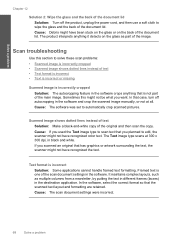
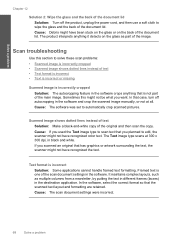
... product interprets anything that has graphics or artwork surrounding the text, the scanner might not be what you want. Scan troubleshooting
Use this might not have recognized the text.
If you planned to edit, the scanner might have recognized color text. Cause: The scan document settings were incorrect.
68
Solve a problem Solve a problem
Chapter 12
Solution 2: Wipe...
User Guide - Page 71


... • Solution 2: Clean the glass and lid
Solution 1: Adjust the brightness in the software Solution: Adjust the brightness in the software, and then rescan the original. Cause: The brightness was not set correctly. This can cause poor-quality scans. If this did not solve the issue, try the next solution.
Solve a problem
Text is incorrect...
User Guide - Page 72


... your computer and then try plugging the power cord directly into a power outlet rather than a surge protector or power strip. Scanner failure Solution: Turn off the product and then turn the product on and off. Cause: The product was open Solution: Close the print cartridge door. Cause: The document you were copying exceeded...
User Guide - Page 108


...according to the complexity of the document • Panorama-size printing • Method: drop-on-demand thermal inkjet • Language: PCL3 GUI
Scan specifications • Image editor ... of the document and model
Print resolution To find out about ppi resolution, see the scanner software. • Color: 48-bit color, 8-bit grayscale (256 levels of gray) • Maximum scan size from glass:...
Similar Questions
Can Hp Photosmart C4700 Scan Slides
(Posted by radaolama 10 years ago)
Hp Photosmart C4780 Scan Software Will Not Launch On Mac
(Posted by rafMAR 10 years ago)
How Do I Switch My Hp Office Jet Pro 8600 Scanner To Document Feed Mode
(Posted by rcbuy 10 years ago)
Hp Photosmart C4780 Scan Film How
(Posted by shtsandr 10 years ago)
Paper Jam - Scanner Automatic Document Feeder
How to lift the cover of the scanner automatic document feeder?
How to lift the cover of the scanner automatic document feeder?
(Posted by bob9838 12 years ago)

