HP C4780 Support Question
Find answers below for this question about HP C4780 - Photosmart All-in-One Color Inkjet.Need a HP C4780 manual? We have 3 online manuals for this item!
Question posted by kidwdavi on June 19th, 2014
How To Load Photo Paper Into Hp Photosmart C4780
The person who posted this question about this HP product did not include a detailed explanation. Please use the "Request More Information" button to the right if more details would help you to answer this question.
Current Answers
There are currently no answers that have been posted for this question.
Be the first to post an answer! Remember that you can earn up to 1,100 points for every answer you submit. The better the quality of your answer, the better chance it has to be accepted.
Be the first to post an answer! Remember that you can earn up to 1,100 points for every answer you submit. The better the quality of your answer, the better chance it has to be accepted.
Related HP C4780 Manual Pages
Reference Guide - Page 1


... use the Easy One Button wireless setup.
For computers without a CD/DVD drive, please go to
www.hp.com/support to start the software installation. Note: Be sure to follow the animated setup guide because it ...-Packard Development Company, L.P.
*XXXXX-XXXXX* *XXXXX-XXXXX*
XXXXX-XXXXX
Black Cartridge
XXX
Tri-color Cartridge
XXX English
HP Photosmart C4700 series
1 Unpack
Important!
Reference Guide - Page 2


... screens other than the Home screen, selects options related to the current display.
5 Photo:
Opens the Photo Menu. Make color or black-and-white copies. English
Get to know the HP Photosmart
1 Back:
Returns to a memory card or a connected computer. just insert your photos without connecting to the current display.
7 Wireless network indicator light:
Indicates that...
User Guide - Page 3


... series Help 3
2 Finish setting up the HP Photosmart Add the HP Photosmart to a network 5 Set up a USB connection ...10
3 Get to know the HP Photosmart Printer parts ...11 Control panel features ...12
4 How do I?...13
6 Print Print documents ...21 Print photos ...22 Print envelopes ...27 Print on specialty media ...28 Print a Web page ...29
7 Scan Scan to...
User Guide - Page 5


... photos" on page 43 • "Save photos" on page 45 • "Work with cartridges" on page 47 • "Technical information" on page 11 • "How do I?" 1 HP Photosmart C4700 series Help
For information about the HP Photosmart, see: • "Finish setting up the HP Photosmart" on page 5 • "Get to know the HP Photosmart" on page 105
HP Photosmart C4700 series Help
HP Photosmart...
User Guide - Page 13


3 Get to know the HP Photosmart
• Printer parts • Control panel features
Printer parts
Figure 3-1 Printer parts
1 Color graphics display (also referred to as the display) 2 Control panel 3 On button 4 Photo light 5 Memory card slot for Memory Stick cards 6 Memory card slot for Secure Digital and xD cards 7 Paper tray 8 Paper tray extender (also referred to...
User Guide - Page 14


...other than the
Home screen, selects options related to know the HP Photosmart Get to know the HP Photosmart
12
Get to the current display. 6 Copy: From the...When viewing screens other than the
Home screen, selects options related to the current display. 5 Photo: From the Home screen, opens the Photo Menu. Chapter 3
Control panel features
Figure 3-2 Control panel features
7
2.
1 Back: Returns ...
User Guide - Page 17


.... It is available in the HP Photosmart, including letter or A4 paper, photo paper, transparencies, and envelopes. HP Advanced Photo Paper This thick photo paper features an instant-dry finish for easy handling. Your prints have been designed to a store-processed photo. HP Everyday Photo Paper Print colorful, everyday snapshots at a low cost, using HP papers that are specifically designed for...
User Guide - Page 18


....
Get sharp, crisp images when you time and take the guesswork out of photos or multiple prints to use this paper with or without tabs), 13 x 18 cm (5 x 7 inch), and two finishes - HP Premium Inkjet Transparency Film HP Premium Inkjet Transparency Film makes your HP Photosmart. Great for printing out an entire vacation's worth of printing affordable professional...
User Guide - Page 21
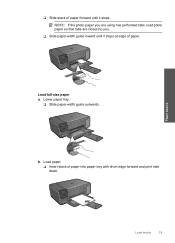
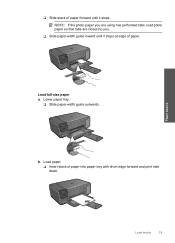
NOTE: If the photo paper you are using has perforated tabs, load photo paper so that tabs are closest to you.
❑ Slide paper-width guide inward until it stops at edge of paper.
b. Paper basics
Load media
19
❑ Slide stack of paper forward until it stops. Load full-size paper a. Lower paper tray.
❑ Slide paper-width guide outwards. Load paper. ❑ Insert stack...
User Guide - Page 22


... stack of your printouts.
Related topics "Information on paper" on page 20
Information on paper
The HP Photosmart is designed to prevent bleeding over time
from high humidity.
20
Paper basics It can feed incorrectly through the paper path, causing paper jams.
• Store photo media in the paper tray; Find a paper type that stretches easily. In addition, follow these...
User Guide - Page 24


... Print. 5. Place the photo paper print side down on photo paper 1. To save your print job by using the features available in the Printing Shortcuts list. Print
3. On the File menu in your computer
To print a photo on the right side of print task in the Advanced, Printing Shortcuts, Features, and Color tabs. To delete a shortcut...
User Guide - Page 25


... Features tab. 8. Related topics • "Recommended papers for photo printing" on page 15 • "Load media" on page 18 • "Print using Maximum dpi" on your printout. Then, select
the appropriate paper size. If Maximum dpi is not already checked. In the HP Real Life Technologies area, click the Photo fix drop-down list, you to...
User Guide - Page 29


... designed for this topic.
Print photo. ❑ Press OK.
2. View the animation for inkjet printers. e. Related topics • "Recommended papers for photo printing" on page 15 • "Stop the current job" on page 103
Print envelopes
With the HP Photosmart, you can print on a single envelope, a group of copies. Insert memory device.
1 Memory Stick, Memory Stick Pro...
User Guide - Page 31


...area, click the appropriate transparency type in the Print dialog box. TIP: If you have paper loaded in Internet Explorer. NOTE: The product automatically waits for transparencies to make notations on the back...
You can access HP Smart Web Printing from the toolbar in the paper tray. 2. Make sure you want to select options such as As laid out on the HP Photosmart. Click the button...
User Guide - Page 32


...disk space.
Chapter 6
TIP: To print Web pages correctly, you have paper loaded in the paper tray. 2. To get the most benefit from maximum dpi mode, use it... the paper type and print quality that the HP Photosmart printer will print based on the following paper-types only: • HP Premium Plus Photo Paper • HP Premium Photo Paper • HP Advanced Photo Paper • Photo Hagaki ...
User Guide - Page 33


... 10 x 15 cm
(4 x 6 inch) and 13 x 18 cm (5 x 7 inch) HP Photo Papers. • Paper-saving Printing: Print two-sided documents with mutliple pages on same
sheet to print with the HP Photosmart
manually. • Photo Printing-Plain Paper: Print a photo on a plain paper. • Postcard Printing or Hagaki Printing: Print your photos on your software application, this button might be called...
User Guide - Page 47


... card from your computer. 2. The software opens on your computer. Save photos
Save photos
45 10 Save photos
You can use the HP Photosmart Software installed on your computer to transfer photos from a memory card to your computer's hard drive for advanced photo editing, sharing photos online, and printing from your computer. Insert your computer.
To save the...
User Guide - Page 52


...the HP Photosmart to operate the HP Photosmart with... only one print cartridge. If it is displayed on ink alert messages. The ink-backup mode is initiated when a print cartridge is installed.
When plastic tape covers the print cartridge contacts, the product cannot detect that the protective piece of printouts. Installed print cartridge Black print cartridge Tri-color...
User Guide - Page 64


...HP Photosmart Software 1. In the Print Properties dialog box, click the Features tab, and then click Printer Services. Click the Device Services tab. 5. When prompted, ensure plain white letter or A4 paper is complete and the page can help ensure high-quality output.
When the On button stops flashing, the alignment is loaded in the paper...you have colored paper loaded in the paper tray,
...
User Guide - Page 65


... is loaded in grayscale. The Printer Toolbox appears. 4. Click the Device Services tab. 5. NOTE: You can also open the Printer Toolbox from one to see if the color settings are satisfied with the quality of ink.
Or, check to modify the appearance of colors. • Check the print quality setting and make sure photo paper such...
Similar Questions
How To Print 4x6 Photos On Hp Photosmart C4780
(Posted by toUpd 9 years ago)
How To Scan Photos From Hp Photosmart C4780 To My Mac
(Posted by vitanya 10 years ago)
Can You Print 8 By 10 Size Photo On Hp Photosmart C4780
(Posted by sergidoole 10 years ago)
How To Print On Photo Paper Hp Photosmart D110
(Posted by mdowbling 10 years ago)

