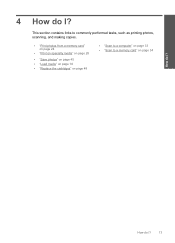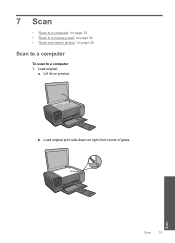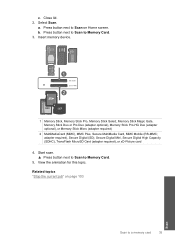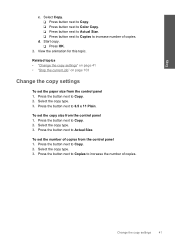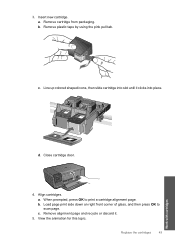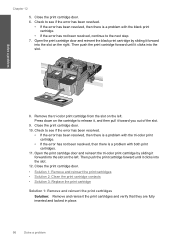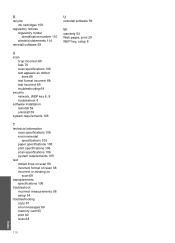HP C4780 Support Question
Find answers below for this question about HP C4780 - Photosmart All-in-One Color Inkjet.Need a HP C4780 manual? We have 3 online manuals for this item!
Question posted by petchdp on October 28th, 2013
Hpphotosmart C4780 Print Scan Copy Scan Does Not Work
The person who posted this question about this HP product did not include a detailed explanation. Please use the "Request More Information" button to the right if more details would help you to answer this question.
Current Answers
Related HP C4780 Manual Pages
Similar Questions
How Do I Print A Copy On My Hp Photosmart C4780
(Posted by jaundkron 10 years ago)
How Can I Order A Missing Cable From Hp Photosmart C4780 Print Scan Copy
(Posted by dfkarl 10 years ago)
How To Scan Using Hp Photosmart C4780 On A Mac
(Posted by maxlwire 10 years ago)
Hp Officejet Pro 8600 Will Only Print One Copy When I Ask It For Multiple Copies
How Can I get my HP office jet pro 8600 to print multiple copies. Mine only prints when copy from Of...
How Can I get my HP office jet pro 8600 to print multiple copies. Mine only prints when copy from Of...
(Posted by wblindmj 11 years ago)
My Printer Hp Deskjet 2050 Print Scan Copy Is Printing But Not Scaning ???
my printer hp deskjet 2050 print scan copy is printing but not scaning ??? kindly tell me the solut...
my printer hp deskjet 2050 print scan copy is printing but not scaning ??? kindly tell me the solut...
(Posted by saidhashem43 11 years ago)