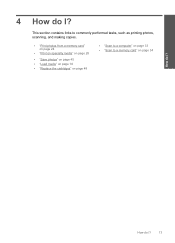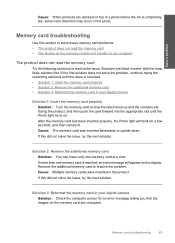HP C4780 Support Question
Find answers below for this question about HP C4780 - Photosmart All-in-One Color Inkjet.Need a HP C4780 manual? We have 3 online manuals for this item!
Question posted by erste on November 25th, 2013
Hp Photosmart C4780 How To Save Photos From Memory Card
The person who posted this question about this HP product did not include a detailed explanation. Please use the "Request More Information" button to the right if more details would help you to answer this question.
Current Answers
Related HP C4780 Manual Pages
Similar Questions
How To Set Up Hp Color Laserjet Cm2320fxi Mfp To Save Photos From Card Reader
onto folder on network
onto folder on network
(Posted by robjdk 9 years ago)
Can Hp Photosmart C4780 Scan From Xd Card
(Posted by Zerodcla 10 years ago)
Hp Photosmart C4780 Wont Find Memory Card
(Posted by 13test 10 years ago)
How Do I Scan With A Hp Photosmart C4780
how do I scan with a HP Photosmark C4780
how do I scan with a HP Photosmark C4780
(Posted by ethelagnes 12 years ago)
How Do Successfully Remove My Photo Memory Card From My Hp Printer
(Posted by Anonymous-45148 12 years ago)