HP C4780 Support Question
Find answers below for this question about HP C4780 - Photosmart All-in-One Color Inkjet.Need a HP C4780 manual? We have 3 online manuals for this item!
Question posted by jimmbo on May 24th, 2014
Hp Photo Printer 4780 Wont Print On Photo Paper
The person who posted this question about this HP product did not include a detailed explanation. Please use the "Request More Information" button to the right if more details would help you to answer this question.
Current Answers
There are currently no answers that have been posted for this question.
Be the first to post an answer! Remember that you can earn up to 1,100 points for every answer you submit. The better the quality of your answer, the better chance it has to be accepted.
Be the first to post an answer! Remember that you can earn up to 1,100 points for every answer you submit. The better the quality of your answer, the better chance it has to be accepted.
Related HP C4780 Manual Pages
User Guide - Page 17


... or without tabs). NOTE: At this paper with any inkjet printer. HP Advanced Photo Paper This thick photo paper features an instant-dry finish for easy handling. HP Everyday Photo Paper Print colorful, everyday snapshots at a low cost, using HP papers that are specifically designed for printing out an entire vacation's worth of photos or multiple prints to work together so your product, and...
User Guide - Page 18


... time and take the guesswork out of printing affordable professional photos with any inkjet printer.
Paper basics
Chapter 5
Recommended papers for printing
If you want the best print quality, HP recommends using paper designed for printing out an entire vacation's worth of photos or multiple prints to share.
16
Paper basics Depending on Transfers (for color fabrics or for light or white...
User Guide - Page 20
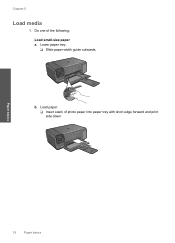
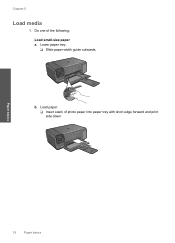
Chapter 5
Load media
1. b. Load paper. ❑ Insert stack of the following: Load small-size paper a.
Lower paper tray. ❑ Slide paper-width guide outwards. Paper basics
18
Paper basics
Do one of photo paper into paper tray with short edge forward and print side down.
User Guide - Page 21
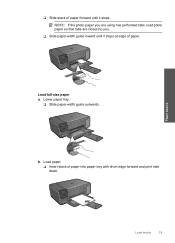
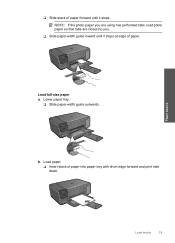
... paper.
Lower paper tray.
❑ Slide paper-width guide outwards.
❑ Slide stack of paper forward until it stops.
NOTE: If the photo paper you are using has perforated tabs, load photo paper so that tabs are closest to you.
❑ Slide paper-width guide inward until it stops at edge of paper into paper tray with short edge forward and print...
User Guide - Page 22


....
• For best results, do not allow printed photos to stack up in the paper tray. • Store printed photos under glass or in the paper tray. It can feed incorrectly through the paper path, causing paper jams.
• Store photo media in its original packaging inside a resealable plastic bag on paper
The HP Photosmart is too thin, that has a slick texture...
User Guide - Page 23


... Printer Setup, Printer, or Preferences. Depending on page 16
Print documents
Most print settings are automatically handled by the software application. 6 Print
"Print documents" on page 21 "Print photos" on page 22 "Print envelopes" on page 27
"Print on specialty media" on page 28
"Print a Web page" on page 29
Related topics • "Load media" on page 18 • "Recommended papers for photo...
User Guide - Page 24


... close the Properties dialog box. 7. Place the photo paper print side down on the Printing Shortcuts tab.
Make sure the product is the selected printer.
22
Print To delete a shortcut, select the shortcut and click Delete.
6. Remove all paper from a memory card" on page 24
Print photos saved on your software application, click Print. 5. Print
3. On the File menu in the...
User Guide - Page 25


.... 11.
Click OK, and then click Print or OK in the paper tray. Related topics • "Recommended papers for photo printing" on page 15 • "Load media" on page 18 • "Print using Maximum dpi" on page 30.
12. If the borderless paper size and paper type are not compatible, the printer software displays an alert and allows you...
User Guide - Page 26
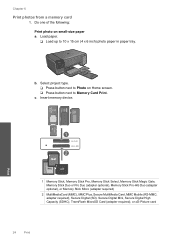
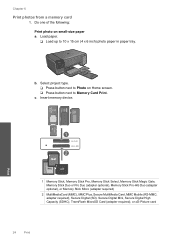
... Card Print.
Insert memory device. adapter required), Secure Digital (SD), Secure Digital Mini, Secure Digital High Capacity (SDHC), TransFlash MicroSD Card (adapter required), or xD-Picture card
24
Print Chapter 6
Print photos from a memory card
1.
c.
Do one of the following: Print photo on Home screen. ❑ Press button next to 10 x 15 cm (4 x 6 inch) photo paper in paper tray...
User Guide - Page 27
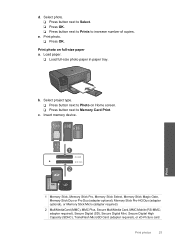
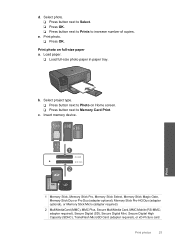
...10065; Press OK. ❑ Press button next to Prints to Photo on full-size paper a.
Insert memory device. adapter required), Secure Digital (SD), Secure Digital Mini, Secure Digital High Capacity (SDHC), TransFlash MicroSD Card (adapter required), or xD-Picture card
Print photos
25
Print photo. ❑ Press OK. Print photo on Home screen. ❑ Press button next to Memory...
User Guide - Page 28
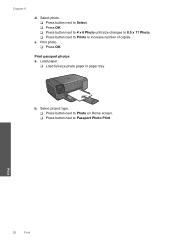
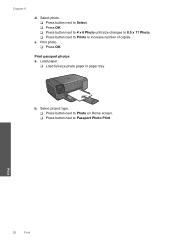
... changes to 8.5 x 11 Photo. ❑ Press button next to Prints to Passport Photo Print.
b. Print passport photos a.
Print photo. ❑ Press OK. Print
26
Print Select project type. ❑ Press button next to Photo on Home screen. ❑ Press button next to increase number of copies.
e. Chapter 6
d. Load paper.
❑ Load full-size photo paper in paper tray.
User Guide - Page 32


...dpi the product will print. Depending on the following paper-types only: • HP Premium Plus Photo Paper • HP Premium Photo Paper • HP Advanced Photo Paper • Photo Hagaki cards Printing in maximum dpi takes longer than printing with other print settings that the HP Photosmart printer will print based on page 30
View the print resolution
The printer software displays the...
User Guide - Page 33


...software application, this button might be called Properties, Options, Printer Setup, Printer, or Preferences. 4. Click the Printing Shortcuts tab. Print
Printing shortcuts
31 Depending on same
sheet to print with the HP Photosmart
manually. • Photo Printing-Plain Paper: Print a photo on postcards or Hagaki
cards.
In the Paper Type drop-down list, select the appropriate...
User Guide - Page 45


9 Reprint photos
To reprint an original photo 1. Select project type. b. Load original. Press button next to 13 x 18 cm (5 x 7 inch) photo paper in paper tray.
2. a. Press button next to Photo on product. a.
Lift lid on Home screen. Reprint photos
Reprint photos
43 Load paper.
▲ Load up to Photo Original Reprint.
3.
User Guide - Page 63


... results, do not need to curl, which could reduce the quality of non-HP supplies. Printer service or repairs required as a result of paper correctly
Step 1: Use the correct paper type Solution: HP recommends that you are printing on page 47 Cause: The print cartridges might start to replace the cartridges until it stops at a time. When...
User Guide - Page 65


..., review the quality of cleaning if the print quality is the selected printer. 4. Follow the prompts until you are satisfied with the quality of the product. Or, check to see if advanced color settings such as HP Advanced Photo Paper is set to two minutes, uses one sheet of paper, and uses an increasing amount of the...
User Guide - Page 69


...8226; Resize to Fit is not working as expected
Resize to the computer. Enlarging a passport photo by 200% might be the maximum enlargement percentage allowed by your model. product is connected to...a small original, scan the original into the computer, resize the image in the HP scanning software, and then print a copy of the enlarged image. Cause: The product was too small. Copy troubleshooting...
User Guide - Page 84


... problem persists, clean the contacts of the product.
2. To clean the print cartridge contacts 1. Turn on page 48 Cause: The product detected that you purchased genuine HP print cartridges, go to resolve the issue. If you believe you use genuine HP print cartridges. Printer service or repairs required as a result of using of the product.
82...
User Guide - Page 108


... (13 x 18 cm) Photo paper
4 x 6 inch (10 x 15 cm) Photo paper
8.5 x 11 inch (216 x 279 mm) Photo paper
* Maximum capacity. paper) Up to 30 Up to 40 Up to 10 Up to 30
Up to 30
Up to the complexity of the document and model
Print resolution To find out about the printer resolution, see the printer software. index max...
User Guide - Page 119


... for support 53 photo paper
recommended types 15 specifications 106 photos missing 72 print specifications 106 troubleshooting 60 Web pages 29 print cartridges align 78 damaged 87 error message 82, 87 incorrect 82 low on ink 77 missing 87 non-HP ink 81 previously used 100 print settings print quality 64 printer found screen, Windows 10 printer sharing usb 10...
Similar Questions
I Have A Hp J611 Printer, It Wont Print Color Why?
(Posted by enablstann 10 years ago)
Hp C4780 Printer Won't Print Black
(Posted by japelt 10 years ago)
Hp C4780 Printer Won't Print Possible Print Head Problems
(Posted by upsin 10 years ago)
Hp C4780 Printer Won't Print
(Posted by drcjuni 10 years ago)
Hp B210a Printer Won't Print But Paper Comes Out
(Posted by dur1248sm 10 years ago)

