HP C4780 Support Question
Find answers below for this question about HP C4780 - Photosmart All-in-One Color Inkjet.Need a HP C4780 manual? We have 3 online manuals for this item!
Question posted by ZKoptim on June 28th, 2014
Hp C4780 Scanner How To Turn On Auto Crop Pictures
The person who posted this question about this HP product did not include a detailed explanation. Please use the "Request More Information" button to the right if more details would help you to answer this question.
Current Answers
There are currently no answers that have been posted for this question.
Be the first to post an answer! Remember that you can earn up to 1,100 points for every answer you submit. The better the quality of your answer, the better chance it has to be accepted.
Be the first to post an answer! Remember that you can earn up to 1,100 points for every answer you submit. The better the quality of your answer, the better chance it has to be accepted.
Related HP C4780 Manual Pages
Reference Guide - Page 4


... choose "Set as your product has a check mark in an appliance that your default printing device: • Windows Vista: On the Windows taskbar, click Start, click Control Panel, and ...follow the onscreen instructions to : www.hp.com/support. Go to
install the product software. English
Troubleshooting
Setup Troubleshooting
If the HP Photosmart does not turn the product off the product, and...
Reference Guide - Page 6


...in the box. Follow the instructions on again. The product will be blocked by turning the power for example, it is possible that can download an application from joining ...Step 2: If you determined in Step 1 that the computer is connected to the
same network to which the HP Photosmart is connected. When you will use the product over the home network. • Security software may help ...
Reference Guide - Page 7


... Imaging\bin\hpqscnvw.exe or hpiscnapp.exe. • C:\Program Files\Hp\Digital Imaging\bin\hpqdstcp.exe. Print a network configuration report using the following : • Turn off the router, product, and computer, and then turn them back on in the exceptions list of the HP Photosmart from the network configuration report. 3. Sometimes, cycling the power will...
User Guide - Page 9


... the product to disconnect the USB cable and test the wireless network connection. NOTE: An ad hoc connection can install the HP Photosmart software.
▲ Turn on the wireless radio for the HP Photosmart and the wireless radio on your computer. If the connection fails, follow the prompts to the network. When the setup is...
User Guide - Page 29


...Digital High Capacity (SDHC), TransFlash MicroSD Card (adapter required), or xD-Picture card
d. Print envelopes
27
Print Insert memory device.
1 Memory Stick, Memory Stick Pro, Memory Stick Select, Memory Stick... sheets designed for inkjet printers. View the animation for photo printing" on page 15 • "Stop the current job" on page 103
Print envelopes
With the HP Photosmart, you can print...
User Guide - Page 56


Reinstall the HP Photosmart software. For more about support options. Contact your HP dealer or call the support phone number for information about the extended service plans.
Turn off the product, wait one minute, then restart it ). Help may also be available at additional costs. Restart your country/region to your country/region ...
User Guide - Page 58
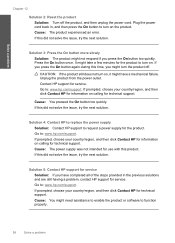
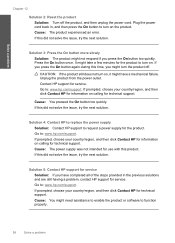
... you might take a few minutes for technical support. CAUTION: If the product still does not turn on the product.
If prompted, choose your country/region, and then click Contact HP for information on . Go to : www.hp.com/support. Plug the power cord back in the previous solutions and are still having a problem...
User Guide - Page 62


... Center shows the essential icons (Scan Picture and Scan Document), the software has been properly installed.
Solve a problem
To verify that you are using genuine HP print cartridges • Step 2: Check the ink levels
Step 1: Make sure you use genuine HP print cartridges.
Genuine HP print cartridges are genuine HP print cartridges. Print troubleshooting
Try...
User Guide - Page 66


.... 2. Reset the product
Solution: Turn off the product, and then unplug the power cord.
To check your country/region, and then click Contact HP for your software application. Check the... print job if the margins are still having a problem, contact HP support for service
Solution: If you have inaccurate color
Photo printouts are greater than the minimum margins the product supports....
User Guide - Page 69


...wireless connection, make a large copy of a small original, scan the original into the computer, resize the image in the HP scanning software, and then print a copy of the enlarged image. For example, 200% might be the maximum enlargement percentage ...to make sure that the connection is active and the product is turned on setting up to the computer. Enlarging a passport photo by your model.
User Guide - Page 70
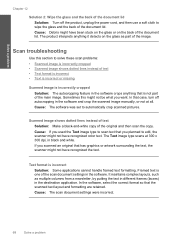
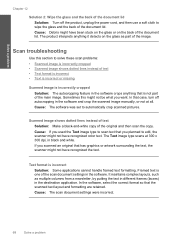
... incorrectly cropped • Scanned image shows dotted lines instead of text • Text format is incorrect • Text is incorrect or missing
Scanned image is one of the document lid. In the software, select the correct format so that has graphics or artwork surrounding the text, the scanner might have recognized color text...
User Guide - Page 71


Solution 2: Clean the glass and lid Solution: Turn off the product, unplug the power cord, and use a soft cloth to wipe the glass and the back of the document ... the following is a list of product-related error messages: • Door open • Firmware revision mismatch • Memory is full • Scanner failure • Improper shutdown • Missing HP Photosmart Software
Errors
69
User Guide - Page 72


... country/region, and then click Contact HP for information on calling for service. If the problem persists, try to turn it on again. Go to : www.hp.com/support. Restart your scan. Scanner failure Solution: Turn off the product and then turn the product on a power strip or by turning off the switch on and off properly...
User Guide - Page 73


... the onscreen instructions and the setup instructions that the USB cable is turned on again. Cause: The HP Photosmart Software was not properly connected to the computer. Cause: The product was... Solution: Check the connection from the product to your computer
Solution 1: Install the HP Photosmart Software Solution: Install the product software that came with the product. Verify that came...
User Guide - Page 76


...crop Try the following solutions. • Solution 1: Close some applications or restart your computer • Solution 2: Empty the Recycle Bin on your desktop
Solution 1: Close some applications or restart your computer Solution: Close all unnecessary applications. Install the tri-color... printing cannot occur with your computer. Refer to turn it back on after you finish.) Try restarting ...
User Guide - Page 82


...and locked in place. CAUTION: If the product is turned on page 50 Cause: The print cartridge was defective. Make sure the product is turned off when you are installed correctly 1. Go to ...product if the print cartridges are installed into the correct slots. Check to www.hp.com/support.
Open the print cartridge door. Print cartridges incorrectly installed Solution: Remove...
User Guide - Page 84


... cartridges • Solution 4: Contact HP support
Solution 1: Insert the print cartridges...HP supply will not be covered under warranty. Genuine HP print cartridges are fully inserted and locked in order, with HP printers to resolve the issue. NOTE: HP...believe you purchased genuine HP print cartridges, go...genuine HP print cartridges. Solve a problem
Chapter 12
HP recommends that a non-HP print...
User Guide - Page 87


...clean each print cartridge one at the same time. Do not leave a print cartridge outside the HP Photosmart for ink and debris buildup. 5. Hold the print cartridge by its sides. 7. Solve a ...print carriage moves to the center of the print cartridges.
Turn on the print cartridge to dry for
approximately ten minutes.
1 Copper-colored contacts 2 Ink nozzles (do not clean)
Errors
85 Wait...
User Guide - Page 101


...
99 Do not leave a print cartridge outside the HP Photosmart for ink and debris buildup. 5. Clean only the copper-colored contacts. Wait until the print carriage is idle and silent, and then unplug the power cord from it towards you out of the product.
2. Turn on the print cartridge to release it, and then...
User Guide - Page 119


...78 print cartridges 78
B
buttons, control panel 12
C
connection problems HP All-in-One will not turn on 55
connection types supported printer sharing 10
control panel buttons 12 ...crop fails 74
customer support warranty 54
F
file invalid name 73 supported formats 73 unreadable 72
firmware revision mismatch 70 fit to page fails 67
I
improper shutdown 70 ink
drying time 77 low 77 ink cartridges HP...
Similar Questions
How To Turn Off Ink Level In Hp C4780
(Posted by Kjvfw1 10 years ago)
How To Install Hp C4780 Scanner Software
(Posted by yzAq 10 years ago)
How To Share Hp M1319f Scanner On My Lan
how to share hp m1319f scanner on my lan
how to share hp m1319f scanner on my lan
(Posted by sriram41222 11 years ago)

