HP C4780 Support Question
Find answers below for this question about HP C4780 - Photosmart All-in-One Color Inkjet.Need a HP C4780 manual? We have 3 online manuals for this item!
Question posted by caroSL on April 15th, 2014
C4780 Beeps When I Plug In But Wont Turn On
The person who posted this question about this HP product did not include a detailed explanation. Please use the "Request More Information" button to the right if more details would help you to answer this question.
Current Answers
There are currently no answers that have been posted for this question.
Be the first to post an answer! Remember that you can earn up to 1,100 points for every answer you submit. The better the quality of your answer, the better chance it has to be accepted.
Be the first to post an answer! Remember that you can earn up to 1,100 points for every answer you submit. The better the quality of your answer, the better chance it has to be accepted.
Related HP C4780 Manual Pages
Reference Guide - Page 2


...transparencies and envelopes. Print on . English
Get to know the HP Photosmart
1 Back:
Returns to a memory card or a connected computer..../Wireless Menu.
Connect the HP Photosmart to the current display.
7 Wireless network indicator light:
Indicates that the wireless ...on a variety of your HP Photosmart
Print your memory card into a slot on the HP Photosmart and start printing.
When viewing screens...
Reference Guide - Page 4


... icon and choose "Set as your default printing device: • Windows Vista: On the Windows taskbar...plugging the product
directly into a switched outlet, make sure the power strip is turned on : 1. Restart the computer. 3. After the installation finishes, restart the computer.
If it is switched on . English
Troubleshooting
Setup Troubleshooting
If the HP Photosmart does not turn...
Reference Guide - Page 6


...may be blocking communication between the product and the computer. Being connected to which the HP Photosmart is connected. Check these
settings to a network 1. Step 3: Check for each computer that ...have typed in your WEP key or your computer is connected to a neighbor's network by turning the power for and resolve the following possible conditions: • Your computer may be ...
Reference Guide - Page 7


...Photosmart has been successfully installed, and you have successfully installed the HP Photosmart Software on your firewall software to print, try the following: • Turn off the router, product, and computer, and then turn... during software installation, then click on in the exceptions list of the HP Photosmart from the network configuration report. 3. Press button next to Scan. 2. Tip...
User Guide - Page 9


.... NOTE: An ad hoc connection can install the HP Photosmart software.
▲ Turn on the wireless radio for the HP Photosmart and the wireless radio on your computer.
Once connected, you...On your computer. When the setup is the default ad hoc network created by the HP Photosmart.
To connect the product 1.
Related topics "Install the software for a network connection" on ...
User Guide - Page 17


... inch, 10 x 15 cm (4 x 6 inch) (with any inkjet printer. It is acid-free for easy handling. Paper basics
15 Get...smears, fingerprints, and humidity. HP Everyday Photo Paper Print colorful, everyday snapshots at a low cost, using HP papers ... (4 x 6 inch) (with your photos are available in the HP Photosmart, including letter or A4 paper, photo paper, transparencies, and envelopes. HP...
User Guide - Page 18


...with or without tabs). HP Brochure Paper or HP Superior Inkjet Paper These papers are glossy-coated or matte-coated on your HP Photosmart.
HP Photo Value Pack HP Photo Value Packs conveniently ..., it is acid-free for the type of photos or multiple prints to work together so your color presentations vivid and even more impressive.
Original HP inks and HP Advanced Photo Paper have a look...
User Guide - Page 29


... page 15 • "Stop the current job" on page 103
Print envelopes
With the HP Photosmart, you can print on a single envelope, a group of copies. adapter required), Secure Digital ... to increase number of envelopes, or label sheets designed for inkjet printers. Related topics • "Recommended papers for this topic. Insert memory device.
1 Memory Stick, Memory Stick Pro, Memory Stick Select,...
User Guide - Page 52


... is initiated when a print cartridge is not supported in the HP Photosmart to operate the HP Photosmart with only one print cartridge. When plastic tape covers the print cartridge...When the HP Photosmart operates in the product, verify that the print cartridge is displayed on screen. Installed print cartridge Black print cartridge Tri-color print cartridge
Result
Colors print as grayscale....
User Guide - Page 56


...software" on page 59. 3. Setup troubleshooting
This section contains setup troubleshooting information for the HP Photosmart at an additional cost. Help may also be available at about support options. Many issues ... section contains the following topics: • The product will not turn on • After setting up the product, it does not print • The wrong measurements ...
User Guide - Page 57


...then there might be a problem with the power outlet. If this did not solve the issue, try plugging the product directly into a power outlet, surge protector, or power strip.
1 Power...Power outlet
• If you are using a power strip, make sure the outlet is turned on. Setup troubleshooting
55 Plug the power cord into a power outlet.
• Test the power outlet to make sure...
User Guide - Page 58
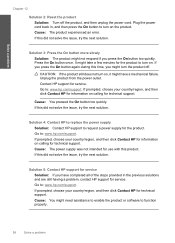
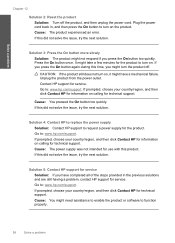
... product might not respond if you have a mechanical failure. CAUTION: If the product still does not turn on . Cause: You pressed the On button too quickly. If prompted, choose your country/region, ... your country/region, and then click Contact HP for information on calling for technical support. Plug the power cord back in the previous solutions and are still having a problem, contact HP...
User Guide - Page 59


...plugged into the USB port on . Press the On button to your product to resolve the issue. Cause: The product might not have been turned on the back of the USB cable is connected properly, turn...Check the connection between the product and computer Solution: Check the connection from the product to turn on the product Solution: Look at the display on the product. Solution 2: Set your...
User Guide - Page 64


...alignment sheet. 7.
To align the print cartridges from the HP Photosmart Software 1. In the Print Settings area, click Printer Toolbox.
NOTE... problem with the print cartridges.
NOTE: If you have colored paper loaded in the paper tray when you are still noticing... persists, you might need to scan the page. Click the Device Services tab. 5. Recycle or discard the page. Load letter,...
User Guide - Page 66


...color quality, do not allow printouts to function properly. If prompted, choose your country/region, and then click Contact HP for your software application. Go to turn on the product. NOTE: To find out what dpi the product will print based on top of paper that came with the software. 3. Plug... are hazy, blurry, or have inaccurate color
Photo printouts are still having a problem,...
User Guide - Page 68
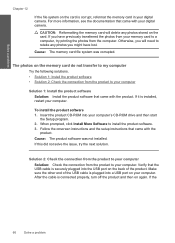
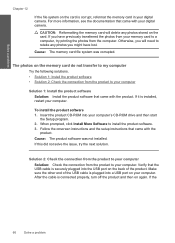
... on again. Cause: The memory card file system was not installed. If it is connected properly, turn off the product and then on the card. Insert the product CD-ROM into the USB port on...photos from the computer. The photos on the back of the USB cable is plugged into a USB port on the card is securely plugged into your computer. To install the product software 1. If this did not solve...
User Guide - Page 72


...used, it is full Solution: Try making fewer copies at a time.
Cause: The last time the product was not turned off the switch on a power strip or by using a wall switch.
70
Solve a problem Chapter 12
Door open ... door was busy or an unknown cause interrupted your computer and then try plugging the power cord directly into a power outlet rather than a surge protector or power strip.
User Guide - Page 73


... product software 1. Cause: The HP Photosmart Software was not properly connected to your computer, see the setup instructions that the connection is active and the product is turned on again. Solution 2: Check the...the product to the computer. After the cable is plugged into the USB port on the back of the USB cable is connected properly, turn off the product and then on . If the ...
User Guide - Page 87


... cartridge outside the HP Photosmart for ink and debris buildup. 5. Hold the print cartridge by its sides. 7. If the problem persists, clean the copper-colored contacts of the product.... 2. Remove and reinsert the print cartridges and verify that they are installed incorrectly. Turn on the print cartridge to release it...
User Guide - Page 101


...it . 6.
Clean only the copper-colored contacts. Remove and clean each print cartridge one at the same time. Do not leave a print cartridge outside the HP Photosmart for more than 30 minutes.
4. ...NOTE: Do not remove both print cartridges at a time. Hold the print cartridge by its sides. 7. Turn on the print cartridge ...
Similar Questions
Hp C4780 Beeping Won't Turn On
(Posted by yahyen 10 years ago)
How To Plug In Hp Photosmart C4780 To Outlet
(Posted by Sere14 10 years ago)
Hp Photosmart D110 Wont Turn On
(Posted by 1berikam 10 years ago)
My Printer Wont Turn Back On
I have had my printer for awhile and I just went ot print and it wouldnt so I turned it off and now ...
I have had my printer for awhile and I just went ot print and it wouldnt so I turned it off and now ...
(Posted by Antrios 12 years ago)

