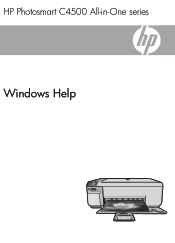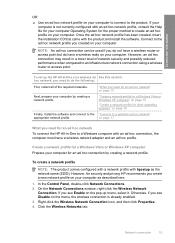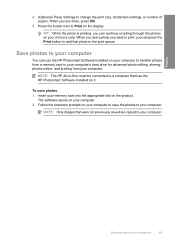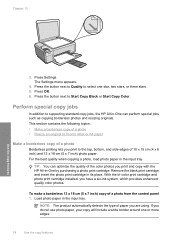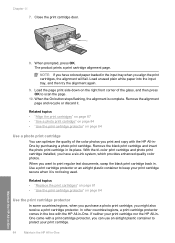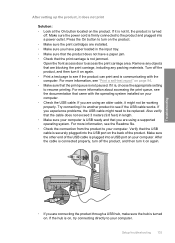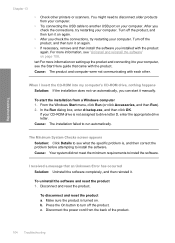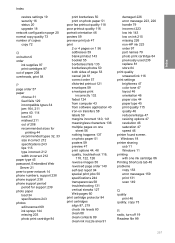HP C4599 Support Question
Find answers below for this question about HP C4599 - Photosmart All-in-One Color Inkjet.Need a HP C4599 manual? We have 3 online manuals for this item!
Question posted by loriredpath on September 18th, 2012
How To Set Up Wifi.
how can I install wifi between this printer and my laptop with Windows 7? It says I need windows xp or vista. Can it be used with windows 7 as our desktop computer crashed and I need access to a printer through my laptop now.
Current Answers
Related HP C4599 Manual Pages
Similar Questions
Error Messages On Hp Printer C4599 Cannot Detect Printer Cartridges
(Posted by jmsElmi 10 years ago)
Why Can't I Use My Hp C4599 Wirelessly With My Laptop
(Posted by semskyda 10 years ago)
Cannot Set Hp Photosmart Plus As Default Printer
(Posted by wigandyh 10 years ago)
How To Connect Hp Photosmart C4599 To Wireless Network
(Posted by Dapmic 10 years ago)
How To Set Up Photosmart Scanner To A Mac Laptop
(Posted by flameITO 10 years ago)