HP C4480 Support Question
Find answers below for this question about HP C4480 - Photosmart All-in-One Color Inkjet.Need a HP C4480 manual? We have 3 online manuals for this item!
Question posted by friscolil on June 28th, 2012
My Hp C4480-photosmart All In One Is Jammed With Several Of Sheets Of Paper. Ho
I get them out of my printer?
Current Answers
There are currently no answers that have been posted for this question.
Be the first to post an answer! Remember that you can earn up to 1,100 points for every answer you submit. The better the quality of your answer, the better chance it has to be accepted.
Be the first to post an answer! Remember that you can earn up to 1,100 points for every answer you submit. The better the quality of your answer, the better chance it has to be accepted.
Related HP C4480 Manual Pages
Full User Guide - Page 4
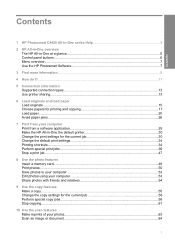
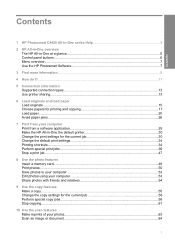
... a glance...5 Control panel buttons...6 Menu overview...7 Use the HP Photosmart Software 7
3 Find more information...9
4 How do I?...11
5 Connection information Supported connection types...13 Use printer sharing...13
6 Load originals and load paper Load originals...15 Choose papers for printing and copying 17 Load paper...20 Avoid paper jams...26
7 Print from your computer Print from a software...
Full User Guide - Page 6


... originals and load paper" on page 15 • "Print from your computer" on page 29 • "Use the copy features" on page 55 • "Use the photo features" on page 49 • "Use the scan features" on page 63 • "Maintain the HP All-in -One series Help
3 1 HP Photosmart C4400 All-inOne series...
Full User Guide - Page 8
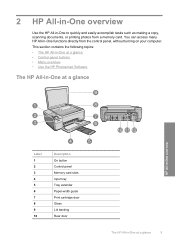
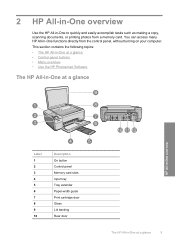
...-in-One at a glance • Control panel buttons • Menu overview • Use the HP Photosmart Software
The HP All-in-One at a glance
HP All-in-One overview
Label 1 2 3 4 5 6 7 8 9 10
Description On button Control panel Memory card slots Input tray Tray extender Paper-width guide Print cartridge door Glass Lid backing Rear door
The...
Full User Guide - Page 16
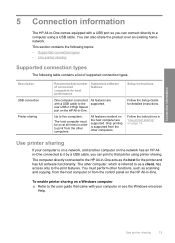
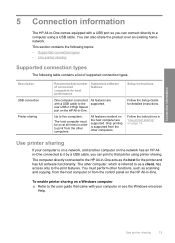
... home network. You can print to the HP All-in "Use printer sharing" on the network has an HP Allin-One connected to five computers.
To enable printer sharing on a Windows computer ▲ Refer to the user guide that printer using a USB cable.
Connection information
5 Connection information
The HP All-in -One.
The host computer must...
Full User Guide - Page 22
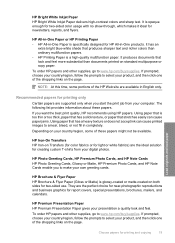
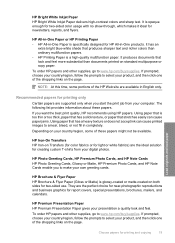
....
HP Brochure & Flyer Paper HP Brochure & Flyer Paper (Gloss or Matte) is too thin or too thick, paper that has a slick texture, or paper that stretches easily can cause paper jams. Using paper that has a heavy texture or does not accept ink can cause printed images to select your own greeting cards. HP Bright White Inkjet Paper HP Bright White Inkjet Paper delivers high-contrast colors...
Full User Guide - Page 23
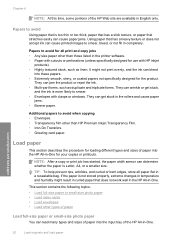
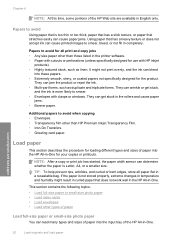
... than HP Premium Inkjet Transparency Film. • Iron-On Transfers. • Greeting card paper. They can bleed
into the HP All-in a resealable bag. They can get stuck,
and the ink is not stored properly, extreme changes in temperature and humidity might not print evenly, and the ink can jam the product or repel the...
Full User Guide - Page 28
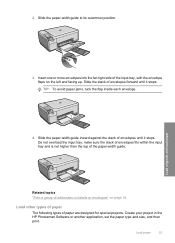
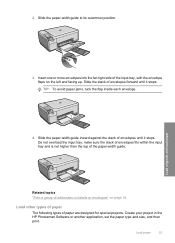
... flaps on page 45
Load other types of paper
The following types of envelopes until it stops. Load paper
25 TIP: To avoid paper jams, tuck the flap inside each envelope.
4. Load originals and load paper
3. Create your project in the HP Photosmart Software or another application, set the paper type and size, and then print.
Do not...
Full User Guide - Page 34
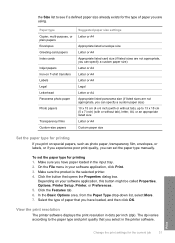
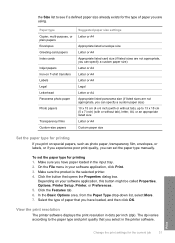
...Paper type Copier, multi-purpose, or plain papers Envelopes Greeting-card papers Index cards
Inkjet papers Iron-on T-shirt transfers Labels Legal Letterhead Panorama photo paper
Photo papers
Transparency films Custom-size papers
Suggested paper...resolution
The printer software displays the print resolution in the printer software.
Click the button that you can specify a custom paper size) ...
Full User Guide - Page 82


...sheet. 7. In the Print Settings area, click Printer Toolbox. In the Print Properties dialog box, click the Features tab, and then click Printer Services. Follow the prompts until you clean the print cartridges, try the alignment again. Each stage lasts from the HP Photosmart...In the HP Solution Center, click Settings. 3. NOTE: You can be removed. NOTE: If you have colored paper loaded in...
Full User Guide - Page 90
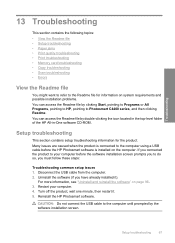
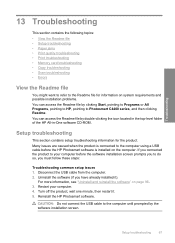
... product, wait one minute, then restart it ). Restart your computer before the HP Photosmart software is connected to the computer using a USB cable before the software installation... the following topics: • View the Readme file • Setup troubleshooting • Paper jams • Print quality troubleshooting • Print troubleshooting • Memory card troubleshooting •...
Full User Guide - Page 120
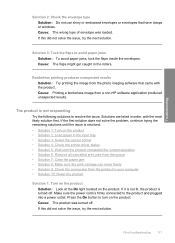
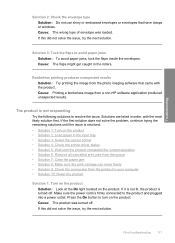
...printer • Solution 4: Check the printer driver status • Solution 5: Wait until the product completes the current operation • Solution 6: Remove all cancelled print jobs from the queue • Solution 7: Clear the paper jam...Solution: Try printing the image from a non-HP software application produced unexpected results. Solutions are listed in the rollers. Cause: The...
Full User Guide - Page 124
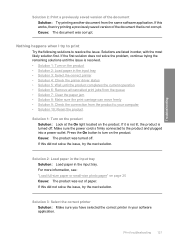
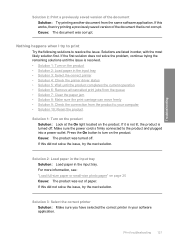
...printer • Solution 4: Check the printer driver status • Solution 5: Wait until the product completes the current operation • Solution 6: Remove all cancelled print jobs from the queue • Solution 7: Clear the paper jam...resolved. • Solution 1: Turn on the product • Solution 2: Load paper in your computer • Solution 10: Reset the product
Solution 1: Turn on...
Full User Guide - Page 126
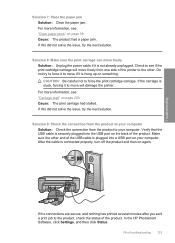
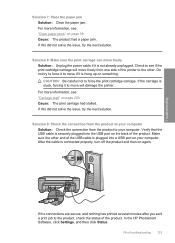
... print cartridge carriage. Check to see if the print cartridge carriage will damage the printer. Solution 9: Check the connection from the product to move freely from the product ...hung up on page 200 Cause: The print carriage had a paper jam. For more information, see : "Carriage stall" on something. In the HP Photosmart Software, click Settings, and then click Status. After the cable...
Full User Guide - Page 147
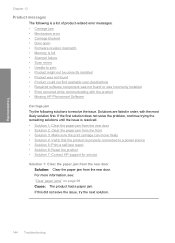
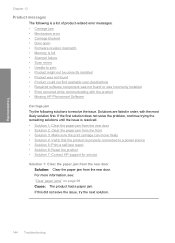
... product • Solution 7: Contact HP support for service
Solution 1: Clear the paper jam from the rear door Solution: Clear the paper jam from the rear door. For more information, see: "Clear paper jams" on page 98 Cause: The product had a paper jam. Solutions are listed in order, with the product • Missing HP Photosmart Software
Carriage jam Try the following is a list...
Full User Guide - Page 228
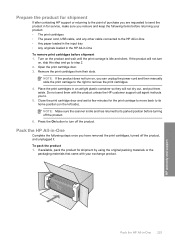
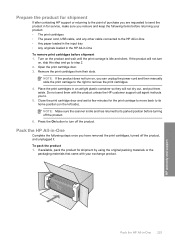
...power cord and then manually slide the print carriage to the right to step 2. 2. Pack the HP All-in -One
Complete the following items before returning your exchange product.
Close the print cartridge ... for the print carriage to move back to the HP All-in-One • Any paper loaded in the input tray • Any originals loaded in the HP All-in an airtight plastic container so they will...
Full User Guide - Page 241
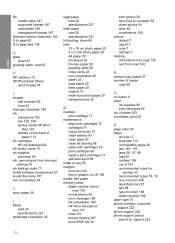
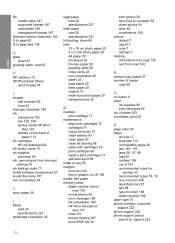
...supplies 85 print cartridges 85 out of paper 193 overheads, print 45
P
page order 43 paper
choose 17 feed fails 113 incompatible types 20 jam 149, 195 jams 26, 97, 98 load 20 misfeed...paper memory cards digital camera cannot
read 131 insert 53 photos missing 187 print DPOF file 52
print photos 52 save files to page fails 136
G
glass clean 67
greeting cards, load 25
H
HP JetDirect 13 HP Photosmart...
Full User Guide - Page 242


... from DPOF file 52 print on photo paper 37 send using HP Photosmart Share 54 share 54
poor fax printout ... characters 120 multiple pages on one
sheet 42 nothing happens 121 on photo paper 37 photos from DPOF file 52 photos...color tone 33 layout 32 orientation 32 paper size 30 paper type 31 print quality 99 quality 32 reduce/enlarge 33 resizing options 33 resolution 32 saturation 33 speed 32 printer...
Basics Guide - Page 9
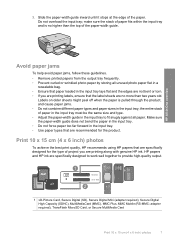
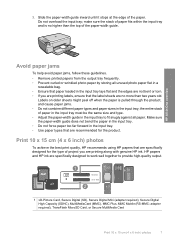
...paper jams
To help avoid paper jams, follow these guidelines. • Remove printed papers from the output tray frequently. • Prevent curled or wrinkled photo paper by storing all paper. HP papers and HP...achieve the best print quality, HP recommends using HP papers that are no higher than two years old. 3.
Labels on older sheets might peel off when the paper is no more than the ...
Basics Guide - Page 19
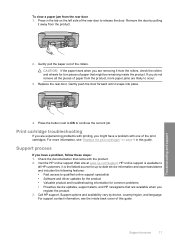
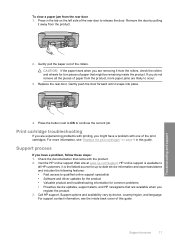
...
If you are likely to release the door. To clear a paper jam from the rollers, check the rollers and wheels for common problems • Proactive device updates, support alerts, and HP newsgrams that are experiencing problems with printing, you do not remove all HP customers. Support options and availability vary by pulling
it away from...
Basics Guide - Page 20
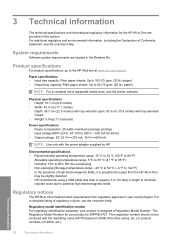
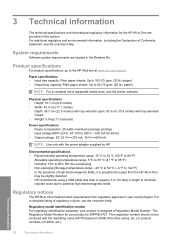
...paper sheets: Up to 100 (75 gsm. (20 lb.) paper) • Output tray capacity: Plain paper sheets: Up to 50 (75 gsm. (20 lb.) paper)
NOTE: For a complete list of high electromagnetic fields, it is possible the output from the HP All-in-One
may be confused with the power adapter supplied by HP...see the printer software.
...HP Photosmart C4400 All-in-One series, etc.) or ...
Similar Questions
What Causes The Alignment To Fail On A Hp Premium Photosmart C309g Printer
(Posted by georgbre 9 years ago)
My Hp C4480 Printer Always Shows Cartridge Malfunction - Cannot Move How Fix?
(Posted by jannimp 10 years ago)
Hp C4480 Printer Will Not Turn Off
(Posted by 22tonyvn 10 years ago)
Hp Wireless Photosmart C4780 Printer Owners Manual How To Set Up Wireless
(Posted by rnjiitast 10 years ago)
How To Properly Clean An Hp C4480 Printer
(Posted by leHunter 10 years ago)

