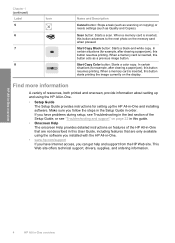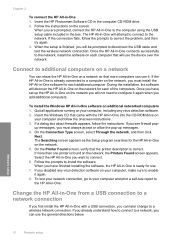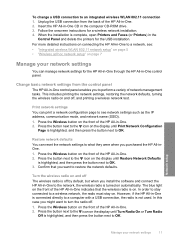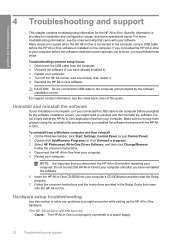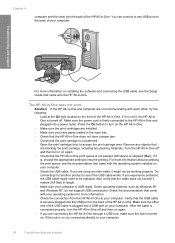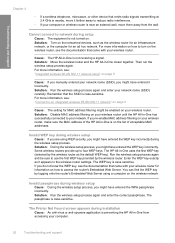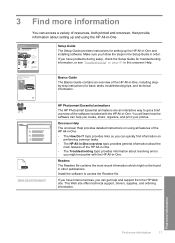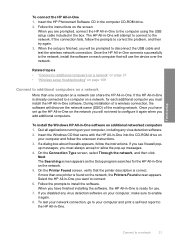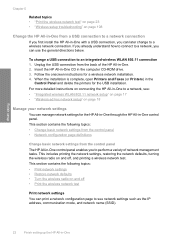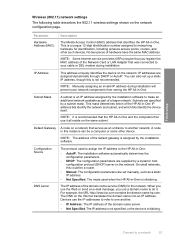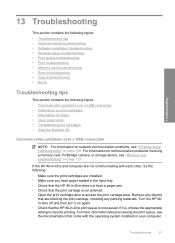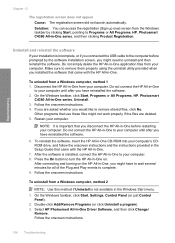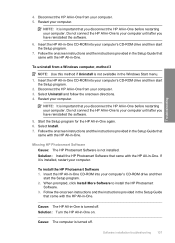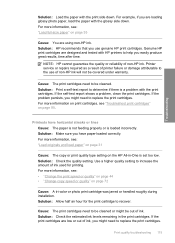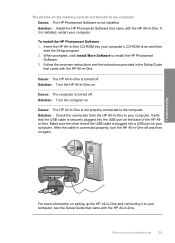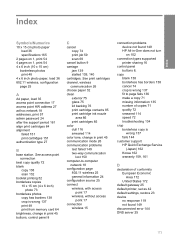HP C4385 Support Question
Find answers below for this question about HP C4385 - Photosmart All-in-One Color Inkjet.Need a HP C4385 manual? We have 3 online manuals for this item!
Question posted by ocAtarax on September 3rd, 2014
How To Make Hp C4385 Printer Wireless After Driver Is Installed
The person who posted this question about this HP product did not include a detailed explanation. Please use the "Request More Information" button to the right if more details would help you to answer this question.
Current Answers
Related HP C4385 Manual Pages
Similar Questions
How To Make Hp Cm1312nfi Printer Wireless
(Posted by Pasmflor 10 years ago)
How Connect Hp C4385 Printer To Wireless Network Without A Cd
(Posted by tmoozzy 10 years ago)
Can You Connect Your Hp C4385 Printer Wireless By Using An Ad-hoc Connection In
windows 7
windows 7
(Posted by kkimcin 10 years ago)
How To Connect An Hp C4385 Printer To A Network
(Posted by agimqosejtier 10 years ago)
How Can I Make My Hp 3020 Printer Wireless?
(Posted by lilrhody 13 years ago)