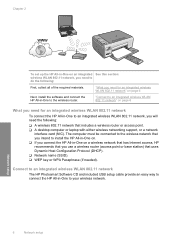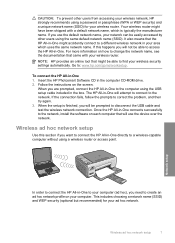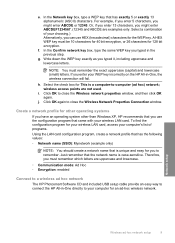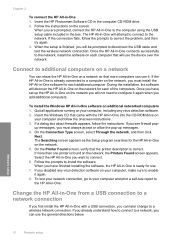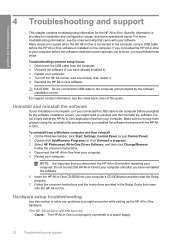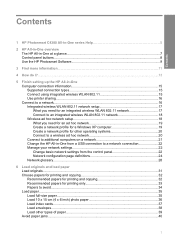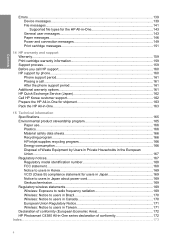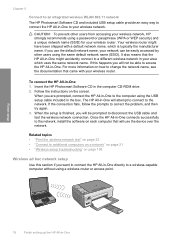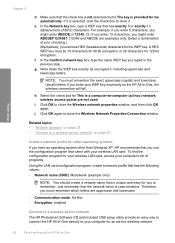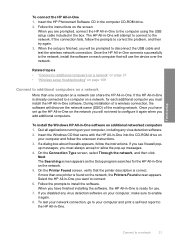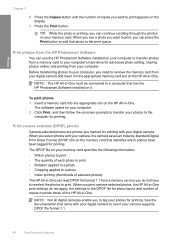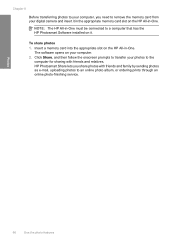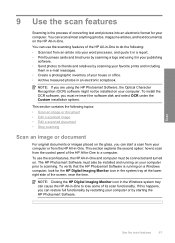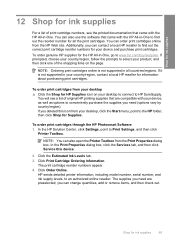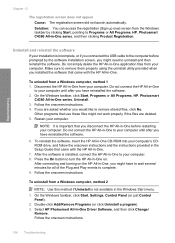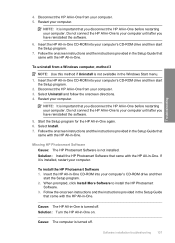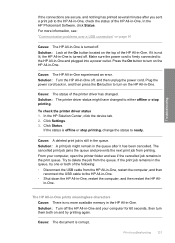HP C4385 Support Question
Find answers below for this question about HP C4385 - Photosmart All-in-One Color Inkjet.Need a HP C4385 manual? We have 3 online manuals for this item!
Question posted by pinoNtha on September 29th, 2014
Imac Wont Stay Connected To Hp Photosmart C4385
The person who posted this question about this HP product did not include a detailed explanation. Please use the "Request More Information" button to the right if more details would help you to answer this question.
Current Answers
Related HP C4385 Manual Pages
Similar Questions
Connecting Hp Photosmart 2575 To Wireless Network?
how can connect my printer hp photosmart 2575 to wireless network?
how can connect my printer hp photosmart 2575 to wireless network?
(Posted by Anonymous-163762 6 years ago)
Hp Photosmart C4385 Won't Scan Saying Usb Or Wireless Not Connected
(Posted by tlittky 9 years ago)
How To Connect Hp Photosmart C4500 To Imac
(Posted by mistespet 9 years ago)
How To Connect Hp Photosmart C4385 To Wireless Network
(Posted by Varmco 10 years ago)
Why Wont Install Hp Photosmart C4385 Without Cd
(Posted by bjbrasrar 10 years ago)