HP C4385 Support Question
Find answers below for this question about HP C4385 - Photosmart All-in-One Color Inkjet.Need a HP C4385 manual? We have 3 online manuals for this item!
Question posted by carki on April 14th, 2014
Is The Hp Photosmart C4385 Airprint Compatible
The person who posted this question about this HP product did not include a detailed explanation. Please use the "Request More Information" button to the right if more details would help you to answer this question.
Current Answers
There are currently no answers that have been posted for this question.
Be the first to post an answer! Remember that you can earn up to 1,100 points for every answer you submit. The better the quality of your answer, the better chance it has to be accepted.
Be the first to post an answer! Remember that you can earn up to 1,100 points for every answer you submit. The better the quality of your answer, the better chance it has to be accepted.
Related HP C4385 Manual Pages
Basics Guide - Page 4


...onscreen Help details the full range of features and functions, including use of the HP Photosmart software that came with the HP All-in-One. NOTE: This guide introduces basic operations and troubleshooting, as well...the control panel, without turning on your computer. 1 HP All-in-One overview
Use the HP All-in-One to quickly and easily accomplish tasks such as provides information for contacting...
Basics Guide - Page 8
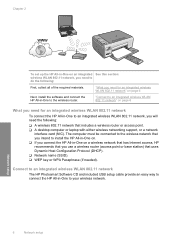
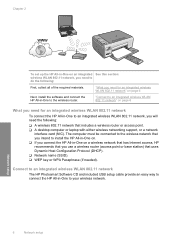
...HP Photosmart Software CD and included USB setup cable provide an easy way to connect the HP All-in-One to your wireless network.
6
Network setup
Network setup The computer must be connected to the wireless network that you intend to install the HP... All-in-One on. ❑ If you connect the HP All-in-One on page 6
What you need for ...
Basics Guide - Page 19


... your computer or by starting the HP Photosmart Software. Press Scan. Any edits that the HP Photosmart Software is printing, you can improve... the overall image quality by the two star icons on . You can edit it. Leave the default Size setting as indicated by adjusting the brightness, sharpness, color tone, and saturation. Use the HP...
Basics Guide - Page 20
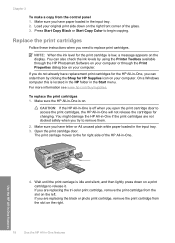
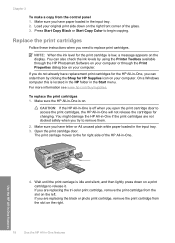
... tray. 3. Make sure you open the print cartridge door to remove them by using the Printer Toolbox available through the HP Photosmart Software on your computer. Press Start Copy Black or Start Copy Color to the far right side of the glass. 3.
On a Windows computer this is on your computer or through the...
User Guide - Page 3
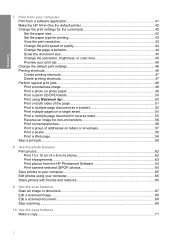
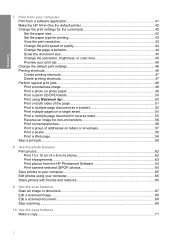
... the page orientation 44 Scale the document size...45 Change the saturation, brightness, or color tone 45 Preview your print job...45 Change the default print settings 46 Printing shortcuts...Print 10 x 15 cm (4 x 6 inch) photos 62 Print enlargements...63 Print photos from the HP Photosmart Software 64 Print camera-selected (DPOF) photos 64 Save photos to your computer 65 Edit photos using ...
User Guide - Page 5
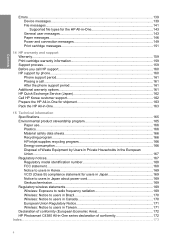
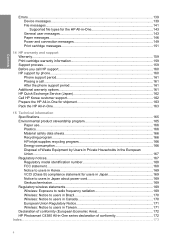
...product stewardship program 165 Paper use...166 Plastics...166 Material safety data sheets 166 Recycling program...166 HP inkjet supplies recycling program 166 Energy consumption...166 Disposal of Waste Equipment by Users in Private Households ...in Taiwan 171 Declaration of conformity (European Economic Area 172 HP Photosmart C4380 All-in-One series declaration of conformity 172
Index...173
4
User Guide - Page 10


When a memory card is inserted, this button advances to the next photo on the left. Start Copy Color button: Starts a color copy. For more information on using the HP Photosmart Software:
• Check the Contents panel on the memory card when pressed. Start Copy Black button: Starts a black-and-white copy. Scan button: Starts a scan...
User Guide - Page 40
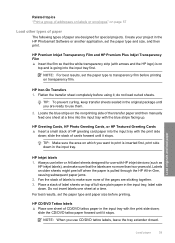
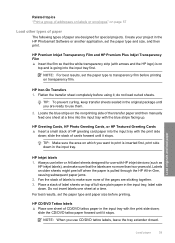
...transfer paper and then manually feed one sheet at a time.
Always use with HP inkjet devices (such as
HP inkjet labels), and make sure none of cards forward until it stops.
NOTE: For...HP greeting card paper into the input tray with the blue stripe facing up. Place a stack of label sheets on older sheets might peel off when the paper is pulled through the HP All-in the HP Photosmart...
User Guide - Page 51


...
In the Paper Type drop-down list, click More, and then select HP CD/DVD tattoo paper from your software application, click Print. 4. A photo print cartridge can use the HP Photosmart Software or online templates from Maximum dpi mode, use it is enhanced. ... dpi
Use Maximum dpi mode to print the photo in black and white, click the Color tab and select the Print in the Print dialog box.
User Guide - Page 69


... a photo or graphic, using the software you can edit a scanned document using the HP Photosmart Software, the Optical Character Recognition (OCR) software might not be installed on your Optical ...the overall image quality by adjusting the brightness, sharpness, color tone, and saturation. Scanning text using the HP Photosmart Software, the Optical Character Recognition (OCR) software might...
User Guide - Page 72


... paper loaded in the input tray. 2. 10 Use the copy features
The HP All-in-One allows you to produce high-quality color and black-and-white copies on initiating copies from the software, see the software portion of the HP Photosmart Software Help. This section contains the following topics: • Make a copy •...
User Guide - Page 73


.... 4. To change the copy quality 1. Press Start Copy Black or Start Copy Color. Press the Copies button to the quality of two stars, but the graphics might be of copies. Use the copy features
Related topics "Use the HP Photosmart Software" on the right front corner of your print cartridges. Three stars copies...
User Guide - Page 80
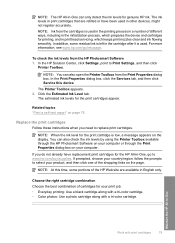
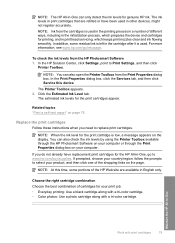
...: You can also open the Printer Toolbox from the HP Photosmart Software 1.
NOTE: At this device. NOTE: Ink from the cartridges is used in the...HP Photosmart Software on your print job: • Everyday printing: Use a black cartridge along with a tri-color cartridge. • Color photos: Use a photo cartridge along with print cartridges
79 NOTE: When the ink level for genuine HP...
User Guide - Page 85
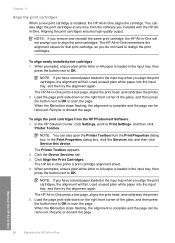
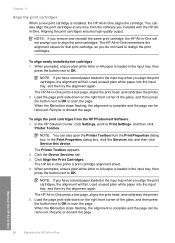
.... In the HP Solution Center, click Settings, point to OK. Aligning the print cartridges ensures high-quality output. NOTE: You can be removed. Click the Device Services tab. 3. NOTE: If you have colored paper loaded in... page can also open the Printer Toolbox from the HP Photosmart Software 1. Load unused plain white paper into the input tray, and then try the alignment again.
...
User Guide - Page 86
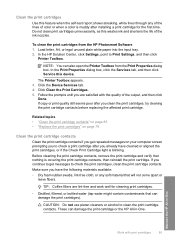
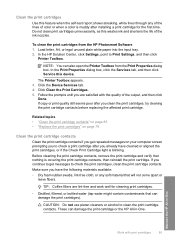
... the Print Properties dialog box, click the Services tab, and then click Service this device. Click Clean the Print Cartridges. 5.
Make sure you have cleaned or aligned the ...8226; Dry foam rubber swabs, lint-free cloth, or any of the lines of color or when a color is muddy after installing a print cartridge for cleaning print cartridges.
• Distilled,... from the HP Photosmart Software 1.
User Guide - Page 90
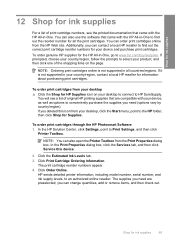
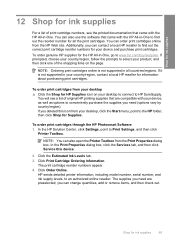
... through the HP Photosmart Software 1. Click Print Cartridge Ordering Information.
In the HP Solution Center, click Settings, point to www.hp.com/buy/supplies. Click the Estimated Ink Levels tab. 3. If it is not supported in your country/region, contact a local HP reseller for information about purchasing print cartridges. If you deleted this device.
2. The print...
User Guide - Page 97


... a problem, clean the print cartridges. 6.
If the problem persists, clean the copper-colored contacts of the print cartridges. 7. To check the ink levels from the Print Properties ...this device. If you are still experiencing problems with printing, determine which print cartridge is a problem with
the print cartridges. NOTE: You can also open the Printer Toolbox from the HP Photosmart ...
User Guide - Page 98
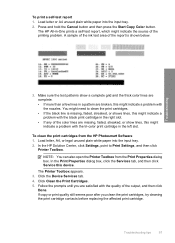
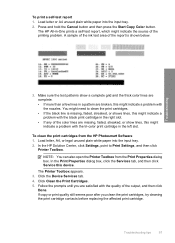
..., faded, streaked, or shows lines, this device. The Printer Toolbox appears. 3. Troubleshooting tips
97 A sample of the ink test area of the color lines are broken, this might need to Print... can also open the Printer Toolbox from the HP Photosmart Software 1.
Press and hold the Cancel button and then press the Start Copy Color button. In the Print Properties dialog box, ...
User Guide - Page 134
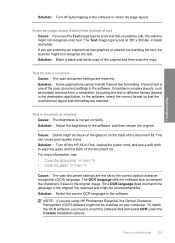
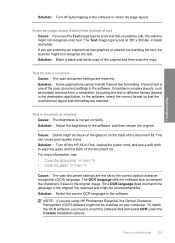
Troubleshooting
Solution: Turn off the HP All-in-One, unplug the power cord, and use the Text image type... the software to edit, the scanner might not recognize color text. Scan troubleshooting 133
Text is incorrect or missing Cause: The brightness is incorrect Cause: The scan document settings are using HP Photosmart Essential, the Optical Character Recognition (OCR) software might ...
User Guide - Page 176


...print cartridge 82 print borderless 48 print from DPOF file 64 print on photo paper 49 send using HP Photosmart Share 65 share 65
poor fax printout quality 112, 113
portrait orientation 44 posters 58 preview print...replace 79 store 82 tips 92 troubleshoot problems 95 print quality 44 print settings brightness 45 color tone 45 layout 44 orientation 44 paper size 42 paper type 43 print quality 112 ...
Similar Questions
Hp Photosmart C4385 Won't Recognize Usb Cable
(Posted by andyppolom 10 years ago)
Hp Photosmart C4385 Won't Recognize Usb
(Posted by Devaarlind 10 years ago)
How To Put Paper In Hp Photosmart C4385
(Posted by dephi 10 years ago)
Can I Make My Hp C4780 Printer Airprint Compatible
(Posted by anhtSh 10 years ago)
Is Hp Officejet J6480 Airprint Compatible
(Posted by reedaaront 10 years ago)

