HP 7410 Support Question
Find answers below for this question about HP 7410 - Officejet All-in-One Color Inkjet.Need a HP 7410 manual? We have 4 online manuals for this item!
Question posted by kacxiomtitori on March 13th, 2014
Need Info How To Set Number Of Copies On Hp 7410
The person who posted this question about this HP product did not include a detailed explanation. Please use the "Request More Information" button to the right if more details would help you to answer this question.
Current Answers
There are currently no answers that have been posted for this question.
Be the first to post an answer! Remember that you can earn up to 1,100 points for every answer you submit. The better the quality of your answer, the better chance it has to be accepted.
Be the first to post an answer! Remember that you can earn up to 1,100 points for every answer you submit. The better the quality of your answer, the better chance it has to be accepted.
Related HP 7410 Manual Pages
User Guide - Page 8
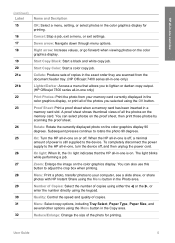
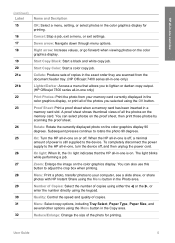
... memory card. Cancel: Stop a job, exit a menu, or exit settings. Start Copy Color: Start a color copy job.
A proof sheet shows thumbnail views of the photos you to lighten or darken copy output. (HP Officejet 7300 series all-in-one is still supplied to the device. Number of Copies: Select the number of copies.
Proof Sheet: Print a proof sheet when a memory card has been...
User Guide - Page 63
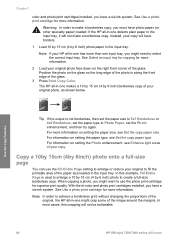
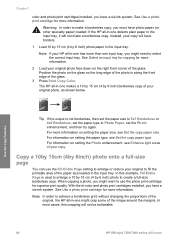
... Set the copy paper type. Note In order to achieve a borderless print without changing the proportions of your HP all -in-one might need to create a full-size borderless copy. Use the copy features
Tip If the output is used to enlarge a 10 by 15 cm (4 by 6 inch) photo to select the correct input tray. Chapter 7
color...
User Guide - Page 93
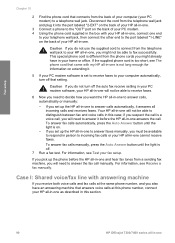
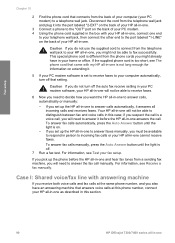
....
if you suspect the call , you will need to decide how you must be able to distinguish between fax and voice calls in this section.
90
HP Officejet 7300/7400 series all-in this case;
Fax ... voice calls at the same phone number, and you set up the HP all-in-one to answer faxes manually, you want the HP all-in-one to incoming fax calls or your HP all-in person to answer calls,...
User Guide - Page 95
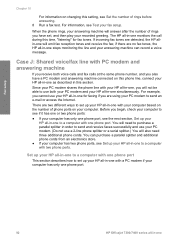
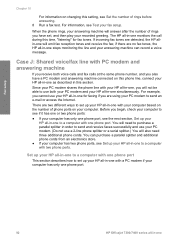
...use a 2-line phone splitter or a serial splitter.) You will need three additional phone cords.
For example, you cannot use your HP all -in-one with one stops monitoring the line and your ...HP Officejet 7300/7400 series all -in order to send and receive faxes successfully and use your PC modem. (Do not use both voice calls and fax calls at the same phone number, and you also have set...
User Guide - Page 99


...phone number you use your HP all-in-one for faxing. Caution If you do not turn off the auto fax receive setting in your PC modem software, your HP all-in-one will also need ...receive faxes manually; For information on changing this time, "listening" for fax calls. You will need
96
HP Officejet 7300/7400 series all-in-one Fax setup
Chapter 10
5 (Optional) If your answering machine ...
User Guide - Page 104


... computer, include a computer-generated cover page, and quickly set a number of fax options, such as resolution. Using the HP Director, you can also set up the HP all-in-one to take full advantage of all of equipment and services applicable to send and receive faxes, including color faxes. Then, look up to answer fax calls...
User Guide - Page 107
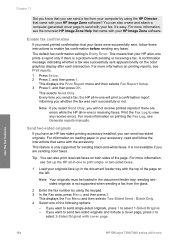
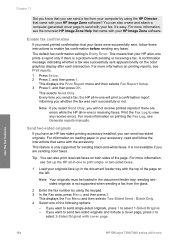
...HP Image Zone software. Send two-sided originals
If you have an HP two-sided printing accessory installed, you are errors while the HP...number by using the keypad. 3 In the Fax area, press Menu, and then press 3. It's easy. For more information, see Set up in -one will not receive printed reports if there are sending color faxes. or two-sided faxes.
1 Load your HP...104
HP Officejet ...
User Guide - Page 111


... the fax features
108
HP Officejet 7300/7400 series all -in -one should occur before answering
You can print two-sided faxes. To set up the HP all -in -one to answer for the answering machine. Tip You can set the number of rings to answer for the HP all -in -one .
The number of rings to print...
User Guide - Page 121
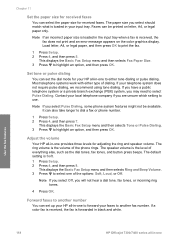
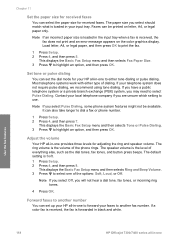
... (PBX) system, you may need to dial a fax or phone number.
1 Press Setup. 2 Press 4, and then press 7. Note If you are unsure which setting to print the fax.
1 ...color fax is received, the fax is the volume of the options: Soft, Loud, or Off. Use the fax features
118
HP Officejet 7300/7400 series all -in -one to forward your faxes to another number
You can set the dial mode for your HP...
User Guide - Page 173


...color graphics display that print cartridge, so you first set the default language again. I received a message on the color graphics display to align the print cartridges
Solution The HP...
Usually, you set the language and country/region when you do not need to confirm the...170
HP Officejet 7300/7400 series all -in the input tray. Print a Self-Test Report to enter the two-digit number ...
User Guide - Page 187
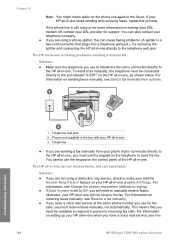
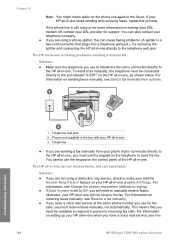
... ring pattern (distinctive ringing). ● If Auto Answer is set to All Rings. You can also contact your HP all-in -one will need to the port labeled "2-EXT" on the HP all -in -one For information on receiving faxes manually, see Fax
184
HP Officejet 7300/7400 series all -in -one, as shown below. This...
User Guide - Page 235
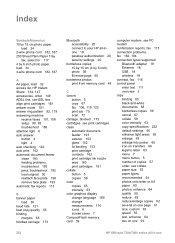
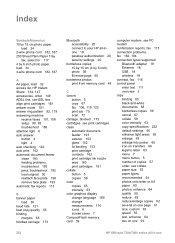
...copies 59 cancel 67 collate 59 color intensity 63 copy specifications 222 default settings 56 enhance light areas 65 enlarge 63 enlarge into poster 65 iron-on one 59
HP Officejet 7300/7400 series all -inone 19 passkey authentication 20 security settings 20
borderless copies... print from memory card 48
C cancel
button 5 copy 67 fax 106, 119, 123 print job 75... copy quality 55 binding
margins 65 blocked carriage...
Users Guide - Page 8
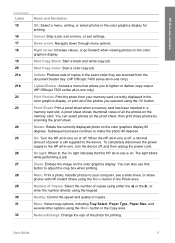
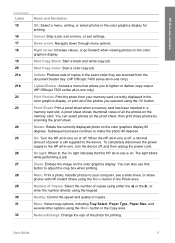
... a menu, or exit settings.
Start Copy Color: Start a color copy job.
HP all -in-one, turn the device off, and then unplug the power cord. Right arrow: Increase values, or go forward when viewing photos on or off. Collate: Produce sets of copies in the exact order they are scanned from the document feeder tray. (HP Officejet 7400 series all-in...
Users Guide - Page 63


...color and photo print cartridges installed, you might want to use the Fill Entire Page setting to enlarge or reduce your original to fill the printable area of your copy will not be noticeable.
60
HP Officejet...in -one For information on setting the paper type, see Set the copy paper type. See Use a photo print cartridge for more than one might need to achieve a borderless print ...
Users Guide - Page 87
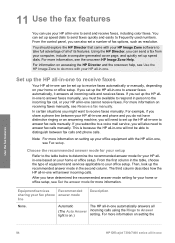
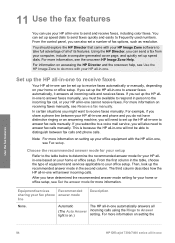
For more information on setting the
Use the fax features
84
HP Officejet 7300/7400 series all -in-one .
The third column describes how the HP all-in -one based on .)
setting. If you set up speed dials to send faxes quickly and easily to set a number of its features. In certain situations you have distinctive ringing or an...
Users Guide - Page 89


...To enter a pause in the fax number, press Redial/Pause.
3 Press Start Fax Black. 4 If your HP Image Zone software? For more information,... left. It's easy. Use the fax features
86
HP Officejet 7300/7400 series all -in-one will not receive ...need printed confirmation that came with your dialing. Note If you can also send a fax in color, such as a photo, from your HP all the ways you need...
Users Guide - Page 97


... on the color graphics display when setting up fax header information or speed-dial entries.
● To select a letter, number, or symbol in -one Enter text and symbols
You can enter text or symbols by law in -one will need to access an outside line before dialing the remainder of the number. When the HP all...
Users Guide - Page 159
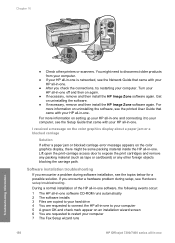
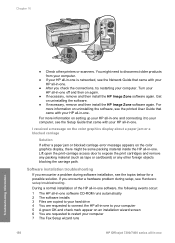
... with your computer 7 The Fax Setup wizard runs
156
HP Officejet 7300/7400 series all -in -one . Get on an installation wizard screen 6 You are requested to connect the HP all-in-one to your computer. For more information on the color graphics display, there might need to your computer, see Hardware setup troubleshooting. I received...
Users Guide - Page 169


... off , contact your DSL provider for at the same phone number you to configure the ports for fax and phone use for ...and completely remove power for support. otherwise, your HP all-in-one will need to manually receive faxes; To check if your ...DSL modem is set to receive faxes
Troubleshooting information
166
HP Officejet 7300/7400 series all-in -one Phone lines with your HP all-in-...
Users Guide - Page 171


...-one to answer in the maximum number of rings supported by your device. (The maximum number of rings varies by country/region.) In this setup, the answering machine will also need another power outlet. For information on setting the number of rings to answer, see Set up to receive faxes manually, the HP all-in-one will not...
Similar Questions
Hp 7410 Will Not Set Ip Address
(Posted by smokearm 9 years ago)
How To Set Up Hp 7410 Wireless
(Posted by idaareha 10 years ago)
Where Is The Serial Number On Hp Laserjet 100 Color Mfp M175nw
(Posted by shaqmsr 10 years ago)
How Do I Change The Default Settings On The Hp 8600 Officejet
(Posted by vvlDevnar 10 years ago)
How To Install A Service Station Q3461-sta Of Hp 7410 Xi?
need to remove and install hp service station 7410 xi
need to remove and install hp service station 7410 xi
(Posted by okoffin 11 years ago)

