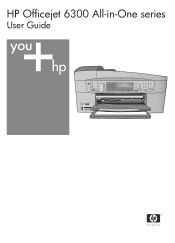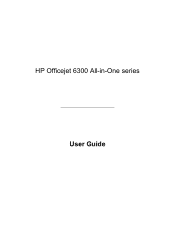HP 6310 Support Question
Find answers below for this question about HP 6310 - Officejet All-in-One Color Inkjet.Need a HP 6310 manual? We have 2 online manuals for this item!
Question posted by treabuywi on November 10th, 2013
How To Override Ink Expiration On Hp Officejet 6310
The person who posted this question about this HP product did not include a detailed explanation. Please use the "Request More Information" button to the right if more details would help you to answer this question.
Current Answers
Related HP 6310 Manual Pages
Similar Questions
How To Pull A Network Configuration Report From An Hp Officejet 6310
(Posted by f1lsica 10 years ago)
Can I Use 94 Ink For Hp Officejet 6310 Xi
(Posted by to68coy 10 years ago)
How To Override Ink On Hp Officejet 8600 Plus
(Posted by manoldeco 10 years ago)
How To Reset Expiration On Hp Officejet 6310 Ink
(Posted by vladPhilli 10 years ago)
How Do I Replace The Ink In Hp Officejet 6700?
how do I replace the ink in HP Officejet 6700?
how do I replace the ink in HP Officejet 6700?
(Posted by billykr 11 years ago)