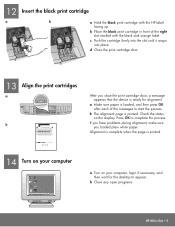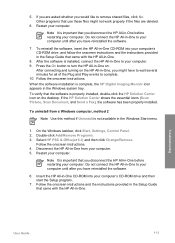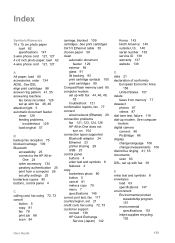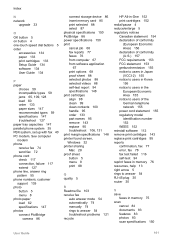HP 6310 Support Question
Find answers below for this question about HP 6310 - Officejet All-in-One Color Inkjet.Need a HP 6310 manual? We have 2 online manuals for this item!
Question posted by cccmful on September 5th, 2014
How To Align The Printer Cartridges On The Hp 6310
Current Answers
Answer #1: Posted by BusterDoogen on September 5th, 2014 10:23 AM
I hope this is helpful to you!
Please respond to my effort to provide you with the best possible solution by using the "Acceptable Solution" and/or the "Helpful" buttons when the answer has proven to be helpful. Please feel free to submit further info for your question, if a solution was not provided. I appreciate the opportunity to serve you!
Related HP 6310 Manual Pages
Similar Questions
My all in one HP 6310 continues to show a carriage jam - I can still print or copy and print with "c...