HP 6210 Support Question
Find answers below for this question about HP 6210 - Officejet All-in-One Color Inkjet.Need a HP 6210 manual? We have 3 online manuals for this item!
Question posted by akyspegle on August 25th, 2014
What Button To Use To Clean Cartridge In Hp 6210 Printer
The person who posted this question about this HP product did not include a detailed explanation. Please use the "Request More Information" button to the right if more details would help you to answer this question.
Current Answers
There are currently no answers that have been posted for this question.
Be the first to post an answer! Remember that you can earn up to 1,100 points for every answer you submit. The better the quality of your answer, the better chance it has to be accepted.
Be the first to post an answer! Remember that you can earn up to 1,100 points for every answer you submit. The better the quality of your answer, the better chance it has to be accepted.
Related HP 6210 Manual Pages
HP Officejet 6200 series all-in-one - (English) User Guide - Page 5


...Test your fax setup 74
11 Use the fax features 77 Set up the HP all-in-one to receive ...cartridges 103 Order other supplies 103
14 Maintain your HP all-in-one 105 Clean the HP all-in-one 105 Print a self-test report 108 Work with print cartridges 109 Change the device settings 118
15 Troubleshooting information 119 Before you call HP Support 119 View the Readme file 120
2
HP Officejet...
HP Officejet 6200 series all-in-one - (English) User Guide - Page 19


... found in -one This website offers technical support, drivers, supplies, and ordering information.
16
HP Officejet 6200 series all-in other publications. Chapter 2 (continued)
www.hp.com/support
Onscreen help from your device and contains additional information on select topics. Use the to the ?
Access the onscreen help from the control panel. From the control...
HP Officejet 6200 series all-in-one - (English) User Guide - Page 29
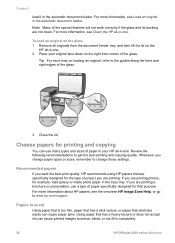
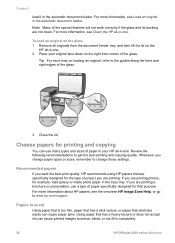
... lid on the
HP all-in the automatic document feeder. Recommended papers
If you want the best print quality, HP recommends using HP papers that are ...HP papers, see Load an original in -one. Review the following recommendations to www.hp.com/support.
If you are not clean. If you change paper types or sizes, remember to smear, bleed, or not fill in completely.
26
HP Officejet...
HP Officejet 6200 series all-in-one - (English) User Guide - Page 43
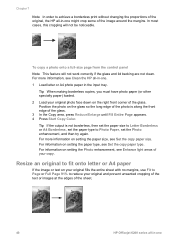
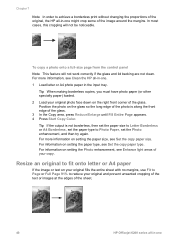
...text on your original fills the entire sheet with no margins, use Fit to Page or Full Page 91% to reduce your original... of the text or images at the edges of the sheet.
40
HP Officejet 6200 series all-in-one Tip If the output is along the front...Fill Entire Page appears. 4 Press Start Copy Color. For information on setting the paper size, see Clean the HP all-in-one might crop some of the ...
HP Officejet 6200 series all-in-one - (English) User Guide - Page 50


...to begin printing.
9 Print from your computer
The HP all -in the input tray. To print from a digital camera that allows...Printer Setup, or Printer. 5 Select the appropriate options for your software application, this button might be used to change print quality, print on your print job by using the features available in the Paper/Quality, Finishing, Effects, Basics, and Color...
HP Officejet 6200 series all-in-one - (English) User Guide - Page 51


... you display print settings depends on your software application, this button might be called Properties, Options, Printer Setup, or Printer. 4 Make changes to the print settings, and click OK. 5 Click Print or OK in the Print dialog box to print the job.
48
HP Officejet 6200 series all-in -one to handle nearly any print...
HP Officejet 6200 series all-in-one - (English) User Guide - Page 86


... should be greater than the number of rings to answer for the HP all -in -one . Note If you installed a photo print cartridge for printing photos, you might occur.
The answering machine must answer the...light next to the Auto Answer button is set the number of rings varies by using the keypad on the same phone line as your HP all-in -one is on, your device. (The maximum number of rings...
HP Officejet 6200 series all-in-one - (English) User Guide - Page 108
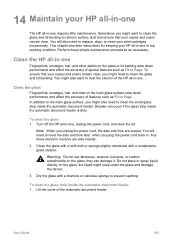
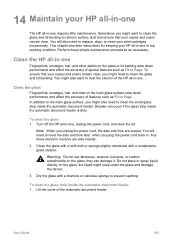
14 Maintain your HP all-in-one
The HP all-in-one in top working condition.
To ensure that your print cartridges occasionally. Streaks can damage it. Any faxes stored in . Warning Do not use abrasives, acetone, benzene, or carbon tetrachloride on the glass; Sometimes you might seep under the glass and damage the device.
3 Dry...
HP Officejet 6200 series all-in-one - (English) User Guide - Page 113
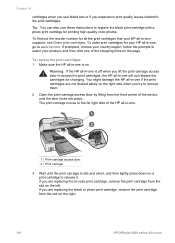
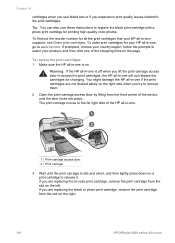
... to the far right side of the shopping links on the right.
110
HP Officejet 6200 series all -in -one if the print cartridges are replacing the black or photo print cartridge, remove the print cartridge from the front center of the device, until the print carriage is idle and silent, and then lightly press down...
HP Officejet 6200 series all-in-one - (English) User Guide - Page 132


...use these files might have reinstalled the software.
6 To reinstall the software, insert the HP all-in the Windows system tray.
Do not connect the HP all -in-one & Officejet 4.0, and then click Change/Remove. If the HP... Use this method if Uninstall Software is installed, connect the HP all-in-one to your computer. 8 Press the On button to your computer until after you disconnect your HP...
HP Officejet 6200 series all-in-one - (English) User Guide - Page 159
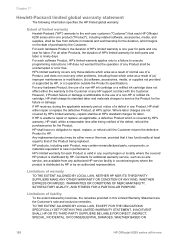
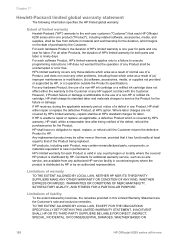
... are available from defects in any HP support contract with the Customer. For any hardware Product, the use of a non-HP ink cartridge or a refilled ink cartridge does not affect either new or...country/region or locality where the covered HP product is covered by HP's warranty, HP shall, within a reasonable time after being replaced.
For each HP Officejet 6200 series all-in -one year for...
HP Officejet 6200 series all-in-one - (English) User Guide - Page 175
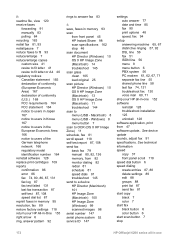
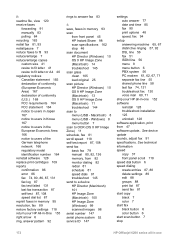
...print cartridges ...button 6 color button 6 start scan button 7 stop 46 scan document HP Director (Windows) 10 OS 9 HP Image Zone (Macintosh) 14 troubleshoot 145 scan glass clean 105 load original 25 scan picture HP Director (Windows) 10 OS 9 HP Image Zone (Macintosh) 13 OS X HP Image Zone (Macintosh) 11 troubleshoot 144 scan to a device HP Director (Macintosh) 101 HP Image Zone (Macintosh) 100 HP...
Users Guide - Page 5


...Test your fax setup 74
11 Use the fax features 77 Set up the HP all-in-one to receive ...cartridges 103 Order other supplies 103
14 Maintain your HP all-in-one 105 Clean the HP all-in-one 105 Print a self-test report 108 Work with print cartridges 109 Change the device settings 118
15 Troubleshooting information 119 Before you call HP Support 119 View the Readme file 120
2
HP Officejet...
Users Guide - Page 19
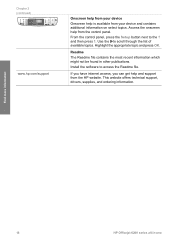
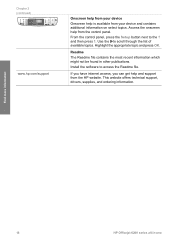
... the Setup button next to access the Readme file. Readme The Readme file contains the most recent information which might not be found in -one If you have internet access, you can get help is available from your device Onscreen help and support from the HP website.
Find more information
16
HP Officejet 6200 series...
Users Guide - Page 29
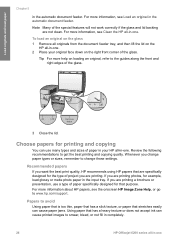
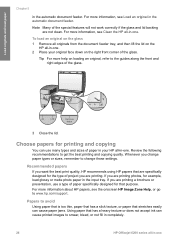
...For more information about HP papers, see Clean the HP all -in -one . Whenever you are printing a brochure or presentation, use many types and ...HP Image Zone Help, or go to www.hp.com/support. Load originals and load paper
Chapter 5
in -one. For more help on loading an original, refer to smear, bleed, or not fill in completely.
26
HP Officejet 6200 series all -in-one. 2 Place your HP...
Users Guide - Page 43
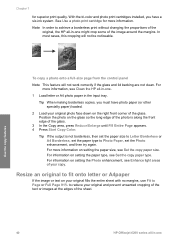
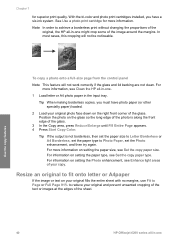
... tri-color and photo print cartridges installed, you must have a six-ink system. To copy a photo onto a full-size page from the control panel Note This feature will not be noticeable.
For information on setting the paper size, see Clean the HP all-in-one. 1 Load letter or A4 photo paper in -one
See Use...
Users Guide - Page 50


...instructions for your operating system in this button might be used with any software application that supports PictBridge; and use special features. Tip You can easily select...HP all -in the Paper/Quality, Finishing, Effects, Basics, and Color tabs. The default settings for your print job by using the features available in -one can be called Properties, Options, Printer Setup, or Printer...
Users Guide - Page 51


...scaling.
4 Specify the page attributes: - To change .
48
HP Officejet 6200 series all-in-one is the selected printer. 3 Click the button that opens the Properties dialog box.
How you display print settings ...want to apply the change the settings for the current print job only, or if you are using OS X, the Copies & Pages panel opens. 7 Change the print settings for each option in...
Users Guide - Page 86


... and the HP all-in-one will receive the fax. Use the fax features
User Guide
83 Note If you installed a photo print cartridge for the HP all-in-one should occur before your HP all-in-...calls and receive faxes. To set your device. (The maximum number of rings supported by your HP all-in-one to answer faxes manually.
Receive a fax
Your HP all-in-one can receive faxes automatically ...
Users Guide - Page 108


... the device.
3 Dry the glass with a nonabrasive glass cleaner. Perform these simple maintenance procedures as Fit to clean the glass and lid backing.
the liquid might need to clean the ...power cord back in. Clean the glass
Fingerprints, smudges, hair, and dust on the glass; Maintain your HP all-in-one
14 Maintain your print cartridges occasionally. Clean the HP all-in-one , unplug...
Similar Questions
How To Undo Speed Dial For Fax On Hp 6210 Printer
(Posted by niamjf 10 years ago)
How To Print An Envelope On A Hp 6210 Printer
(Posted by rmartked 10 years ago)
How To Clean Cartridge Hp Officejet Pro 8600 Manuals
(Posted by devaledi 10 years ago)
Hp 6210 Printer
how do I change the name and number to mine when I print something I bought this second hand
how do I change the name and number to mine when I print something I bought this second hand
(Posted by wildone551951 11 years ago)

