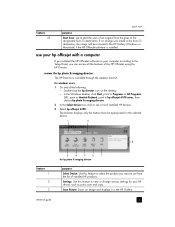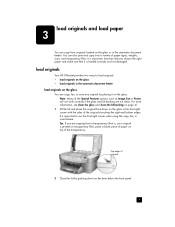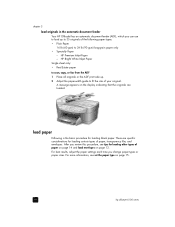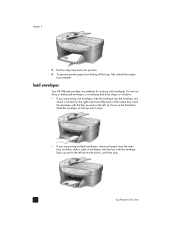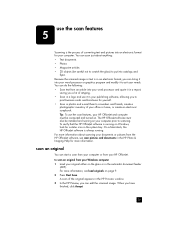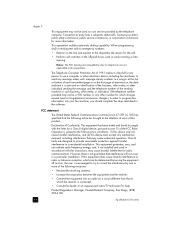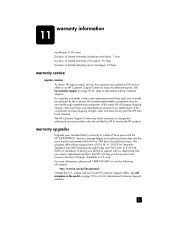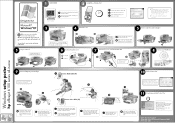HP 6110 Support Question
Find answers below for this question about HP 6110 - Officejet All-in-One Color Inkjet.Need a HP 6110 manual? We have 2 online manuals for this item!
Question posted by mehlberg on March 16th, 2013
Hp 6110 Won't Print - Device Busy - How Do I Fix It?
Current Answers
Answer #1: Posted by tintinb on March 16th, 2013 2:50 PM
http://www.helpowl.com/manuals/HP/6110/33844
If you have more questions, please don't hesitate to ask here at HelpOwl. Experts here are always willing to answer your questions to the best of our knowledge and expertise.
Regards,
Tintin
Related HP 6110 Manual Pages
Similar Questions
HP 6110 Since attaching the printer to a different computer I cannot make it my default printer and ...
I cannot print labels on paper or otherwise. When I'm in the label setting. I can print normal and i...
My HP 6110 prints well, but does not have color support. Where and what do I need to download to obt...