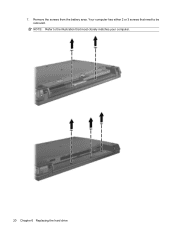HP 4710s Support Question
Find answers below for this question about HP 4710s - ProBook - Core 2 Duo 2.53 GHz.Need a HP 4710s manual? We have 29 online manuals for this item!
Question posted by rpnleum on March 25th, 2014
Video How To Replace Hard Drive On Probook 4710
The person who posted this question about this HP product did not include a detailed explanation. Please use the "Request More Information" button to the right if more details would help you to answer this question.
Current Answers
There are currently no answers that have been posted for this question.
Be the first to post an answer! Remember that you can earn up to 1,100 points for every answer you submit. The better the quality of your answer, the better chance it has to be accepted.
Be the first to post an answer! Remember that you can earn up to 1,100 points for every answer you submit. The better the quality of your answer, the better chance it has to be accepted.
Related HP 4710s Manual Pages
Management and Printing - Windows XP, Windows Vista and Windows 7 - Page 6
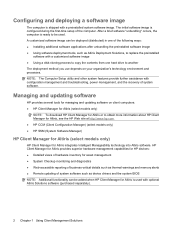
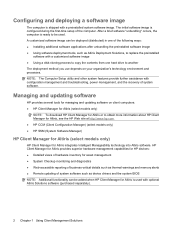
... and diagnostics ● Web-accessible reporting of business-critical details such as Altiris Deployment Solutions, to replace the preinstalled
software with a customized software image ● Using a disk-cloning process to copy the contents from one hard drive to another The deployment method you use depends on client computers: ● HP Client Manager for...
Computer Setup - Windows Vista and Windows XP - Page 9
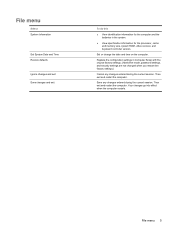
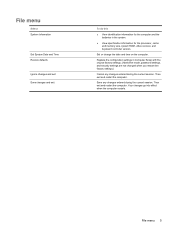
... the original factory settings. (Hard drive mode, password settings, and security settings are not changed when you restore the factory settings.)
Cancel any changes entered during the current session. Replace the configuration settings in the system.
● View specification information for the processor, cache and memory size, system ROM, video revision, and keyboard controller...
Computer Setup - Windows Vista and Windows XP - Page 11
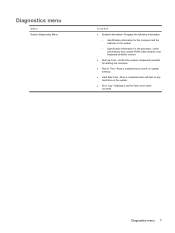
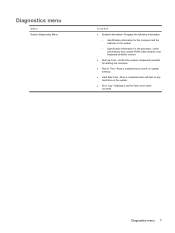
... processor, cache and memory size, system ROM, video revision, and keyboard controller version.
● Start-up Test-Verifies the system components needed for starting the computer.
● Run-In Test-Runs a comprehensive check on system memory.
● Hard Disk Test-Runs a comprehensive self-test on any hard drive in the system.
● Error Log...
Computer Setup - Windows Vista and Windows XP - Page 12


...an AC outlet (disabled by default). disabled by default).
● Enable/disable Dual Core CPU (enabled by default).
● Enable/Disable Unified Extensible Firmware Interface (UEFI) mode...operating system is not running.
◦ Startup from bootable USB devices, including a hard drive, diskette drive, or optical drive connected by a USB port to the computer.
● Enable/disable fan always on...
Drives - Linux - Page 3
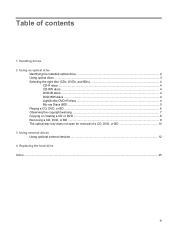
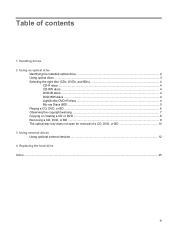
Table of contents
1 Handling drives 2 Using an optical drive
Identifying the installed optical drive ...2 Using optical discs ...3 Selecting the right disc (CDs, DVDs, and BDs 4
CD-R discs ...4 CD-RW discs ...4 DVD... BD ...9 The optical disc tray does not open for removal of a CD, DVD, or BD 10 3 Using external drives Using optional external devices ...12 4 Replacing the hard drive Index ...25
iii
Drives - Linux - Page 8


.... Typical uses include the following : ● Developing and maintaining large documents and project files ● Transporting work files ● Making weekly backups of hard drive files ● Updating photos, video, audio, and data continuously
DVD±R discs
Use blank DVD±R discs to the outside of disc is recorded, it cannot be able...
Drives - Linux - Page 17
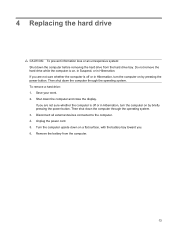
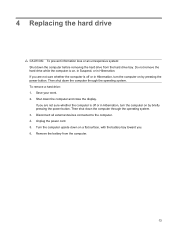
... Hibernation, turn the computer on by briefly pressing the power button. Turn the computer upside down the computer and close the display. 4 Replacing the hard drive
CAUTION: To prevent information loss or an unresponsive system: Shut down the computer before removing the hard drive from the computer.
13 Save your work. 2. Unplug the power cord. 5.
Drives - Linux - Page 18
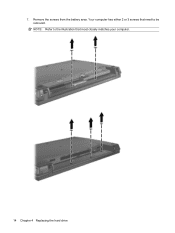
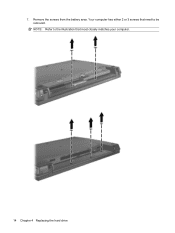
7. Remove the screws from the battery area. NOTE: Refer to be removed. Your computer has either 2 or 3 screws that need to the illustration that most closely matches your computer.
14 Chapter 4 Replacing the hard drive
Drives - Linux - Page 20
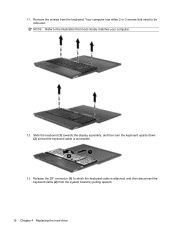
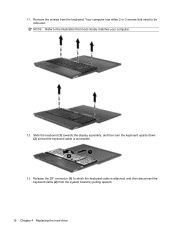
Remove the screws from the system board by pulling upward.
16 Chapter 4 Replacing the hard drive Slide the keyboard (1) towards the display assembly, and then turn the keyboard upside down (2) so that need to be removed. Your computer has either 2 or 3 ...
Drives - Linux - Page 22
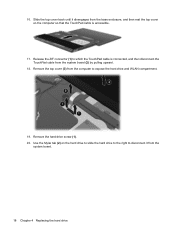
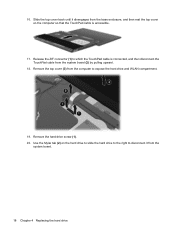
... from the base enclosure, and then rest the top cover on the hard drive to slide the hard drive to the right to disconnect it from the
system board.
18 Chapter 4 Replacing the hard drive Remove the hard drive screw (1). 20. Release the ZIF connector (1) to expose the hard drive and WLAN compartment.
19. Use the Mylar tab (2) on the computer...
Drives - Linux - Page 23
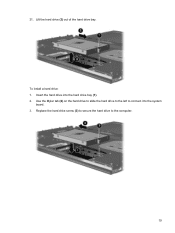
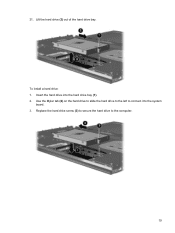
Use the Mylar tab (2) on the hard drive to slide the hard drive to the left to connect it to the computer.
19 Insert the hard drive into the hard drive bay (1). 2. 21. To install a hard drive: 1. Lift the hard drive (3) out of the hard drive bay. Replace the hard drive screw (3) to secure the hard drive to the system
board. 3.
Drives - Linux - Page 24
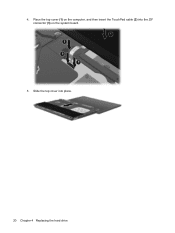
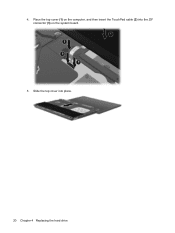
4. Slide the top cover into the ZIF connector (3) on the computer, and then insert the TouchPad cable (2) into place.
20 Chapter 4 Replacing the hard drive Place the top cover (1) on the system board.
5.
Drives - Linux - Page 26
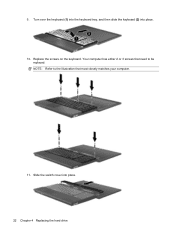
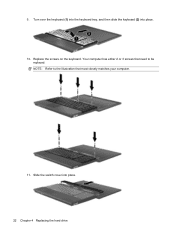
NOTE: Refer to be
replaced. Turn over the keyboard (1) into the keyboard tray, and then slide the keyboard (2) into place. 22 Chapter 4 Replacing the hard drive 9. Replace the screws on the keyboard. Your computer has either 2 or 3 screws that need to the illustration that most closely matches your computer.
11. Slide the switch cover into place. 10.
Drives - Linux - Page 28
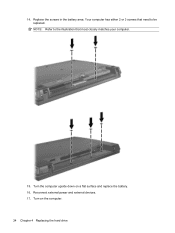
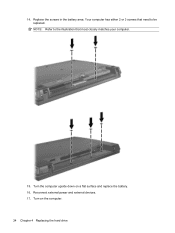
Your computer has either 2 or 3 screws that most closely matches your computer.
15. Turn the computer upside down on the computer. 24 Chapter 4 Replacing the hard drive NOTE: Refer to the illustration that need to be replaced. Turn on a flat surface and replace the battery. 16. 14. Reconnect external power and external devices. 17. Replace the screws in the battery area.
Drives - Linux - Page 29
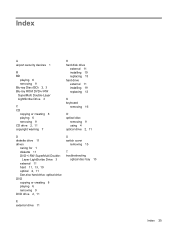
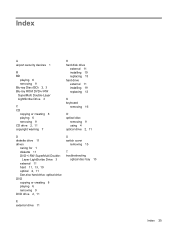
... ROM DVD+/-RW SuperMulti Double-Layer LightScribe Drive 3
C CD
copying or creating 8 playing 6 removing 9 CD drive 2, 11 copyright warning 7
H hard disk drive
external 11 installing 19 replacing 13 hard drive external 11 installing 19 replacing 13
K keyboard
removing 16
O optical disc
removing 9 using 4 optical drive 2, 11
D diskette drive 11 drives
caring for 1 diskette 11 DVD+/-RW SuperMulti...
Drives - Windows Vista - Page 3
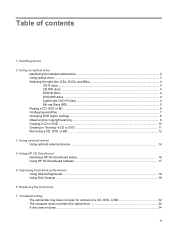
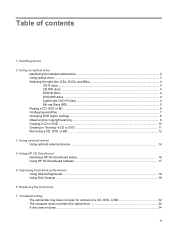
... external devices ...14
4 Using HP 3D DriveGuard Identifying HP 3D DriveGuard status 16 Using HP 3D DriveGuard software ...17
5 Improving hard drive performance Using Disk Defragmenter ...18 Using Disk Cleanup ...18
6 Replacing the hard drive
7 Troubleshooting The optical disc tray does not open for removal of a CD, DVD, or BD 32 The computer does not...
Drives - Windows Vista - Page 8


.... Typical uses include the following : ● Developing and maintaining large documents and project files ● Transporting work files ● Making weekly backups of hard drive files ● Updating photos, video, audio, and data continuously
DVD±R discs
Use blank DVD±R discs to permanently store large amounts of a CD) to share files with...
Drives - Windows Vista - Page 15


... located in subfolders. 4. NOTE: Some programs may be played only on MP3 players or on your hard drive. 2. Select the kind of disc you want to use CD-Rs to the software manufacturer's instructions,... Before burning a disc, save and close any open files and close all DVD formats. To burn video files to a disc, use software such as Windows Media Player or Roxio Creator Business to the user...
Drives - Windows Vista - Page 23


... computer on by briefly pressing the power button. Shut down the computer through the operating system. 3. 6 Replacing the hard drive
CAUTION: To prevent information loss or an unresponsive system: Shut down the computer before removing the hard drive from the computer.
19 Then shut down on , in the Sleep state, or in Hibernation, turn the...
Similar Questions
How To Replace Hard Drive In Probook 4720s
(Posted by karph 9 years ago)
How To Replace Motherboard On Probook 4710s
(Posted by tribtmdw 10 years ago)
How To Change The Hard Drive On A Probook 4710s
(Posted by prepeyesha 10 years ago)
How To Replace Hard Drive In Hp Probook 4710s
(Posted by BrBrad91 10 years ago)