HP 4510s Support Question
Find answers below for this question about HP 4510s - ProBook - Celeron 1.8 GHz.Need a HP 4510s manual? We have 43 online manuals for this item!
Question posted by Jheininge on May 7th, 2014
How Do I Switch Back All Settings On Probook 4510
The person who posted this question about this HP product did not include a detailed explanation. Please use the "Request More Information" button to the right if more details would help you to answer this question.
Current Answers
There are currently no answers that have been posted for this question.
Be the first to post an answer! Remember that you can earn up to 1,100 points for every answer you submit. The better the quality of your answer, the better chance it has to be accepted.
Be the first to post an answer! Remember that you can earn up to 1,100 points for every answer you submit. The better the quality of your answer, the better chance it has to be accepted.
Related HP 4510s Manual Pages
HP ProtectTools - Windows Vista and Windows XP - Page 72
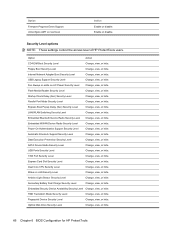
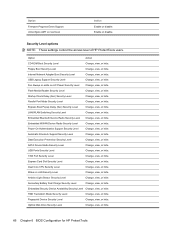
... Device Security Level
Change, view, or hide. Fan Always on while on next boot
Action Enable or disable. LAN/WLAN Switching Security Level
Change, view, or hide.
Security Level options NOTE: These settings control the access level of HP ProtectTools users. Internal Network Adapter Boot Security Level
Change, view, or hide. Startup...
HP ProtectTools - Windows Vista and Windows XP - Page 91
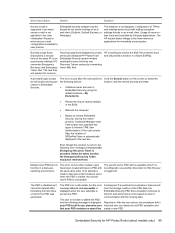
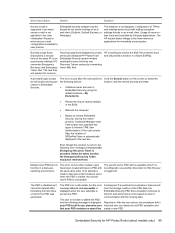
... lack of the PSD data, the Embedded Security PSD drive emulation continues to fast-user-switch between users when the PSD is loaded, the second user's PSD is as designed....). Even though this location is correct, the following message is displayed: your PSD is set and controlled by overwriting those XML files.
Embedded Security for immediate customization. Short description
Details...
Modem and Local Area Network - Windows Vista and Windows XP - Page 11
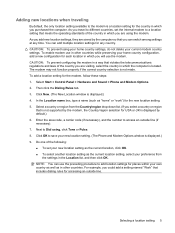
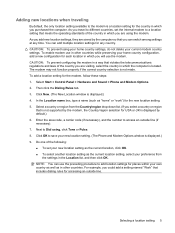
...switch among settings at any country. The modem may not function properly if the correct country selection is displayed.) 4. Enter the area code, a carrier code (if necessary), and the number to access an outside line. CAUTION: To prevent losing your home country settings, do not delete your new location setting...7. To add a location setting for the new location setting. 5. Next to save ...
Modem and Local Area Network - Windows XP - Page 11
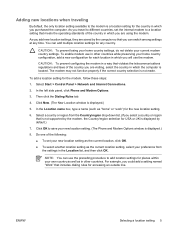
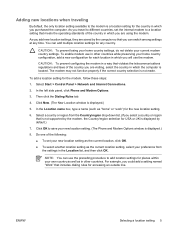
...which the computer is located. NOTE: You can use the preceding procedure to add location settings for each location in a way that violates the telecommunications regulations and laws of the country... Location list, and then click OK. Then click the Dialing Rules tab.
4. You can switch among settings at any country. To enable modem use the modem. Select Start > Control Panel > Network...
Computer Setup - Windows Vista and Windows XP - Page 13
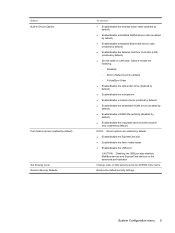
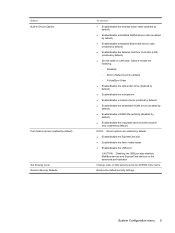
... camera (select models only;
Options include the following:
◦ Disabled
◦ Boot to Network (set by default)
◦ Follow Boot Order
● Enable/disable the optical disc drive (enabled by... embedded WLAN device (enabled by default).
● Enable/disable LAN/WLAN switching (disabled by default).
● Set the wake on the advanced port replicator. Change, view, or hide security...
Computer Setup - Windows Vista and Windows XP - Page 14
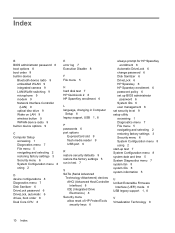
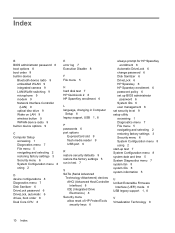
... built-in device
Bluetooth device radio 9 embedded WLAN 9 integrated camera 9 LAN/WLAN switching 9 microphone 9 modem 9 Network Interface Controller
(LAN) 9 optical disc drive 9 ...ExpressCard slot 9 flash media reader 9 USB port 9
R restore security defaults 9 restore the factory settings 5 run-in test 7
S SATA (Serial Advanced
Technology Attachment) devices AHCI (Advanced Host Controller Interface...
Drives - Windows Vista - Page 44
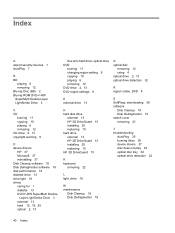
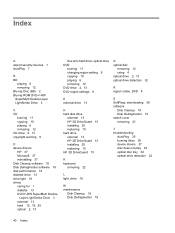
...2, 13
See also hard drive; optical drive DVD
burning 11 changing region setting 8 copying 10 playing 6 removing 12 DVD drive 2, 13 DVD region settings 8
O optical disc
removing 12 using 4 optical drive 2, 13 optical...
removing 22
S SoftPaqs, downloading 38 software
Disk Cleanup 18 Disk Defragmenter 18 switch cover removing 21
T troubleshooting
AutoPlay 35 burning discs 36 device drivers 37 disc...
Drives - Windows Vista - Page 47
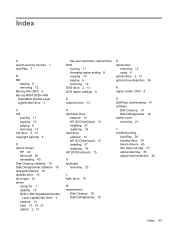
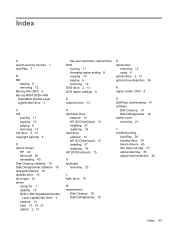
... 10 playing 6 removing 12 DVD drive 2, 13 DVD region settings 8
O optical disc
removing 12 using 4 optical drive 2, 13 optical drive detection 36
R region codes...HP 3D DriveGuard 15
K keyboard
removing 23
S SoftPaqs, downloading 41 software
Disk Cleanup 18 Disk Defragmenter 18 switch cover removing 21
T troubleshooting
AutoPlay 38 burning discs 39 device drivers 40 disc does not play 37 optical ...
Drives - Windows XP - Page 43
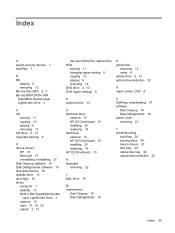
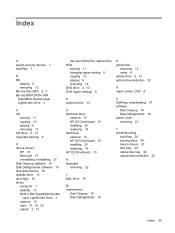
... 10 playing 6 removing 12 DVD drive 2, 13 DVD region settings 8
O optical disc
removing 12 using 4 optical drive 2, 13 optical drive detection 32
R region ...19 HP 3D DriveGuard 15
K keyboard
removing 22
S SoftPaqs, downloading 37 software
Disk Cleanup 18 Disk Defragmenter 18 switch cover removing 21
T troubleshooting
AutoPlay 35 burning discs 36 device drivers 37 disc play 34 optical disc tray 32...
Drives - Windows XP - Page 46
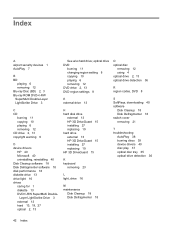
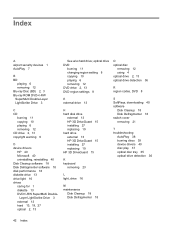
...13
See also hard drive;
optical drive DVD
burning 11 changing region setting 8 copying 10 playing 6 removing 12 DVD drive 2, 13 DVD region settings 8
O optical disc
removing 12 using 4 optical drive 2, 13 ...keyboard
removing 23
S SoftPaqs, downloading 40 software
Disk Cleanup 18 Disk Defragmenter 18 switch cover removing 21
T troubleshooting
AutoPlay 38 burning discs 39 device drivers 40 disc...
Notebook Tour - Linux - Page 11


Component (1) Speakers (2) (2) Internal display switch (3) Info Center/QuickLook button (4) Power button
Description
Produce sound.
To learn more about your power settings and how to change them, select ... Suspend.
● When the computer is on. Top components 5
Buttons, switch, and speakers
NOTE: Your computer may look slightly different from the illustration in Hibernation, press the ...
Notebook Tour - Linux - Page 14
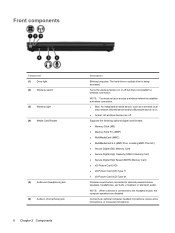
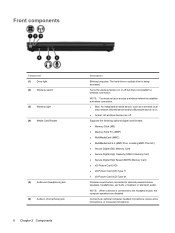
Front components
Component (1) Drive light (2) Wireless switch (3) Wireless light (4) Media Card Reader
(5) Audio-out (headphone) jack (6) Audio-in...a wireless connection.
Turns the wireless feature on . ● Amber: All wireless devices are disabled.
NOTE: You must set up or access a wireless network to establish a wireless connection. ● Blue: An integrated wireless device, such as ...
Notebook Tour - Windows Vista - Page 11
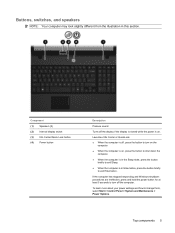
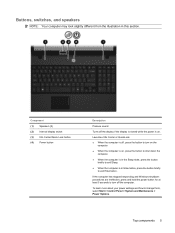
Buttons, switches, and speakers
NOTE: Your computer may look slightly different from the illustration in Hibernation, press the button ... briefly to exit Sleep.
● When the computer is in this section. To learn more about your power settings and how to change them, select Start > Control Panel > System and Maintenance > Power Options. Component (1) Speakers (2) (2) Internal display...
Notebook Tour - Windows Vista - Page 14
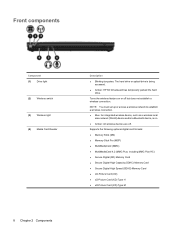
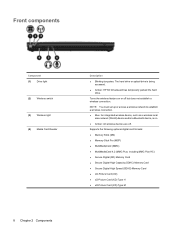
Front components
Component (1) Drive light
(2) Wireless switch
(3) Wireless light (4) Media Card Reader
Description
● Blinking turquoise: The hard drive or optical drive is on or off . NOTE: You must set up or access a wireless network to establish a wireless connection. ● Blue: An integrated wireless device, such as a wireless local
area network (WLAN) device...
Notebook Tour - Windows XP - Page 11
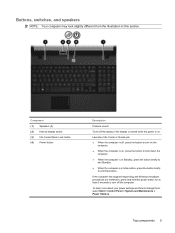
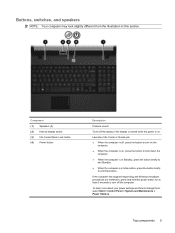
Top components 5
To learn more about your power settings and how to change them, select Start > Control Panel > ... the computer is in this section.
Component (1) Speakers (2) (2) Internal display switch (3) Info Center/Quick Look button (4) Power button
Description
Produce sound.
Buttons, switches, and speakers
NOTE: Your computer may look slightly different from the illustration in...
Notebook Tour - Windows XP - Page 14


...Card (XD) Type H ● xD-Picture Card (XD) Type M
8 Chapter 2 Components
NOTE: You must set up or access a wireless network to establish a wireless connection. ● Blue: An integrated wireless device, such ... hard drive.
Front components
Component (1) Drive light
(2) Wireless switch
(3) Wireless light (4) Media Card Reader
Description
● Blinking turquoise: The hard drive or optical drive...
Pointing Devices and Keyboard - Linux - Page 3
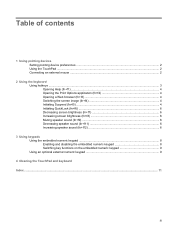
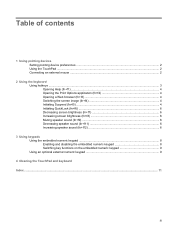
Table of contents
1 Using pointing devices Setting pointing device preferences ...2 Using the TouchPad ...2 Connecting an external mouse ...2
2 Using the keyboard Using hotkeys ...3 Opening Help (fn+f1) ...4 Opening the Print Options application (fn+f2 4 Opening a Web browser (fn+f3 4 Switching the screen image (fn+f4 4 Initiating Suspend (fn+f5) ...4 Initiating QuickLock (fn+f6 6 Decreasing...
Pointing Devices and Keyboard - Linux - Page 8


...+f1)
Press fn+f1 to open the Print Options application.
Switching the screen image (fn+f4)
Press fn+f4 to switch the screen image among other devices receiving video information from the... on both keys at the same time. Until you have set up your Internet or network services and your Web browser home page, you have set up your Web browser.
After you can also alternate images ...
Pointing Devices and Keyboard - Linux - Page 15
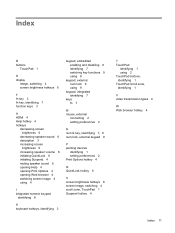
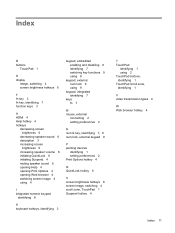
... 4 using 4
I integrated numeric keypad,
identifying 8
K keyboard hotkeys, identifying 3
keypad, embedded enabling and disabling 8 identifying 7 switching key functions 9 using 8
keypad, external num lock 9 using 9
keypad, integrated identifying 7
keys fn 7
M mouse, external
connecting 2 setting preferences 2
N num lk key, identifying 7, 8 num lock, external keypad 9
P pointing devices
identifying...
Pointing Devices and Keyboard - Windows Vista - Page 3


Table of contents
1 Using pointing devices Setting pointing device preferences ...1 Using the TouchPad ...2 Connecting an external mouse ...2
2 Using the keyboard Using hotkeys ...3 Displaying system information (fn+esc 4 Opening Help and Support (fn+f1 4 Opening the Print Options window (fn+f2 4 Opening a Web browser (fn+f3 4 Switching the screen image (fn+f4 5 Initiating Sleep...
Similar Questions
Where Is The Enable Switch On Probook 4420
(Posted by pgdothm 9 years ago)
Where Is Bluetooth Setting On Probook 4510s ?
(Posted by butlertjj2 10 years ago)
How Do You Enable Radio Control Switch Hp Probook
(Posted by nassco 10 years ago)
How To Switch On Webcam In Probook 4510s
(Posted by lohsvarto 10 years ago)
Hp Probook 4510s Wireless Switch Does Not Work
(Posted by Cbramdjl20 10 years ago)

