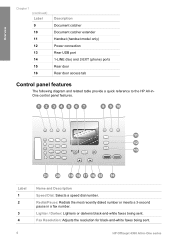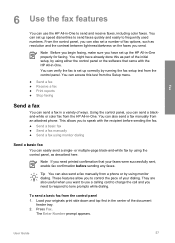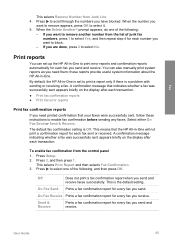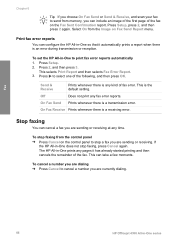HP 4315 Support Question
Find answers below for this question about HP 4315 - Officejet All-in-One Color Inkjet.Need a HP 4315 manual? We have 2 online manuals for this item!
Question posted by billyasani on August 23rd, 2014
Hp Officejet 4315 All-in-one Won't Print Fax Confirmation
The person who posted this question about this HP product did not include a detailed explanation. Please use the "Request More Information" button to the right if more details would help you to answer this question.
Current Answers
Related HP 4315 Manual Pages
Similar Questions
Hp Officejet 4315 Can Send But Not Receive Faxes
(Posted by paintraghu 9 years ago)
My Hp Officejet 4315 Won't Print Because Of Paper Jam
(Posted by gsmspat 9 years ago)
How To Program Hp Laserjet M4345 Mfp To Print Fax Confirmation
(Posted by mpdbabybo 10 years ago)
I Can Not Print On Windows 7 With Hp Officejet 4315
(Posted by 35rdeni 10 years ago)
How Do I Get My Hp Laserjet Pro 300 To Print Fax Confirmation
(Posted by caberdejuro 10 years ago)