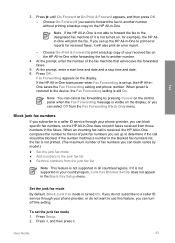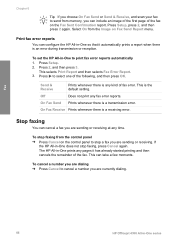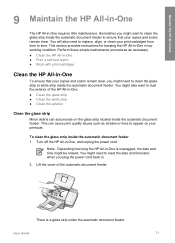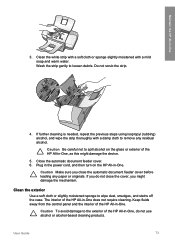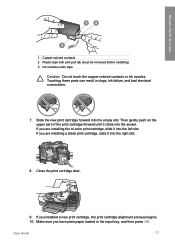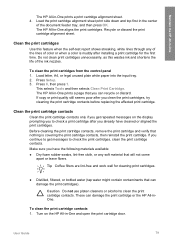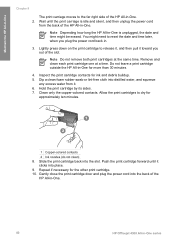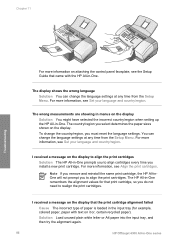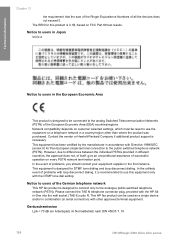HP 4315 Support Question
Find answers below for this question about HP 4315 - Officejet All-in-One Color Inkjet.Need a HP 4315 manual? We have 2 online manuals for this item!
Question posted by GrantMr on January 9th, 2014
Hp 4315 Won't Print
The person who posted this question about this HP product did not include a detailed explanation. Please use the "Request More Information" button to the right if more details would help you to answer this question.
Current Answers
Related HP 4315 Manual Pages
Similar Questions
How To Get A Hp Photosmart Plus B210 Print In Color Only
(Posted by maUSER 10 years ago)
Hp Pro Has Stopped Printing In Color?
We replaced the black 950 XL Cartridge yesterday and now the printer will not print any color what s...
We replaced the black 950 XL Cartridge yesterday and now the printer will not print any color what s...
(Posted by AJripley1013 11 years ago)
Can You Connect It To The Internet And Print From The
Hp 4315?
can the 4315 print from the internet?
can the 4315 print from the internet?
(Posted by bernicemcinnes 11 years ago)
I Have A Mac. Trying To Download Manual For Hp 4315 All In One
(Posted by jankase 12 years ago)
Hp 4315 V Streaks
How do I clean so I don't have colored streaks on scanned pic? Thanks
How do I clean so I don't have colored streaks on scanned pic? Thanks
(Posted by newcom1020 12 years ago)