HP 3380 Support Question
Find answers below for this question about HP 3380 - LaserJet All-in-One B/W Laser.Need a HP 3380 manual? We have 12 online manuals for this item!
Question posted by shaQWA on July 17th, 2014
How Do You Know Fuser Is Bad On Hp Laserjet 3380
The person who posted this question about this HP product did not include a detailed explanation. Please use the "Request More Information" button to the right if more details would help you to answer this question.
Current Answers
There are currently no answers that have been posted for this question.
Be the first to post an answer! Remember that you can earn up to 1,100 points for every answer you submit. The better the quality of your answer, the better chance it has to be accepted.
Be the first to post an answer! Remember that you can earn up to 1,100 points for every answer you submit. The better the quality of your answer, the better chance it has to be accepted.
Related HP 3380 Manual Pages
HP LaserJet 3015, 3030, and 3380 All-in-One - (English/French) Fax Guide - Page 5
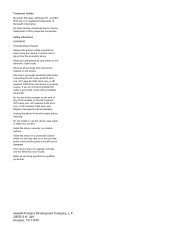
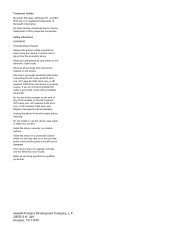
... of the sockets on the HP LaserJet 3015 all-in-one, HP LaserJet 3030 all-inone, or HP LaserJet 3380 all-in the electronic User Guide. Safety Information WARNING! If you are U.S. Do not touch the contacts on a stable surface. Replace damaged cords immediately. Unplug this device near water or when you do not know whether the outlet is...
HP LaserJet 3015, 3030, and 3380 All-in-One - (English/French) Fax Guide - Page 7


... HP LaserJet 3015 all-in-one and the HP LaserJet 3030 all-inone ...10 Connecting the HP LaserJet 3380 all-in-one 11
Connecting additional devices 15 Using a dedicated fax line 15 Using a shared telephone line 15 To connect additional devices to the HP LaserJet 3015 all-in-one and the HP LaserJet 3030 all-in-one 16 To connect additional devices to the HP LaserJet 3380...
HP LaserJet 3015, 3030, and 3380 All-in-One - (English/French) Fax Guide - Page 8
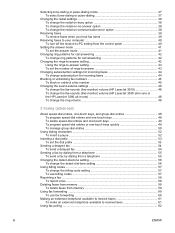
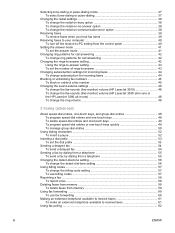
... a fax number 45
Changing the sound-volume settings 46 To change the fax-sounds (line-monitor) volume (HP LaserJet 3015 46 To change the fax-sounds (line-monitor) volume (HP LaserJet 3030 all-in-one or the HP LaserJet 3380 all-in-one 46 To change the ring volume 46
3 Faxing (advanced)
About speed-dial entries, one...
HP LaserJet 3015, 3030, and 3380 All-in-One - (English/French) Fax Guide - Page 11


... with the capabilities of a full range of the following devices: ● The HP LaserJet 3015 all-in-one ● The HP LaserJet 3030 all-in-one ● The HP LaserJet 3380 all-in -one This chapter describes the following topics: ● Connecting the device to a telephone line ● Connecting additional devices ● Specifying the fax settings We recommend that you...
HP LaserJet 3015, 3030, and 3380 All-in-One - (English/French) Fax Guide - Page 13


...know which side of the fax cord into the telephone jack, unplug the cord and set it into the device "line" port (the port that is plugged into the jack, on the back of the device... connected to the telephone side of splitters.
3. Connecting the HP LaserJet 3380 all-in -one
Complete the following instructions to connect the device to a telephone line.
Note Note
ENWW
You must use ...
HP LaserJet 3015, 3030, and 3380 All-in-One - (English/French) Fax Guide - Page 20


..." port. Do not connect more than three devices to a telephone line before proceeding. To connect additional devices to connect. 2. If you have finished connecting additional devices, plug all of the telephone cord into the telephone "line" port.
If you do not want to the HP LaserJet 3380 all the devices that is described in the following steps...
HP LaserJet 3015, 3030, and 3380 All-in-One - (English/French) Fax Guide - Page 26


... into the automatic document feeder (ADF)
1. The document is on the scanner glass (HP LaserJet 3030 all-in-one or HP LaserJet 3380 all -in-one : Put the top ends of the document to be faxed print-...input tray until it does not move any farther. Loading originals to fax
Complete the following steps:
HP LaserJet 3015 all -in -one : Put the top ends of the document to be faxed print-sidedown...
HP LaserJet 3015, 3030, and 3380 All-in-One - (English/French) Fax Guide - Page 28


... numbers (maximum of fax numbers that are scanning from the flatbed scanner (HP LaserJet 3030 all-in-one or HP LaserJet 3380 all -in -one only). If the fax number you are outside of the following methods: Use the alphanumeric buttons on the device control panel to a group manually (ad hoc faxing).
26 Chapter 2 Faxing (basic...
HP LaserJet 3015, 3030, and 3380 All-in-One - (English/French) Fax Guide - Page 29
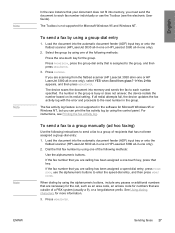
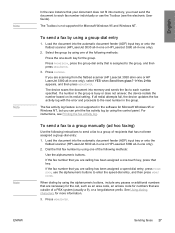
...into the automatic document feeder (ADF) input tray or onto the flatbed scanner (HP LaserJet 3030 all-in-one or HP LaserJet 3380 all -in the software for Microsoft Windows 95 and Windows NT. If all ...send the document to each number specified. If a number in -one or HP LaserJet 3380 all redial attempts fail, the device updates the fax activity log with the error and proceeds to enter the ...
HP LaserJet 3015, 3030, and 3380 All-in-One - (English/French) Fax Guide - Page 30
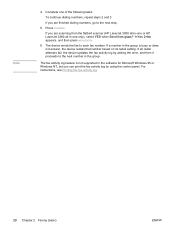
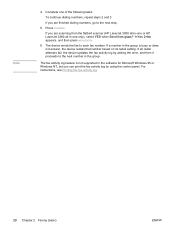
The fax activity log feature is busy or does not answer, the device redials that number based on its redial setting. For instructions, see Printing the ... select YES when Send from the flatbed scanner (HP LaserJet 3030 all-in-one or HP LaserJet 3380 all redial attempts fail, the device updates the fax activity log by using the control panel. The device sends the fax to the next number in -one...
HP LaserJet 3015, 3030, and 3380 All-in-One - (English/French) Fax Guide - Page 31
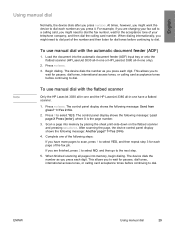
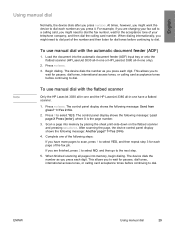
... next step.
5.
Note
To use manual dial with the flatbed scanner
Only the HP LaserJet 3030 all-in-one and the HP LaserJet 3380 all-in-one only).
2. Press 1 to dial each digit. Press FAX/SEND... the calling card number. When finished scanning all -in -one or HP LaserJet 3380 all pages into memory, begin dialing. The device dials the number as you might need to dial the fax number,...
HP LaserJet 3015, 3030, and 3380 All-in-One - (English/French) Fax Guide - Page 32


...device redials the last number that was dialed, use the following procedure to redial manually. Otherwise, the recipient might get the fax twice: once from the manual redial attempt and once from one only), select YES when Send from the flatbed scanner (HP LaserJet 3030 all-in-one or HP LaserJet 3380...or onto the flatbed scanner (HP LaserJet 3030 all-in-one or HP LaserJet 3380 all -in -one only)....
HP LaserJet 3015, 3030, and 3380 All-in-One - (English/French) Fax Guide - Page 38


... 3. This setting determines what paper size the flatbed scanner scans when you purchased the device. Press MENU/ENTER. 2. Changing the default glass-size setting
Note
This feature is ...glass-size settings are available: ● HP LaserJet 3030 all-in-one: A4 or Letter ● HP LaserJet 3380 all -in -one . The factory-set default is not available with the HP LaserJet 3015 all -in -one : A4...
HP LaserJet 3015, 3030, and 3380 All-in-One - (English/French) Fax Guide - Page 57
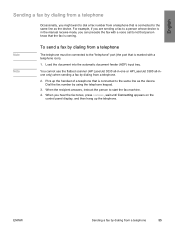
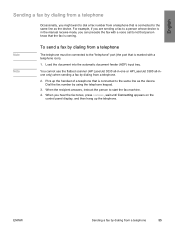
..., if you are sending a fax to a person whose device is in -one or HP LaserJet 3380 all-inone only) when sending a fax by dialing from ...a telephone
55 Note Note
To send a fax by dialing from a telephone
The telephone must be connected to the "telephone" port (the port that is marked with a voice call to let that person know...
HP LaserJet 3015, 3030, and 3380 All-in-One - (English/French) Fax Guide - Page 90
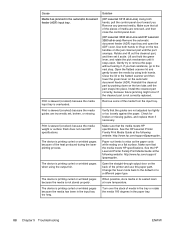
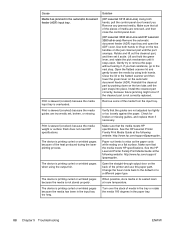
... . Make sure that all of the pieces of media are incorrectly set it aside.
The device is skewed (crooked) because the media guides are removed, and then close the control-panel door.
(HP LaserJet 3030 all-in-one and HP LaserJet 3380 all -in the paper tray.
88 Chapter 5 Troubleshooting
ENWW Open the flatbed scanner lid...
HP LaserJet 3380 All-in-One - User Guide - Page 5
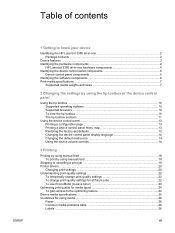
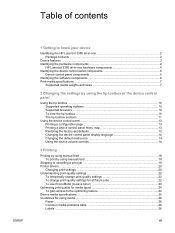
Table of contents
ENWW
1 Getting to know your device
Identifying the HP LaserJet 3380 all-in-one 2 Package contents ...2
Device features ...3 Identifying the hardware components 4
HP LaserJet 3380 all-in-one hardware components 4 Identifying the device control panel components 5
Device control panel components 5 Identifying the software components 6 Print-media specifications ...7
...
HP LaserJet 3380 All-in-One - User Guide - Page 13


1 Getting to know your device
Use these topics to acquaint yourself with your new HP LaserJet 3380 all-in-one: ● Identifying the HP LaserJet 3380 all-in-one ● Device features ● Identifying the hardware components ● Identifying the device control panel components ● Identifying the software components ● Print-media specifications
ENWW
1
HP LaserJet 3380 All-in-One - User Guide - Page 14


..., copy, and scan settings.
● The start guide. Identifying the HP LaserJet 3380 all -in this guide to set up the device, connect it to your device
ENWW
Package contents
Note
1 Print cartridge 2 Power cord 3 Getting started guide and support flyer 4 CD-ROM containing device software and electronic user guide 5 250-sheet media input tray and...
HP LaserJet 3380 All-in-One - User Guide - Page 16


HP LaserJet 3380 all-in-one hardware components
1 Automatic document feeder (ADF) input tray 2 Flatbed scanner lid 3 Device control panel 4 Output bin 5 Print cartridge door 6 Priority input tray 7 Media input tray 8 Left side panel 9 Left...door
4 Chapter 1 Getting to identify the hardware components. Identifying the hardware components
Use the following illustrations to know your device
ENWW
Service Manual - Page 4


... are wet. Observe all -in the user guide. Install the product securely on the HP LaserJet 3380 allin-one product to reduce risk of injury from wall outlets before cleaning. Potential Shock ...shock.
Replace damaged cords immediately. Unplug this product near water or when you don't know whether the outlet is subject to qualified personnel.
If you are U.S. Do not ...
Similar Questions
Hp Laserjet 3380 Won't Scan To Pdf With New Windows Software
(Posted by bpbormik 10 years ago)
How To Reset A Fuser On Hp Laserjet M3035xs Mfp
(Posted by snDar 10 years ago)
Upgrading Memory In Hp Laserjet 3380 Printer
I have a DIMM with a 32mb . Can I install an additional 64mb to have a total of 96mb on this printer...
I have a DIMM with a 32mb . Can I install an additional 64mb to have a total of 96mb on this printer...
(Posted by cathye0601 11 years ago)
What Does Comm Error 344 (for Hp Laserjet 3380) Mean? Trying To Send Fax.
(Posted by gjvav7 11 years ago)

