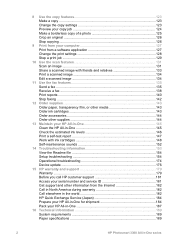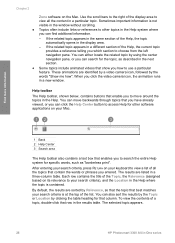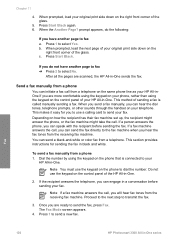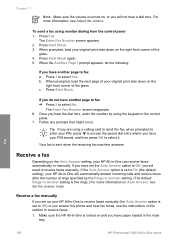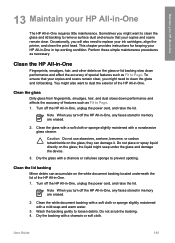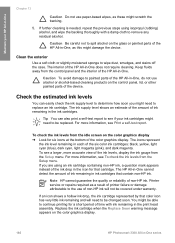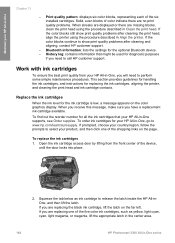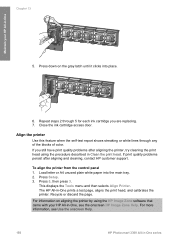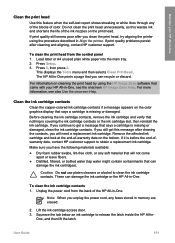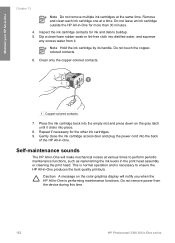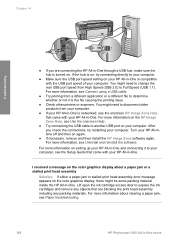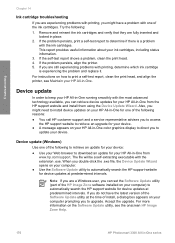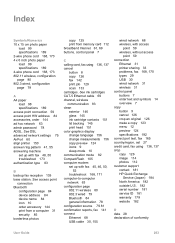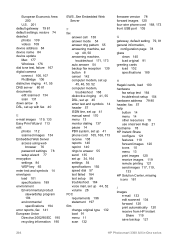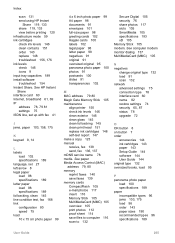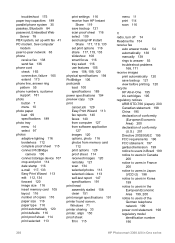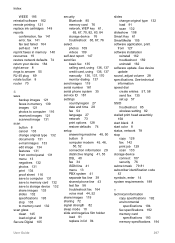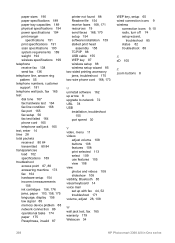HP 3310 Support Question
Find answers below for this question about HP 3310 - Photosmart All-in-One Color Inkjet.Need a HP 3310 manual? We have 3 online manuals for this item!
Question posted by TOMdebauc on April 18th, 2014
How To Disassemble Hp Photosmart 3310 To Manually Clean Print Head
The person who posted this question about this HP product did not include a detailed explanation. Please use the "Request More Information" button to the right if more details would help you to answer this question.
Current Answers
Related HP 3310 Manual Pages
Similar Questions
Hp Photosmart 3310 Manual How To Change The Ink Cartridge
(Posted by Slma 9 years ago)
How To Unlock Hp Photosmart 3310 Print Head
(Posted by muhe 9 years ago)
How To Print From Ipad To Hp Photosmart 3310
(Posted by alimporsch 9 years ago)
How To Manually Clean Print Heads Hp Photosmart 5510
(Posted by davecshihab 10 years ago)
How To Manually Clean Print Heads Hp Deskjet 3050 J610
(Posted by nmwoah 10 years ago)