HP 3310 Support Question
Find answers below for this question about HP 3310 - Photosmart All-in-One Color Inkjet.Need a HP 3310 manual? We have 3 online manuals for this item!
Question posted by hpilon1 on October 12th, 2011
Carriage Belt For Hp 3310
The person who posted this question about this HP product did not include a detailed explanation. Please use the "Request More Information" button to the right if more details would help you to answer this question.
Current Answers
There are currently no answers that have been posted for this question.
Be the first to post an answer! Remember that you can earn up to 1,100 points for every answer you submit. The better the quality of your answer, the better chance it has to be accepted.
Be the first to post an answer! Remember that you can earn up to 1,100 points for every answer you submit. The better the quality of your answer, the better chance it has to be accepted.
Related HP 3310 Manual Pages
Setup Guide - Page 1
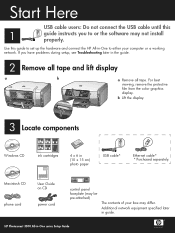
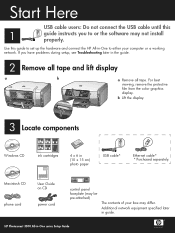
b Lift the display.
3 Locate components
Windows CD
ink cartridges
HP Photosmart 2600/2700 series all tape.
HP Photosmart 3300 All-in guide.
Additional network equipment specified later in -One series Setup Guide For best viewing, remove the protective film from the color graphics display.
Macintosh CD
User Guide on CD
phone cord
power...
Setup Guide - Page 4


... black ink cartridge into the first slot on the print carriage. b
c
4 • HP All-in-One b
11 Insert all six latches.
Close the latch. c Make sure each latch to the color
and pattern on the left. 10 Lift latches inside of the device
a
a Squeeze the bottom of each latch is secure.
b Lift all...
Setup Guide - Page 11


... with SecureEasySetup logo. See the documentation that device.)
Steps:
a Insert the USB flash drive into the front USB port on the HP All-in-One. (For memory devices, insert the card into the matching card ...slot on the front of the HP All-in-One.)
Or
b A prompt appears on the HP All-in-One. ...
Setup Guide - Page 15
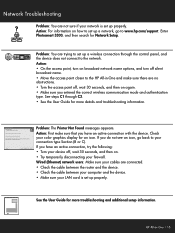
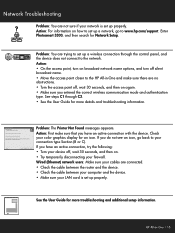
... cable between the router and the device. • Check the cable between your computer and the device. • Make sure your device off, wait 30 seconds, and then...hp.com/support. Action:
• On the access point, turn on . • Try temporarily disconnecting your color graphics display for more troubleshooting and additional setup information. Check your firewall. HP Photosmart...
User Guide - Page 10


...buttons, lights, and keypad, as well as the color graphics display icons and screen saver.
You can select photos on the memory card or storage device.
When the button is lit, the photo function... section describes the functions of your HP All-in-One. HP Photosmart 3300 All-in-One series control panel features
Label 1 2
3
4 5
Name and Description
On: Turn the HP All-in -One. Use this ...
User Guide - Page 11
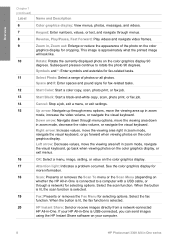
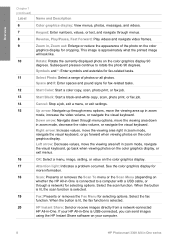
... exit menus.
16
OK: Select a menu, image, setting, or value on your computer.
8
HP Photosmart 3300 All-in -One. If your HP All-in-One is USB-connected, you can send images
using the HP Instant Share software on the color graphics display.
17
Attention light: Indicates a problem occurred. Overview
Chapter 1 (continued)
Label
Name and...
User Guide - Page 13
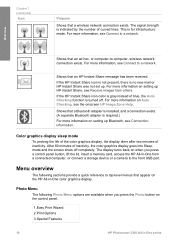
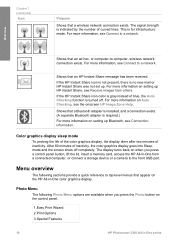
...a storage device or a camera to a network. Color graphics display sleep mode
To prolong the life of the color graphics display, the display dims after two minutes of inactivity, the color graphics display... 2.Print Options 3.Special Features
10
HP Photosmart 3300 All-in -One color graphics display. If the HP Instant Share icon color is gray instead of curved lines. After 60 minutes ...
User Guide - Page 17
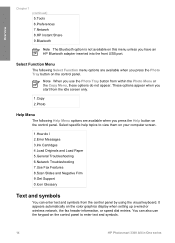
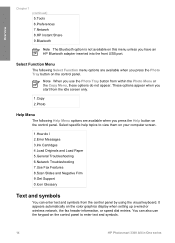
...Select specific help topics to view them on the control panel to enter text and symbols.
14
HP Photosmart 3300 All-in-One series You can also use the Photo Tray button from within the Photo Menu... you press the Help button on this menu unless you press the Photo Tray button on the color graphics display when setting up a wired or wireless network, the fax header information, or speed dial...
User Guide - Page 19
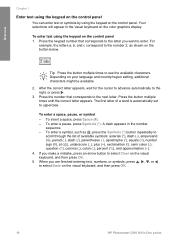
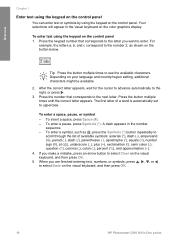
... number that corresponds to select Done on the visual keyboard, and then press OK.
16
HP Photosmart 3300 All-in the number
sequence. - For
example, the letters a, b, and c ...the keypad on the control panel
You can enter text or symbols by using the keypad on the color graphics display.
The first letter of available symbols: asterisk (*), dash (-), ampersand (&), period (.), slash...
User Guide - Page 31
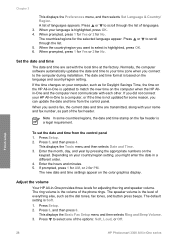
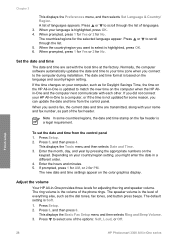
... at the factory. Adjust the volume
Your HP All-in -One series The speaker volume is a legal requirement. Press Setup. 2.
Finish setup
28
HP Photosmart 3300 All-in -One provides three levels ... press beeps.
Enter the month, day, and year by pressing the appropriate numbers on the color graphics display. Enter the hours and minutes. 5. The countries/regions for PM. Depending on your...
User Guide - Page 34
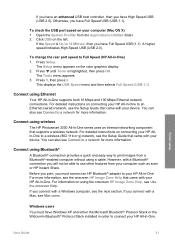
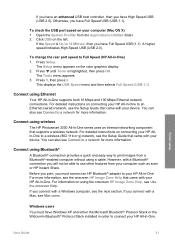
...Speed USB (USB 2.0). Connect using wireless
The HP Photosmart 3300 All-in-One series uses an internal ... speed on the color graphics display. 2. Open the System Profiler from a Bluetooth®-enabled computer without using the onscreen HP Image Zone Help,...Setup.
You can also see the Setup Guide that came with your device. Before you print, you must have Full Speed USB (USB 1.1). ...
User Guide - Page 59
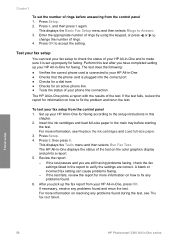
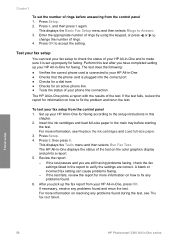
... the test, see Replace the ink cartridges and Load full-size paper. 3. Finish setup
56
HP Photosmart 3300 All-in -One and to verify the settings are correct. Chapter 3
To set up ...test failed. Press OK to Answer. 3. Test your HP All-in-One for faxing according to check the status of rings. 4. For more information on the color graphics display and prints a report. 5. Press Setup....
User Guide - Page 61
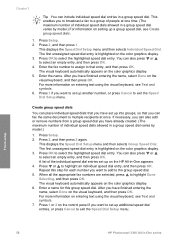
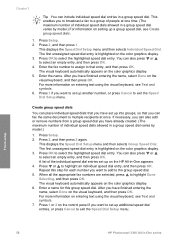
... 2, and then press 2 again. The first unassigned speed dial entry is highlighted on the color graphics display. 6. Press OK to select the highlighted speed dial entry. You can also add...and then press OK. Finish setup
58
HP Photosmart 3300 All-in a group speed dial varies by model.)
1. The first unassigned speed dial entry is highlighted on the color graphics display. 5.
A list of ...
User Guide - Page 64
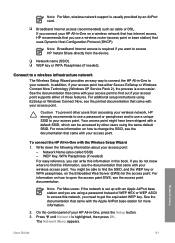
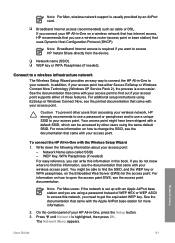
...on the Embedded Web Server (EWS) for more information on a wireless network that has Internet access, HP recommends that you do not know where to your access point:
- In addition, if your access... provided by other users from the device.
❑ Network name (SSID). ❑ WEP key or WPA Passphrase (if needed ) For easy reference, you connect your HP All-in -One with your access...
User Guide - Page 72


... connection to the network.
● Finally, install the software, as cable or DSL. Network setup
Although standard Ethernet cables look similar to access HP Instant Share directly from the device. Broadband Internet access is required if you need for a wired network
❑ A functional Ethernet network that includes an Ethernet router, switch, or...
User Guide - Page 100
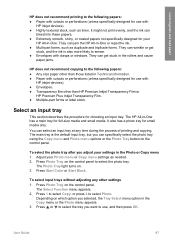
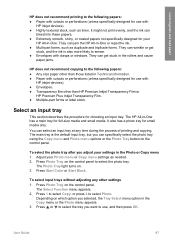
... Function menu appears. 2.
The main tray is also more likely to smear. ● Envelopes with
HP inkjet devices). ● Highly textured stock, such as needed. 2. Press Start Color or Start Black.
Press Photo Tray on the control panel. The HP All-in-One has a main tray for your settings in the Photo or Copy menu...
User Guide - Page 103
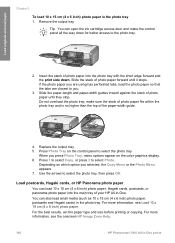
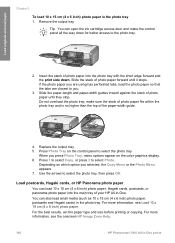
...see Load 10 x 15 cm (4 x 6 inch) photo paper. For more information, see the onscreen HP Image Zone Help.
100
HP Photosmart 3300 All-in the photo tray. Load originals and load paper
Chapter 5
To load 10 x 15 cm... side down for better access to you press Photo Tray, menu options appear on the color graphics display. 6. Depending on the control panel to select the photo tray. Use the...
User Guide - Page 125
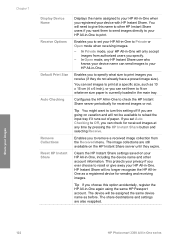
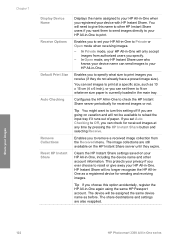
... set Auto Checking to Off, you can send images to your HP All-in -One again using the same HP Passport account. The device will no longer recognize the HP All-inOne as a registered device for sending and receiving images. Share your images
122
HP Photosmart 3300 All-in -One to print.
You can set images to...
User Guide - Page 146
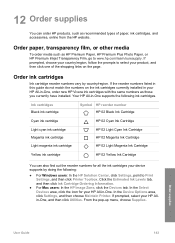
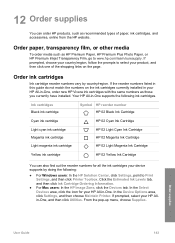
... ink cartridge Light magenta ink cartridge
HP 02 Cyan Ink Cartridge HP 02 Light Cyan Ink Cartridge HP 02 Magenta Ink Cartridge HP 02 Light Magenta Ink Cartridge
Yellow ink cartridge
HP 02 Yellow Ink Cartridge
You can order HP products, such as HP Premium Paper, HP Premium Plus Photo Paper, or HP Premium Inkjet Transparency Film, go to Print...
User Guide - Page 195
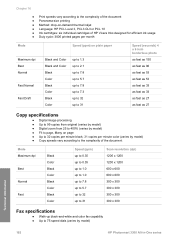
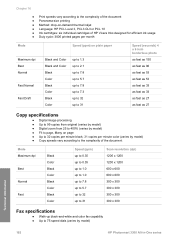
... ● Method: drop-on-demand thermal inkjet ● Language: HP PCL Level 3, PCL3 GUI or PCL 10 ● Ink cartridges: six individual cartridges of HP Vivera Inks designed for efficient ink usage &#... x 300
Fax specifications
● Walk-up black-and-white and color fax capability ● Up to 75 speed dials (varies by model)
Technical information
192
HP Photosmart 3300 All-in-One series
Similar Questions
How To Fix A Carriage Jam Hp Photosmart C5280 All In One
(Posted by JaTooiz 9 years ago)
Hp 3310 Wont Print Color
(Posted by malinworn 9 years ago)
Where To Clear Carriage Jam Hp Photosmart C7200
(Posted by kendrasusangee 9 years ago)
How To Reset Hp 3310 Ink Levels
(Posted by cutjmww9 10 years ago)
Printing From Ipad To Hp 3310
Does iPad support is wireless option? If yes, how to do?
Does iPad support is wireless option? If yes, how to do?
(Posted by Pbalduzzi 12 years ago)

