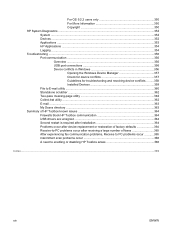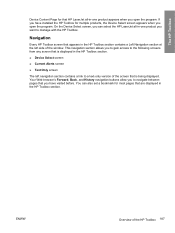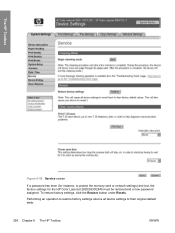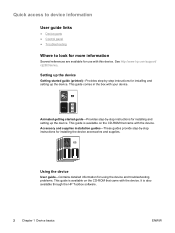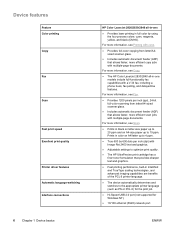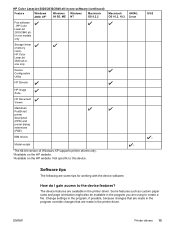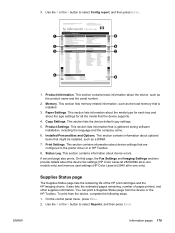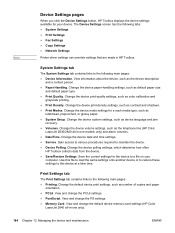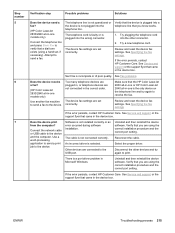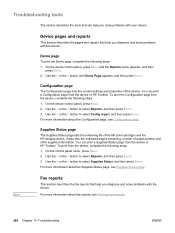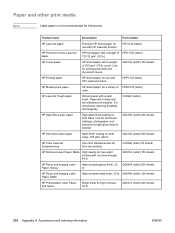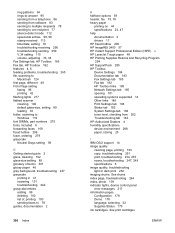HP 2840 Support Question
Find answers below for this question about HP 2840 - Color LaserJet All-in-One Laser.Need a HP 2840 manual? We have 8 online manuals for this item!
Question posted by jfmkaykud on May 19th, 2014
How To Do A Cold Reset On Hp 2840
Current Answers
Answer #1: Posted by online24h on May 29th, 2014 7:02 AM
See link below
https://yourbusiness.azcentral.com/reset-hp-color-laserjet-2840-default-setting-21082.html
Hope this will be helpful "PLEASE ACCEPT"
Related HP 2840 Manual Pages
Similar Questions
how to do a Cold Reset HP CM2320 to bypass forgotten password