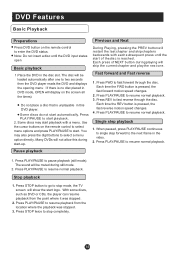Haier LX19T3W Support Question
Find answers below for this question about Haier LX19T3W.Need a Haier LX19T3W manual? We have 1 online manual for this item!
Question posted by mcinapri on October 26th, 2014
I Cannot Change The Channel From To 2 To 3
Current Answers
Answer #1: Posted by BusterDoogen on October 26th, 2014 12:55 PM
2. Press CH button to enter the turning menu and to go up and down to select the desired option.
3.Press VOL button to adjust the selected option to your preference. Functions: Clock: Set the Correct time. Time Off: Set the time that the TV goes off automatically. Time On: Set the time that the TV comes on automatically.
4. Book Channel: Set the channel that the TV comes on automatically.
Remind Time: Set the time that you want to remind. Remind Channel: Set the channelthat you want to remind.
I hope this is helpful to you!
Please respond to my effort to provide you with the best possible solution by using the "Acceptable Solution" and/or the "Helpful" buttons when the answer has proven to be helpful. Please feel free to submit further info for your question, if a solution was not provided. I appreciate the opportunity to serve you!
Related Haier LX19T3W Manual Pages
Similar Questions
I dont have a remote for my haier tv. How can I do a channel searc manually?
Is there a option in the service mode to to turn off 'auto information'.The Tv is showing no siganal...
when I change from one channel to another one the picture freezzes for 3 seconds, is it normal?
Hi I am trying to get a phone number for you but cant. My question is that I have a Haier TV Model #...