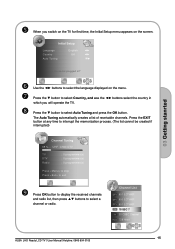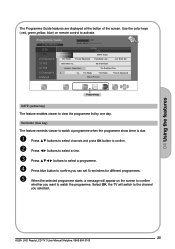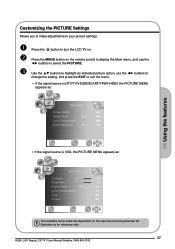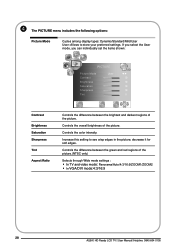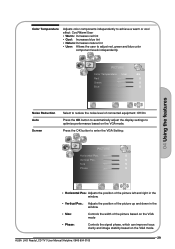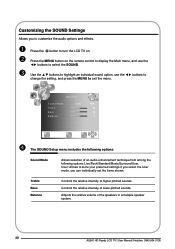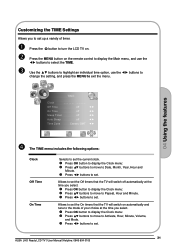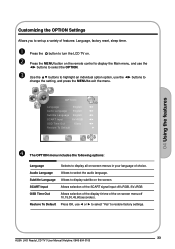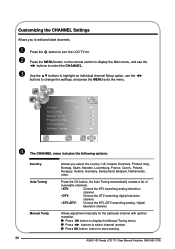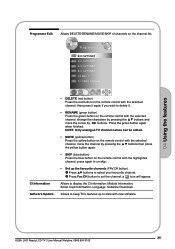Haier L22P1 Support Question
Find answers below for this question about Haier L22P1.Need a Haier L22P1 manual? We have 1 online manual for this item!
Current Answers
Answer #1: Posted by TommyKervz on December 29th, 2013 5:32 AM
Greetings. Please do enquire via the contact form here for promt and definate assistance on this.
Related Haier L22P1 Manual Pages
Similar Questions
Connect Android Phone Or Laptop To Haier Tv
Hi,What are my options to connect either my phone or laptop to the Haier Tv to watch Youtube?
Hi,What are my options to connect either my phone or laptop to the Haier Tv to watch Youtube?
(Posted by outspokenhijabi 3 years ago)
My Television Model No:21f2a In The Year Of 2006 But Lot Problem Not Showing No
Please tel me LOT no
Please tel me LOT no
(Posted by sreenivasalladi999 7 years ago)
Bush Television Lt42m1cfa Weight
Dear Sirs, I am trying to ascertain the weight of the above television, as I am looking to buy an ...
Dear Sirs, I am trying to ascertain the weight of the above television, as I am looking to buy an ...
(Posted by carralumsden 10 years ago)
My Sounds Skips On My Television What Are The Audio Setting Should I Use
brand new haier television from QVC and the sound skips it shut off in on every so often....
brand new haier television from QVC and the sound skips it shut off in on every so often....
(Posted by kimberlymartin69 11 years ago)
Haier Television Htn13g11f How Do I Switch To Video Or Aux?
don't have the original remote, using the cable remote i am able to get to the menu screen, but not ...
don't have the original remote, using the cable remote i am able to get to the menu screen, but not ...
(Posted by bball272003 12 years ago)