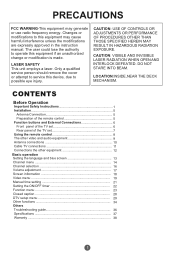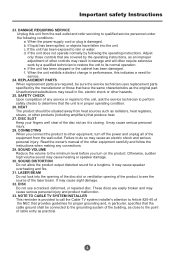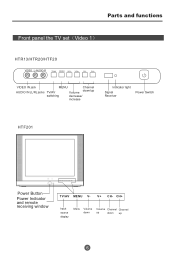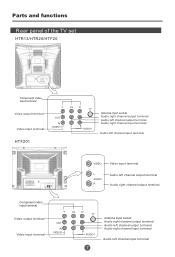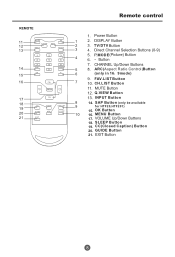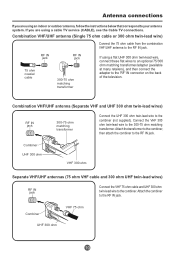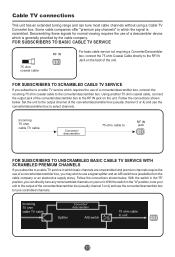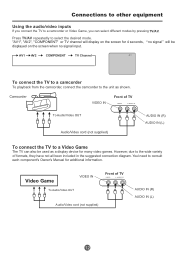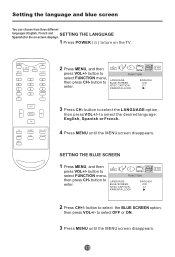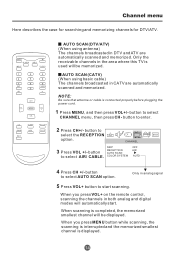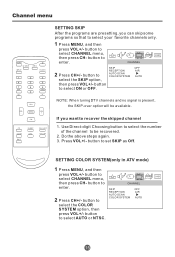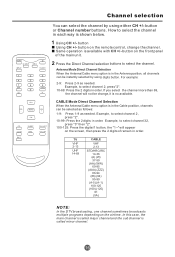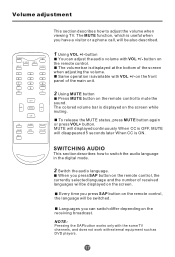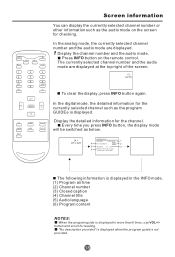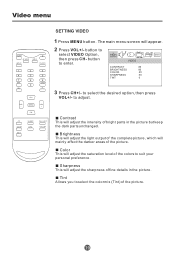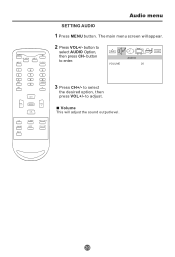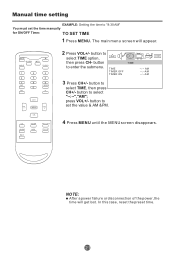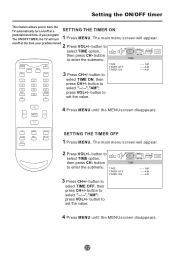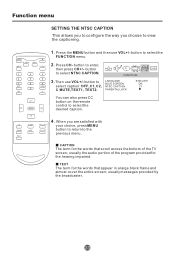Haier HTF20 Support Question
Find answers below for this question about Haier HTF20 - 20" CRT TV.Need a Haier HTF20 manual? We have 1 online manual for this item!
Question posted by raulhernando0209 on September 29th, 2016
Is The Haier Htf20 A Smart Tv ?
Is The Haier HTF20 considered a smart TV or does this model have smart TV capabilities ?
Current Answers
Answer #1: Posted by Odin on September 29th, 2016 5:22 PM
No. It provides few functions beyond what basic TV will provide. All those additional functions are laid out at this manual page: https://www.manualslib.com/manual/63739/Haier-Htf20.html?page=35#manual
Hope this is useful. Please don't forget to click the Accept This Answer button if you do accept it. My aim is to provide reliable helpful answers, not just a lot of them. See https://www.helpowl.com/profile/Odin.
Related Haier HTF20 Manual Pages
Similar Questions
The Sound On The 39 In. Smart Tv Makes A Loud Snapping Noise & Then Disappears?
TV makes a loud snapping noise then the sound stops. It works again after turning off and back on. ...
TV makes a loud snapping noise then the sound stops. It works again after turning off and back on. ...
(Posted by deborahhodges 10 years ago)
I Bought A 32' Haier Smart Tv Ith Awierless Usb Adapter And It Will Not Connectt
(Posted by rmartinez278 11 years ago)