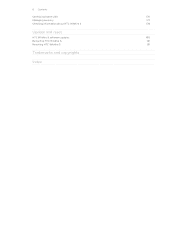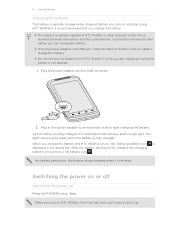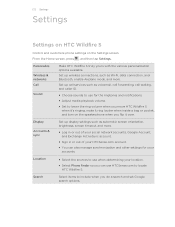HTC Wildfire S T-Mobile Support Question
Find answers below for this question about HTC Wildfire S T-Mobile.Need a HTC Wildfire S T-Mobile manual? We have 2 online manuals for this item!
Question posted by Anonymous-129361 on January 23rd, 2014
My Htc Wildfires Swipe Up Ring Is Stuck And Won't Swipe Up
Current Answers
Answer #1: Posted by BusterDoogen on January 23rd, 2014 5:36 PM
I hope this is helpful to you!
Please respond to my effort to provide you with the best possible solution by using the "Acceptable Solution" and/or the "Helpful" buttons when the answer has proven to be helpful. Please feel free to submit further info for your question, if a solution was not provided. I appreciate the opportunity to serve you!
Related HTC Wildfire S T-Mobile Manual Pages
Similar Questions
IMEI
how do I adust the data saver settings on htc wildfire