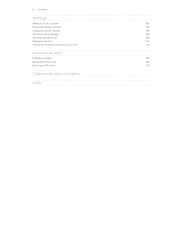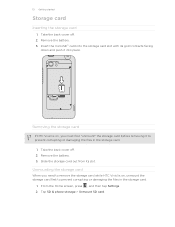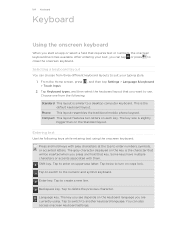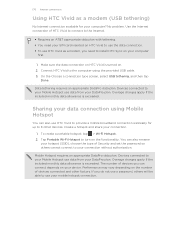HTC Vivid ATT Support Question
Find answers below for this question about HTC Vivid ATT.Need a HTC Vivid ATT manual? We have 2 online manuals for this item!
Question posted by raindrop420 on May 31st, 2012
How Do I Tether My Vivid To My Lap Top
The person who posted this question about this HTC product did not include a detailed explanation. Please use the "Request More Information" button to the right if more details would help you to answer this question.
Current Answers
Related HTC Vivid ATT Manual Pages
Similar Questions
What Is The Sim Network Unlock Code For My Htc Wildfire S T Mobile Phone ?
IMEI
IMEI
(Posted by snugbug1113 10 years ago)
Where Are Contacts Stored In Htc Vivid Mobile Phone Files
(Posted by cpg24Ai 10 years ago)
How Can I Upgrade My Verison Htc Xv6975 Window Mobile Phone
to upgrade verison htc xv6975 mobile window phone
to upgrade verison htc xv6975 mobile window phone
(Posted by kokobuttakellyson 10 years ago)