HTC Vivid ATT Support Question
Find answers below for this question about HTC Vivid ATT.Need a HTC Vivid ATT manual? We have 2 online manuals for this item!
Question posted by lerokselle on June 23rd, 2014
How To Set Up Message Notifications In Lock Screen On Htc Vivid
The person who posted this question about this HTC product did not include a detailed explanation. Please use the "Request More Information" button to the right if more details would help you to answer this question.
Current Answers
There are currently no answers that have been posted for this question.
Be the first to post an answer! Remember that you can earn up to 1,100 points for every answer you submit. The better the quality of your answer, the better chance it has to be accepted.
Be the first to post an answer! Remember that you can earn up to 1,100 points for every answer you submit. The better the quality of your answer, the better chance it has to be accepted.
Related HTC Vivid ATT Manual Pages
VIVID USER GUIDE - Page 2


...
Entering your PIN
16
Finger gestures
16
Setting up HTC Vivid for the first time
17
Ways of getting contacts into HTC Vivid
17
Home screen
18
Basics
Adjusting the volume
20
Sleep mode
21
Status and notifications
22
Notifications panel
25
Where apps, data, and files are stored
27
Connecting your phone to a computer
27
Copying files to...
VIVID USER GUIDE - Page 5


...168
Adjusting input settings
169
Internet connections
Data connection
171
Wi-Fi
173
Connecting to a virtual private network (VPN)
174
Using HTC Vivid as a modem (USB tethering)
176
Sharing your data connection using Mobile Hotspot
176
Connecting HTC Vivid to the ...Security
Protecting your SIM card with a PIN
183
Protecting HTC Vivid with a screen lock pattern, PIN, or password
183
VIVID USER GUIDE - Page 16
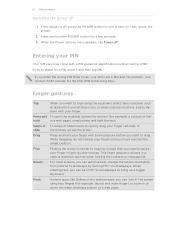
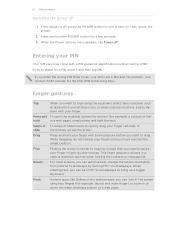
... finger with a PIN (personal identification number) set by turning HTC Vivid sideways.
Just contact AT&T and ask for example, thumb and index finger) to type using the keyboard, select items onscreen such
as when flicking the contacts or message list. Finger gestures
Tap
When you can "pinch" the screen using two fingers (for the PUK...
VIVID USER GUIDE - Page 21
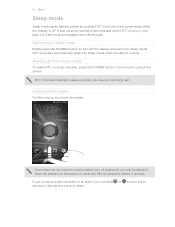
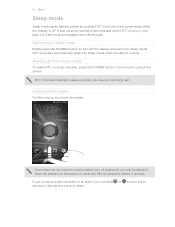
...messages and calls though. If you have set an event reminder or an alarm, you have an incoming call. If you've set up when you can drag or to the ring to draw the pattern on the screen... or enter the PIN or password before it 's idle for a while. You'll need to Sleep mode. HTC Vivid automatically wakes up a screen...
VIVID USER GUIDE - Page 23
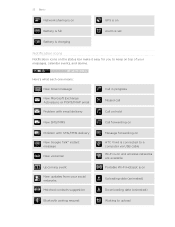
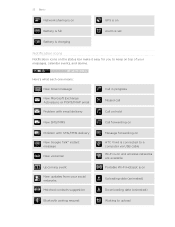
...set
Battery is charging
Notification icons
Notification icons on the status bar make it easy for you to keep on top of your messages, calendar events, and alarms.
Here's what each one means: New Gmail message...
Bluetooth pairing request
Call in progress
Missed call
Call on hold
Call forwarding on
Message forwarding on HTC Vivid is connected to a computer via USB cable Wi-Fi is on and wireless ...
VIVID USER GUIDE - Page 26


... the screen. Or just press . Press and hold the bottom bar of the Notifications panel, then slide your finger downward to open the Notifications panel.
2. 26 Basics
Using Quick Settings
The Quick Settings tab lets you easily turn it off or on Wi-Fi, Bluetooth, GPS, and more, and also provides a quick shortcut to all HTC Vivid settings...
VIVID USER GUIDE - Page 27


..., you to back up your phone settings.
Select this option if you created or synchronized to a computer using the USB cable, the Choose a connection type screen opens and lets you choose the... HTC Vivid and your computer. Storage contents will not be erased when you can store your files such as your computer, this removable storage. When you connect your phone to your text messages,...
VIVID USER GUIDE - Page 28


...as required by your computer, HTC Vivid is , the connected HTC Vivid) as a removable disk.
3. Connect HTC Vivid to either the phone storage or storage card.
4. On the Choose a connection type screen, select Disk drive, and ... you want to keep HTC Vivid connected to the computer but want it to be able to access the phone storage or storage card, open the Notifications panel, tap Disk drive,...
VIVID USER GUIDE - Page 30
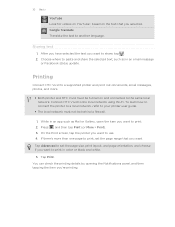
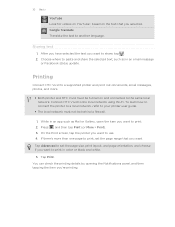
Printing
Connect HTC Vivid to a supported printer and print out documents, email messages, photos, and more than one page to print, set the page size, print layout, and page orientation, and choose if you 're printing.
Tap Advanced to set the page range that you want to share, tap . 2. You can check the printing details by...
VIVID USER GUIDE - Page 31


... right on the Home screen, HTC Vivid automatically saves your changes to get started. Using a preset scene
HTC Vivid features preset scenes, each preconfigured with a different wallpaper, skin, ringtone, and notification sound for work phone, or pure play , travel phone, work , play phone. Creating a new scene
You'll start with scenes
HTC Vivid becomes multiple phones in your social...
VIVID USER GUIDE - Page 34
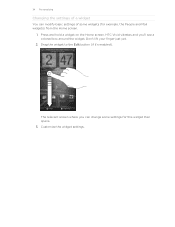
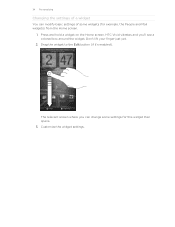
Don't lift your finger just yet.
2.
34 Personalizing
Changing the settings of some settings for example, the People and Mail widgets) from the Home screen.
1. Press and hold a widget on the Home screen. Customize the widget settings. HTC Vivid vibrates and you can modify basic settings of a widget
You can change some widgets (for this widget then opens. 3. Drag...
VIVID USER GUIDE - Page 37
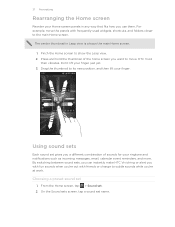
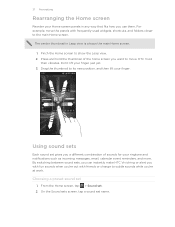
... hold the thumbnail of sounds for your ringtone and notifications such as incoming messages, email, calendar event reminders, and more. Drag the thumbnail to move the panels with friends or change to show the Leap view. 2.
By switching between sound sets, you can instantly make HTC Vivid ring or alert you with fun sounds when...
VIVID USER GUIDE - Page 38
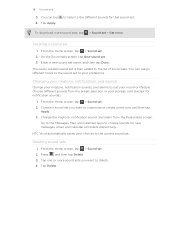
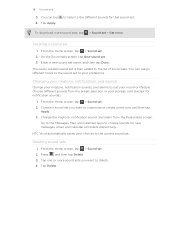
... sounds
Change your choices to delete. 4. Choose a sound set you want to choose sounds for new messages, email, and calendar reminders respectively. Go to the Messages, Mail, and Calendar apps to customize or create a new one or more sound sets, tap > Sound set . 2. HTC Vivid automatically saves your ringtone, notification sounds, and alarms to the list of sound...
VIVID USER GUIDE - Page 54
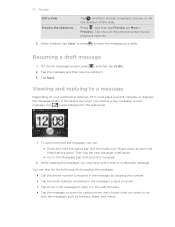
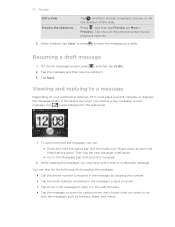
... can:
§ Press and hold the status bar, and then slide your notification settings, HTC Vivid plays a sound, vibrates, or displays the message briefly in the status bar.
1.
Then tap the new message notification.
§ Go to see playback controls.
3. You can reply with the message (such as a draft. Tap once on your finger down to open the...
VIVID USER GUIDE - Page 58
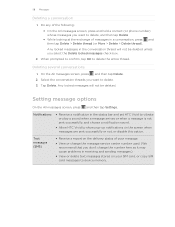
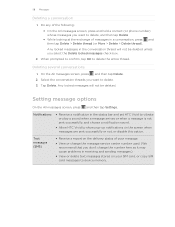
... problems in the status bar and set HTC Vivid to vibrate or play a sound when a message arrives or when a message is not sent successfully, and choose a notification sound.
§ Allow HTC Vivid to device memory. On the All messages screen, press and then tap Delete. 2. Tap Delete.
Notifications
§ Receive a notification in receiving and sending messages.)
§ View or delete text...
VIVID USER GUIDE - Page 118


... list, tap the friend who accepts the invitation joins the group chat. Tap this option if you receive a notification. Accepting a chat invitation
When a friend sends you a Google Talk message, you don't want to keep up HTC Vivid, you 're currently chatting will receive an invitation to switch chat with a friend
1.
End your friend's contact...
VIVID USER GUIDE - Page 122
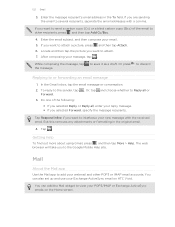
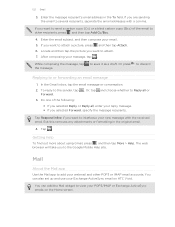
...message or conversation.
2. Do one of the email to view your Exchange ActiveSync email on the Home screen. Getting help
To find out more about using Gmail, press , and then tap More > Help.
You can also set up and use your POP3/IMAP or Exchange ActiveSync emails on HTC Vivid...the email to the Google Mobile Help site. While composing the message, tap the message. You can add the...
VIVID USER GUIDE - Page 133


... other notifications. § After sliding open the Notifications panel.
2. You'll then see options for replying, proposing a new time, and more.
133 Calendar
Sharing an event (vCalendar)
You can share a calendar event as a vCalendar using an Exchange ActiveSync account on HTC Vivid and connect to the receiving Bluetooth device.
§ Tap Mail. A new message window...
VIVID USER GUIDE - Page 185
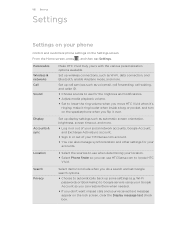
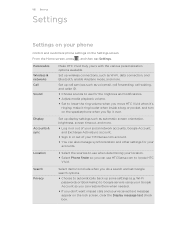
..., such as automatic screen orientation, brightness, screen timeout, and more .
Set up some settings (e.g.
185 Settings
Settings
Settings on your HTCSense.com account.
§ You can also manage synchronization and other settings for the ringtones and notifications. § Adjust media playback volume. § Set to lower the ring volume when you move HTC Vivid when it's
ringing...
VIVID USER GUIDE - Page 186


... Ask me check box to set HTC Vivid to always display the screen for and download AT&T updates using Wi-Fi.
§ Turn Tell HTC on power saver to automatically switch to power saving mode when the battery level goes down to the level that you set. Security
Power
Applications
SD & phone storage
Set a screen lock, enable the SIM card...
Similar Questions
How Can You View A Text Message On Lock Screen On. Htc Vivid
(Posted by amoudale 9 years ago)
How Do You Set Message Notification Tones To One Person On Htc Rhyme
(Posted by lachulm 10 years ago)
My Htc Rhyme Light Wont Go Off And Wont Set A Different Lock Screen
(Posted by Joycja 10 years ago)
How Can I Set Up A Lock Screen Without A Sim Card?
My service finally ended for my HTC Vivid phone, yet I'd still like to use the phone for entertainme...
My service finally ended for my HTC Vivid phone, yet I'd still like to use the phone for entertainme...
(Posted by themightysheep 11 years ago)

