HTC Vivid ATT Support Question
Find answers below for this question about HTC Vivid ATT.Need a HTC Vivid ATT manual? We have 2 online manuals for this item!
Question posted by flyal on September 10th, 2013
How To Remove Contacts Off Htc Vivid Phone Dial Screen
The person who posted this question about this HTC product did not include a detailed explanation. Please use the "Request More Information" button to the right if more details would help you to answer this question.
Current Answers
There are currently no answers that have been posted for this question.
Be the first to post an answer! Remember that you can earn up to 1,100 points for every answer you submit. The better the quality of your answer, the better chance it has to be accepted.
Be the first to post an answer! Remember that you can earn up to 1,100 points for every answer you submit. The better the quality of your answer, the better chance it has to be accepted.
Related HTC Vivid ATT Manual Pages
VIVID USER GUIDE - Page 2


... first time
17
Ways of getting contacts into HTC Vivid
17
Home screen
18
Basics
Adjusting the volume
20
Sleep mode
21
Status and notifications
22
Notifications panel
25
Where apps, data, and files are stored
27
Connecting your phone to a computer
27
Copying files to or from the phone storage or storage card
28
Copying...
VIVID USER GUIDE - Page 5


...Wi-Fi
173
Connecting to a virtual private network (VPN)
174
Using HTC Vivid as a modem (USB tethering)
176
Sharing your data connection using Mobile Hotspot
176
Connecting HTC Vivid to the Internet through a computer (Internet Pass-through)
177
Bluetooth
Bluetooth...
Security
Protecting your SIM card with a PIN
183
Protecting HTC Vivid with a screen lock pattern, PIN, or password
183
VIVID USER GUIDE - Page 12


... facing out,
insert the SIM card all the way into the SIM card slot. With your phone number, service details, and phonebook/message memory. With the SIM card's gold contacts facing down and its cut-off HTC Vivid before removing your SIM card. 1.
12 Getting started
SIM card
The SIM card contains your thumb, slide...
VIVID USER GUIDE - Page 13
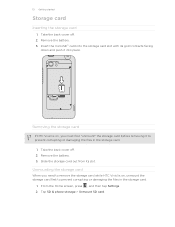
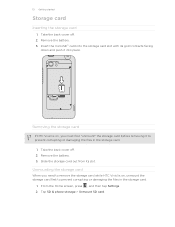
...
If HTC Vivid is on, you need to remove the storage card while HTC Vivid is on, unmount the storage card first to prevent corrupting or damaging the files in the storage card.
1. Insert the microSD™ card into place. From the Home screen, press , and then tap Settings. 2.
Take the back cover off . 2.
Tap SD & phone...
VIVID USER GUIDE - Page 14


...back cover off . 2.
14 Getting started
Battery
HTC Vivid uses a rechargeable battery. Removing the battery
1. With your thumb or finger, ...mobile network and extreme temperature make the battery work harder. Inserting the battery
Please use HTC Vivid. Take the back cover off . 2. Insert the battery (with its exposed copper contacts first) into the battery
compartment. Long phone...
VIVID USER GUIDE - Page 27


... from your data before starting a factory reset. Connecting your phone to a computer
Whenever you connect HTC Vivid to a computer using the USB cable, the Choose a connection type screen opens and lets you only want to your storage card, such as Phone storage in your computer and HTC Vivid. Select one of USB connection. Make sure to back...
VIVID USER GUIDE - Page 28


... the computer to access the phone storage or storage card, open the Notifications panel, tap Disk drive, select an option except Disk drive, and then tap Done. On the Choose a connection type screen, select Disk drive, and then tap Done. On your computer, HTC Vivid is , the connected HTC Vivid) as a removable disk.
3.
After copying the files...
VIVID USER GUIDE - Page 41


... the phone dialer screen on HTC Vivid, you enter the wrong PIN three times, your SIM card is blocked.
Begin entering the first few digits of a phone number or characters of matching numbers and names. On the contact details screen, tap the number you enter a wrong digit or letter, tap press and hold . If you can either dial...
VIVID USER GUIDE - Page 42


... a contact's number to the number 2 key, you want to add. To call the message sender, tap the received message, and then tap Call on HTC Vivid, the SIM card, and online accounts such as Google Account and Exchange ActiveSync) and the phone numbers from the call history.
On the Home screen, tap Phone. 2. On the Speed dial screen...
VIVID USER GUIDE - Page 43


... can still make emergency calls from a contact, the Incoming call screen appears. Edit the number if necessary. 3. On the Home screen, tap Phone.
2.
No problem. 1. Dial the emergency number for receiving calls. Answering... and pocket mode features for your lock screen password, lock pattern, and/or the SIM lock, you receive a phone call from HTC Vivid even if you get a call on ...
VIVID USER GUIDE - Page 45
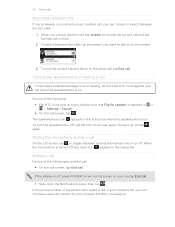
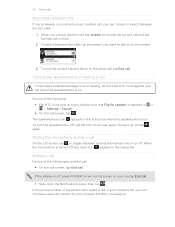
....
Turning the speakerphone on during a call
On the call screen, tap to toggle between turning the microphone on or off , just flip HTC Vivid over again, facing it up . The speakerphone icon appears in the status bar.
If the display is selected in your contacts list, you can choose to save the number to...
VIVID USER GUIDE - Page 46


...voice calls over Session Initiation Protocol (SIP).
1. To set HTC Vivid to the first conference call participant.
2. 46 Phone calls
Setting up a conference call
Conference calling with conference ... call (or accept a call), and then simply dial each subsequent call screen, and then dial the number of the second participant. Contact AT&T for details.
1. The first participant is supported...
VIVID USER GUIDE - Page 47
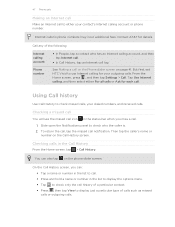
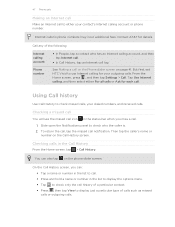
... the Phone dialer screen on page 41.
See Making a call log. From the Home screen, press , and then tap Settings > Call. Contact AT...screen, tap > Call History.
But first, set HTC Vivid to use Internet calling for details.
Tap Use Internet calling, and then select either your dialed numbers, and received calls. To return the call, tap the missed call history of a particular contact...
VIVID USER GUIDE - Page 48


... of the following :
§ When creating a new contact, enter the contact name, contact type, and other information in the phone section. To store it will dial normally. The Home Dialing screen opens and shows the country code to be added before the phone number, HTC Vivid will be removed. On the Call History screen, press and hold the name or number, and...
VIVID USER GUIDE - Page 54
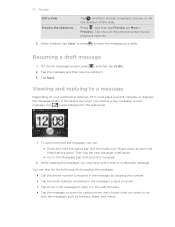
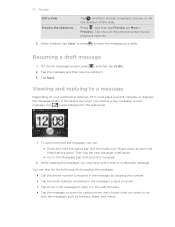
... on the preview screen to the Messages app...:
§ Call the phone number contained in the message...remove, or set the duration of the slide. Resuming a draft message
1. 54 Messages
Edit a slide Preview the slideshow
Tap , and then choose to save the message as forward, share, and more). You can :
§ Press and hold the status bar, and then slide your notification settings, HTC Vivid...
VIVID USER GUIDE - Page 55


.... Tap the message you 'll see the particular phone number used within the message. Select another phone number of the contact
When a contact has multiple phone numbers stored on HTC Vivid, you want to forward. In the To field, fill in mind that contact.
2. There's also a bold letter before the phone number to view the exchange of messages with...
VIVID USER GUIDE - Page 100
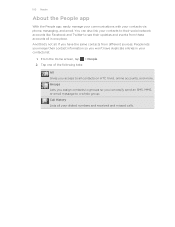
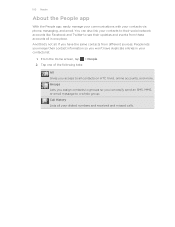
... you merge their contact information so you access to all contacts on HTC Vivid, online accounts, and more. If you have duplicate entries in one of the following tabs:
All Gives you won't have the same contacts from these accounts all in your dialed numbers and received and missed calls. From the Home screen, tap > People. 2. You...
VIVID USER GUIDE - Page 109
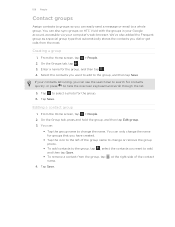
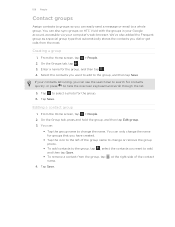
... a whole group.
From the Home screen, tap > People. 2. You can also sync groups on HTC Vivid with the groups in your Google account, accessible via your contacts list is long, you can use ...contacts you dial or get calls from the group, tap at the right side of the group name to add, and then tap Save.
§ To remove a contact from the most. 109 People
Contact groups
Assign contacts...
VIVID USER GUIDE - Page 181


...mobile phone, it is normally added directly to a compatible phone, the event is shown in a folder named "Images". From the Home screen, press 2. Receiving information using Bluetooth, the location where it is saved
When you send information using Bluetooth
HTC Vivid... if you send a calendar event or contact, it may be : C:\Users\[your username]\Documents
§ On Windows 7, the...
VIVID USER GUIDE - Page 183
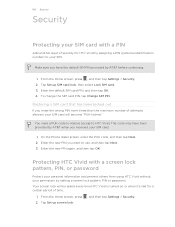
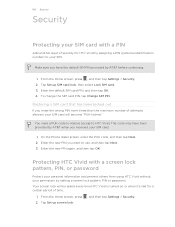
....
, and then tap Settings > Security. To change the SIM card PIN, tap Change SIM PIN. On the Phone dialer screen, enter the PUK code, and then tap Next. 2. Your screen lock will become "PUK-locked."
Protecting HTC Vivid with a PIN
Add another layer of security for a certain period of attempts allowed, your SIM card will...
Similar Questions
How Do You Remove Facebook Contacts From Phone Contacts
how do you remove facebook contacts from phone contacts
how do you remove facebook contacts from phone contacts
(Posted by triciadave 11 years ago)
How Do I Merge Facebook Contacts With Phone Numbers Already In Phone?
(Posted by halljanex 11 years ago)

